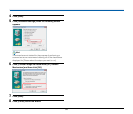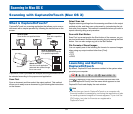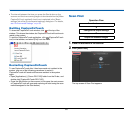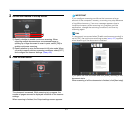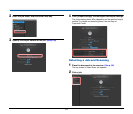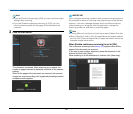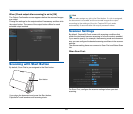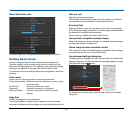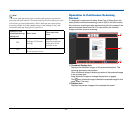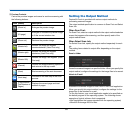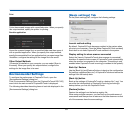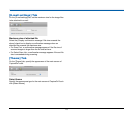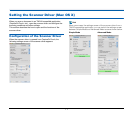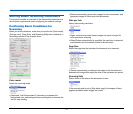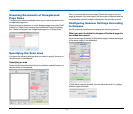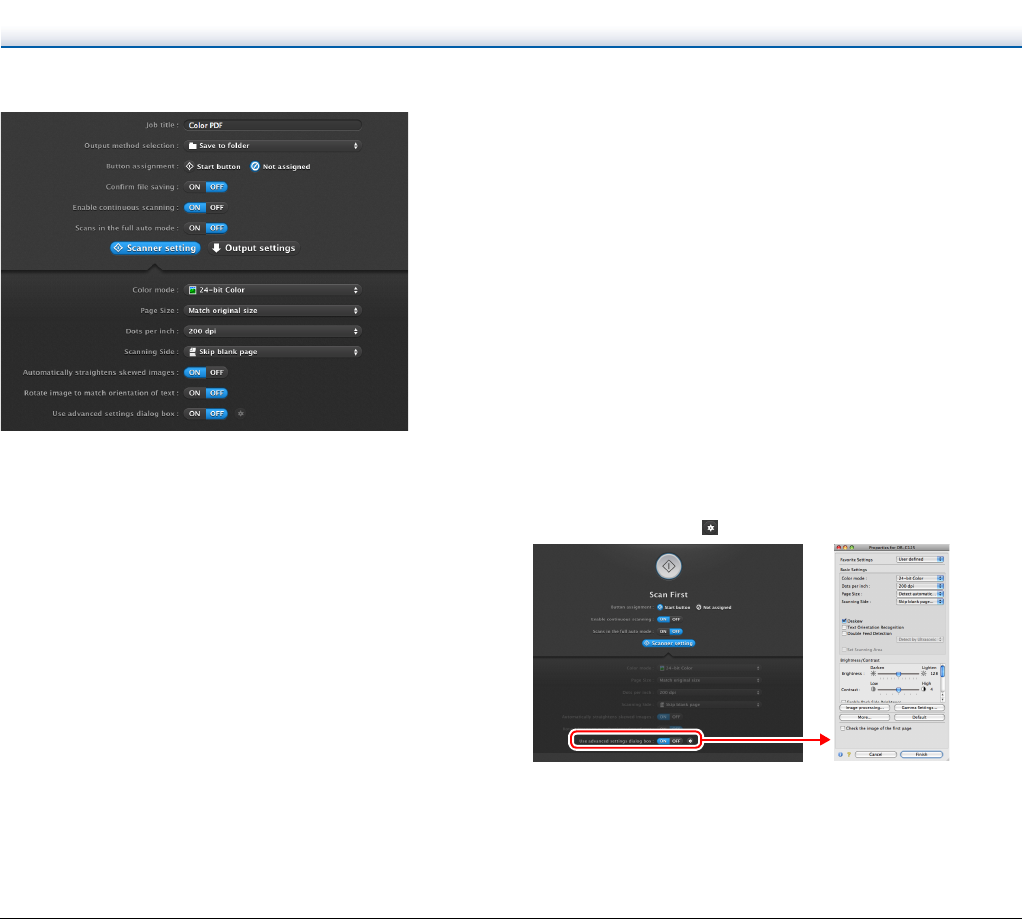
66
When Select Scan Job:
For Select Scan Job, configure the scanner settings for each job.
Setting Basic Items
Scanner settings include the basic items that are configured in
[Scanner setting], and the setting items that are configured in the
advanced settings dialog box. The settings in the advanced settings
dialog box are applied for settings other than the basic items.
The settings in the driver settings dialog box are applied for any other
settings.
Color mode
Select from the following modes for scanning documents.
Detect automatically Detects whether the document is color or gray
and then scans.
24-bit Color Scans the document in color.
Grayscale Scans the document in Grayscale.
Black and White Scans the document in black and white
(binary).
Page Size
Specify the page size of the document.
If you specify [Match original size], the page size of the scanned
document is detected and the images are saved at the detected size.
Dots per inch
Specify the scanning resolution.
When [Detect automatically] is specified, the resolution is detected
automatically from the content of the scanned document.
Scanning Side
Specify whether to scan only one side or both sides of a document.
When [Skip blank page] is specified, any blank paged detected within
the document is skipped during scanning.
When scanning a folded document, select [Folio].
Automatically straightens skewed images
When a document is scanned skewed, the skewed scanned images
are detected and then straightened.
Rotate image to match orientation of text
The orientation of text in scanned images is detected, and the images
are rotated so that the text is correctly oriented.
Use advanced settings dialog box
Configure scanner settings other than the basic items in the advanced
settings dialog box. To open the advanced settings dialog box, select
[ON] and then click the button.
For details on the setting items, see the Help of the driver settings
dialog box.