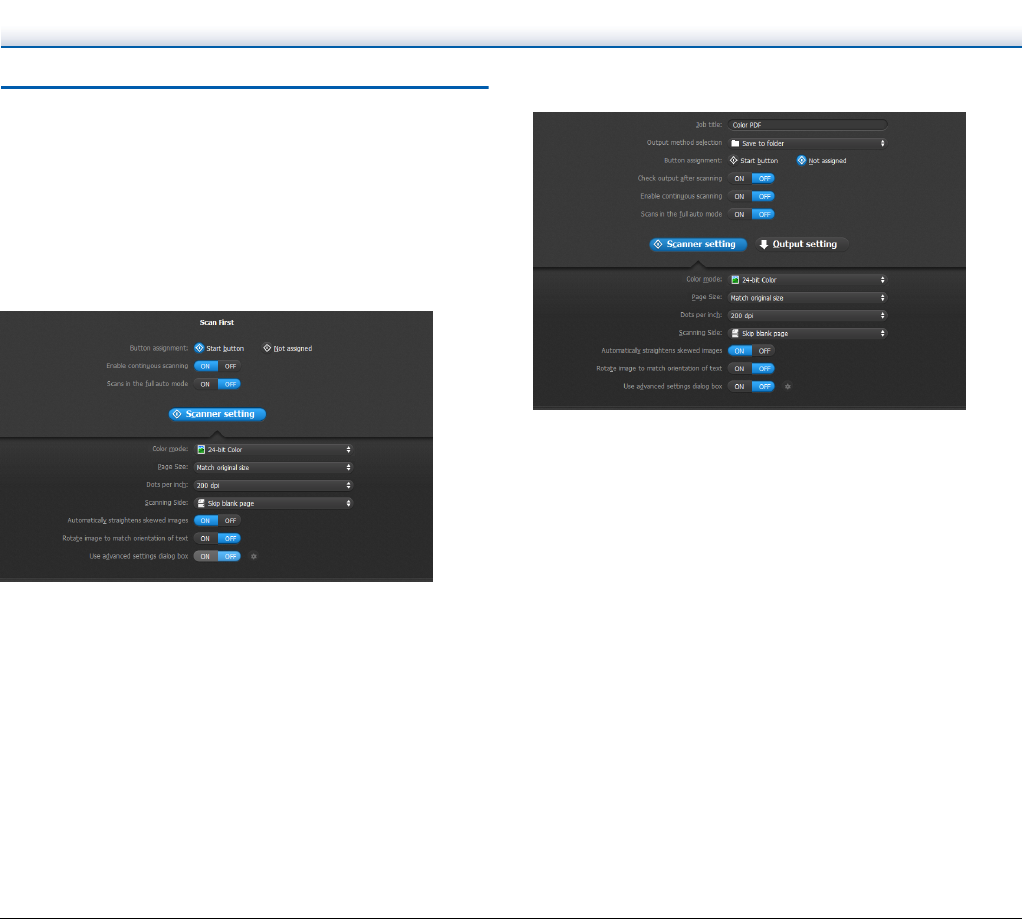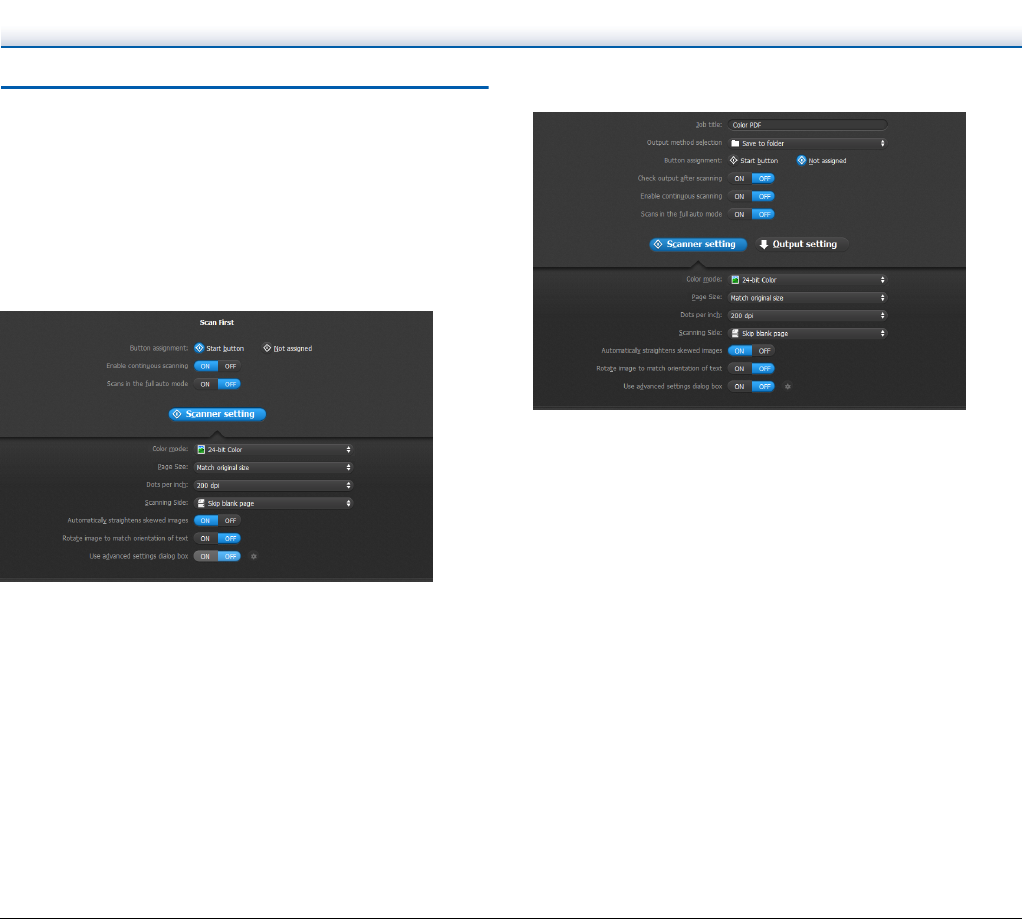
42
Scanner Settings
By default, CaptureOnTouch scans with scanning conditions that
match the document because scanning in full auto mode is enabled.
If you want to specify, for example, the scanning mode and document
size, you can configure the desired scanning conditions in the scanner
settings.
The scanner setting items are common to Scan First and Select Scan
Job.
When Scan First:
For Scan First, configure the scanner settings before you start
scanning.
When Select Scan Job:
For Select Scan Job, configure the scanner settings for each job.
Setting Basic Items
Scanner settings include the basic items that are configured in
[Scanner setting], and the setting items that are configured in the
advanced settings dialog box. The settings in the advanced settings
dialog box are applied for settings other than the basic items.
The settings in the driver settings dialog box are applied for any other
settings.
Color mode
Select from the following modes for scanning documents.
Detect automatically Detects whether the document is color or gray
and then scans.
24-bit Color Scans the document in color.
Grayscale Scans the document in Grayscale.
Black and White Scans the document in black and white
(binary).