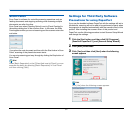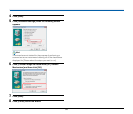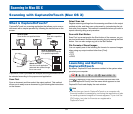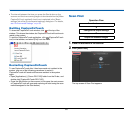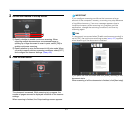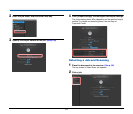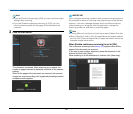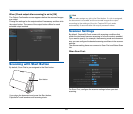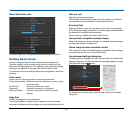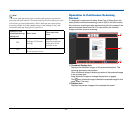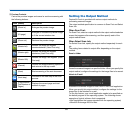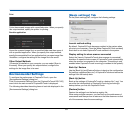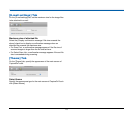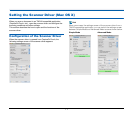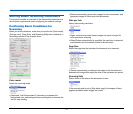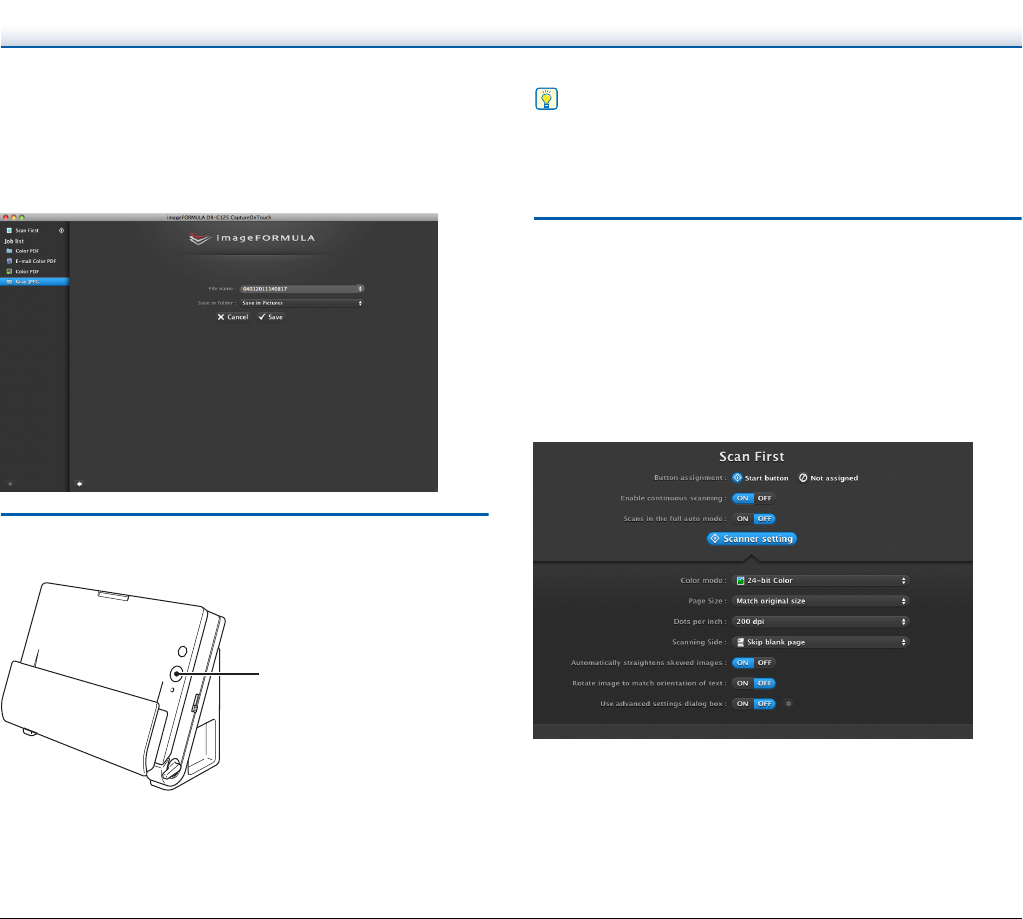
65
When [Check output after scanning] is set to [ON]
The Output Confirmation screen appears before the scanned images
are output.
Change the settings for the output method if necessary and then click
the output button. The name of the output button differs for each
selected output method.
Scanning with Start Button
By default, Scan First is pre-assigned to the Start button.
If you place the document and press the Start button,
CaptureOnTouch launches and scanning starts.
Hint
You can also assign any job to the Start button. If a job is assigned,
the document is scanned and the scanned images are output
according to the settings of the job. CaptureOnTouch ends
automatically 5 seconds after the output process finishes.
Scanner Settings
By default, CaptureOnTouch scans with scanning conditions that
match the document because scanning in full auto mode is enabled.
If you want to specify, for example, the scanning mode and document
size, you can configure the desired scanning conditions in the scanner
settings.
The scanner setting items are common to Scan First and Select Scan
Job.
When Scan First:
For Scan First, configure the scanner settings before you start
scanning.
Start button