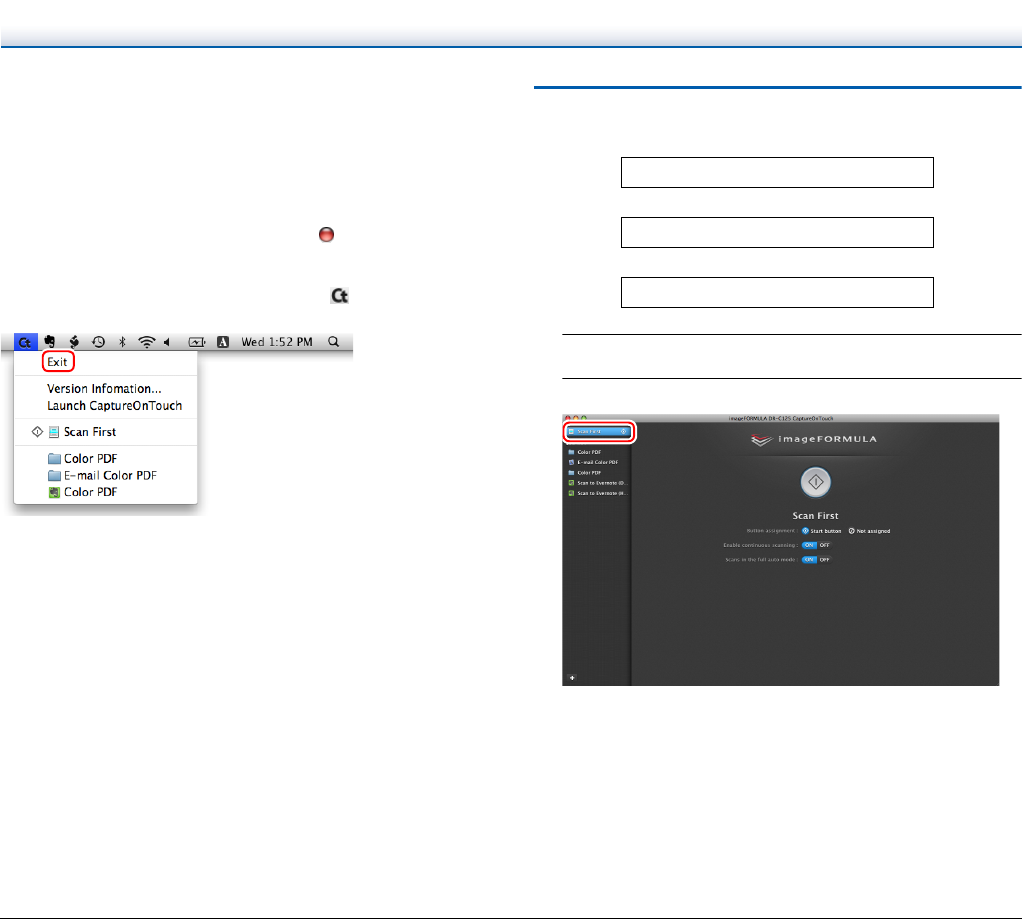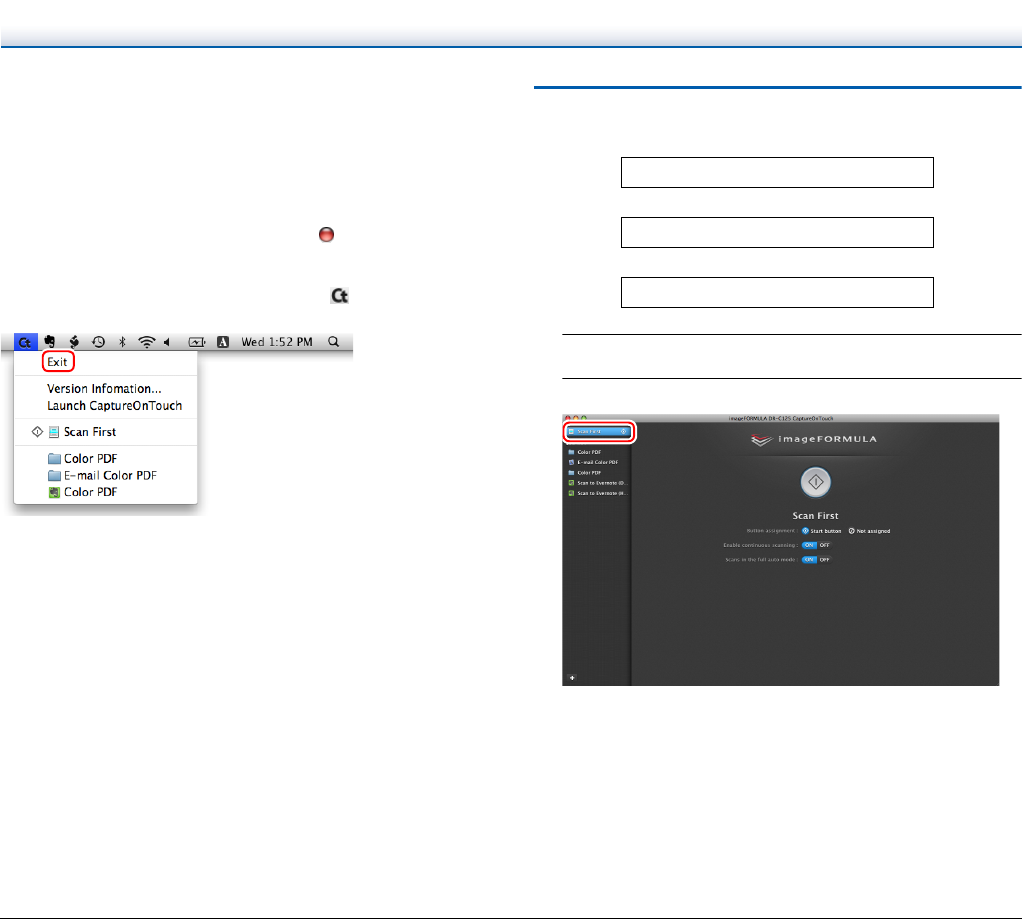
60
• The interval between the time you press the Start button on the
scanner and the time scanning begins is shortened when the [Make
CaptureOnTouch resident] check box is selected in the [Basic
settings] tab of the [Environmental settings] dialog box. For details,
see “Environmental Settings” on p. 69.
Quitting CaptureOnTouch
To close the CaptureOnTouch window, click at the top of the
window. This closes the window, but CaptureOnTouch will continue to
reside in the system.
To quit the CaptureOnTouch application, click (CaptureOnTouch
icon) in the taskbar, and select [Exit] from the menu.
Restarting CaptureOnTouch
To use CaptureOnTouch after it has been made not resident in the
system, use one of the following procedures to restart it.
CaptureOnTouch will launch and become resident in the system
again.
• Open [Applications] - [Canon DR-C125] folder from the Finder, and
double-click [CaptureOnTouch DR-C125].
• Press the Start button on the scanner (in this case, the main screen
of CaptureOnTouch will open and scanning will start using the scan
method assigned to the Start button).
Scan First
Operation Flow
1
Place the document in the scanner.
2
Click [Scan First].
The top screen of Scan First appears.
Scan the document
▼
Configure the output settings
▼
Output the scanned images