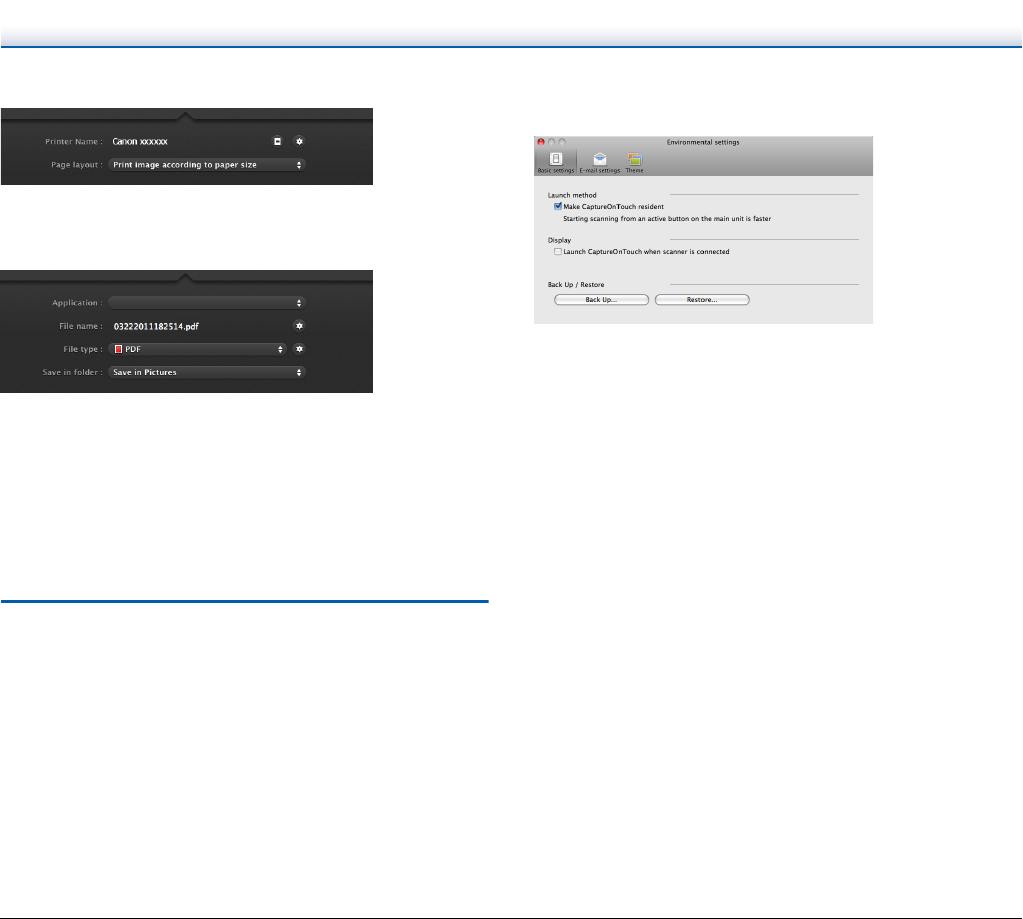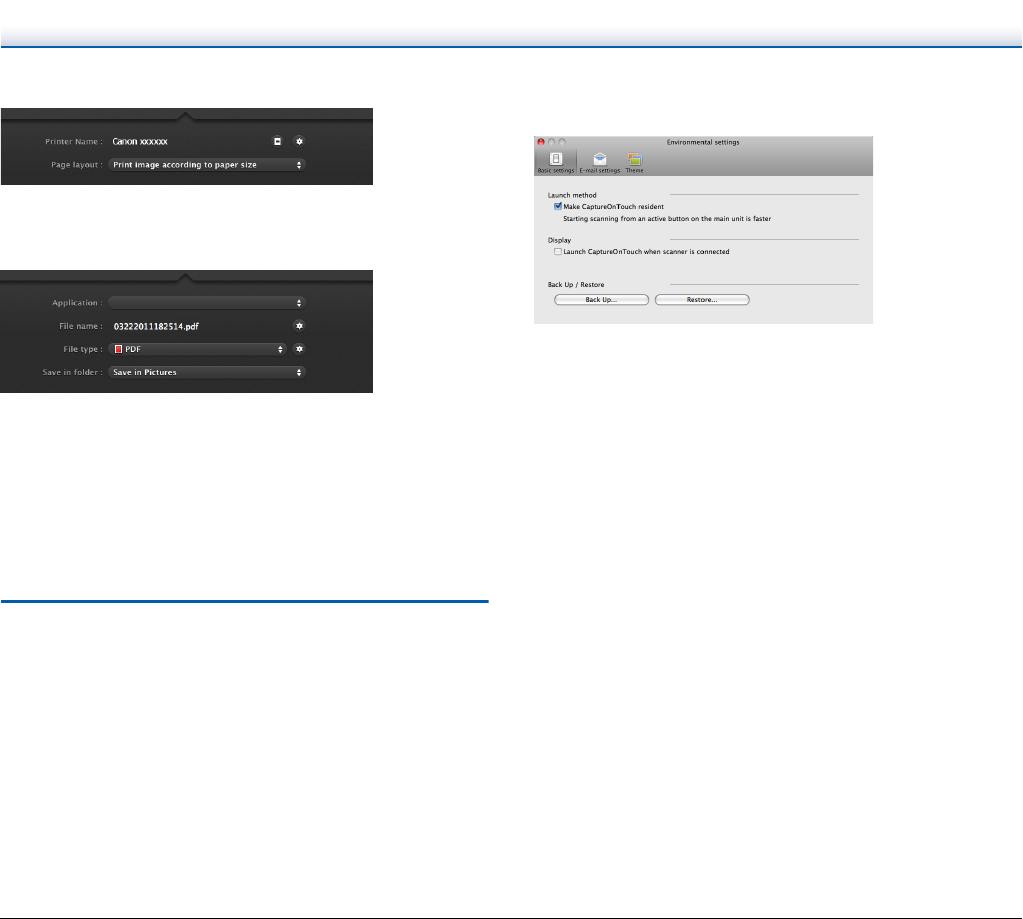
69
Print
Prints the scanned images with a specified printer. When you specify
this output method, specify the printer for printing.
Send to application
Saves the scanned image file in a specified folder and then opens it
with a specified application. When you specify this output method,
specify the executable file of an application that can open image files.
In addition, configure the settings of the image file to be saved
Other Output Methods
If Evernote is installed on your computer, you can select [Scan to
Evernote]. When you specify this output method, configure the
settings for the image files to be sent.
Environmental Settings
To configure the preferences of CaptureOnTouch, open the
[Environmental Settings] dialog box.
Click [Environmental Settings] from the [CaptureOnTouch DR-C125]
menu while the main screen of CaptureOnTouch is displayed.
The following describes the setting items of each tab displayed in the
[Environmental Settings] dialog box.
[Basic settings] Tab
On the [Basic settings] tab, configure the following settings.
Launch method setting
By default, CaptureOnTouch becomes resident in the system when
you start your computer. Clear the [Make CaptureOnTouch resident]
check box to not make CaptureOnTouch resident in the system.
Display setting for when scanner connected
Select the [Launch CaptureOnTouch when scanner is connected]
checkbox to open the main screen of CaptureOnTouch automatically
when the scanner is connected to the computer. This setting is only
enabled when CaptureOnTouch is running (or resident in the system).
Back Up / Restore
Use the [Back Up] and [Restore] buttons to back up the configuration
file (settings, registered jobs, etc.) of CaptureOnTouch and restore the
settings from the backup data.
[Back Up] button
Back up the settings of CaptureOnTouch to a backup file (*.reg). You
can store the initial settings of CaptureOnTouch by performing a
backup before you first use CaptureOnTouch.
[Restore] button
Restore the settings from the backup registry file.
When using multiple scanners, you can back up the preferences of
one scanner and then perform a restore on the other scanners so that
all of the scanners have the same settings.