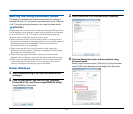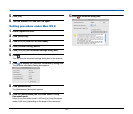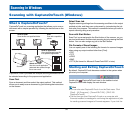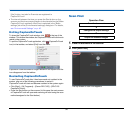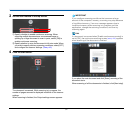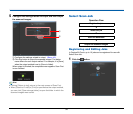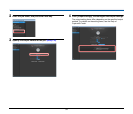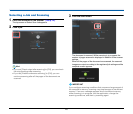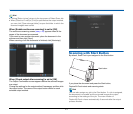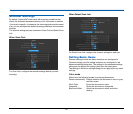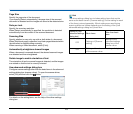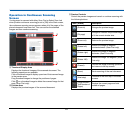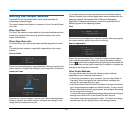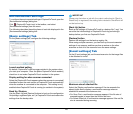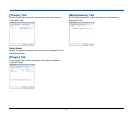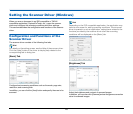41
Hint
• Clicking [Return to top] returns to the top screen of Select Scan Job.
• When [Attach to E-mail] or [Print] is specified as the output method,
you can click [Open storage folder] to open the folder in which the
scanned images were saved.
When [Enable continuous scanning] is set to [ON]
The continuous scanning screen (see p. 44) appears when all the
pages of the document are scanned.
If you want to scan another document, place the document in the
scanner and then click [Scan].
When scanning of all the documents is finished, click [Next step].
When [Check output after scanning] is set to [ON]
The Output Confirmation screen appears before the scanned images
are output.
Change the settings for the output method if necessary and then click
the output button. The name of the output button differs for each
selected output method.
Scanning with Start Button
By default, Scan First is pre-assigned to the Start button.
If you place the document and press the Start button,
CaptureOnTouch starts and scanning starts.
Hint
You can also assign any job to the Start button. If a job is assigned,
the document is scanned and the scanned images are output
according to the settings of the job. The main window of
CaptureOnTouch closes automatically 5 seconds after the output
process finishes.
Start button