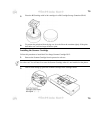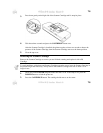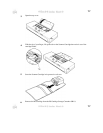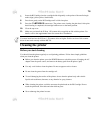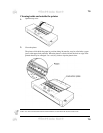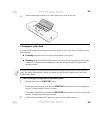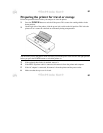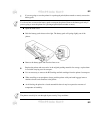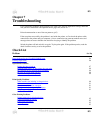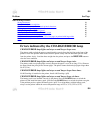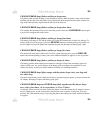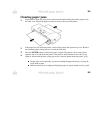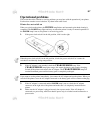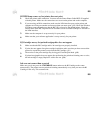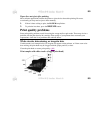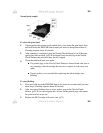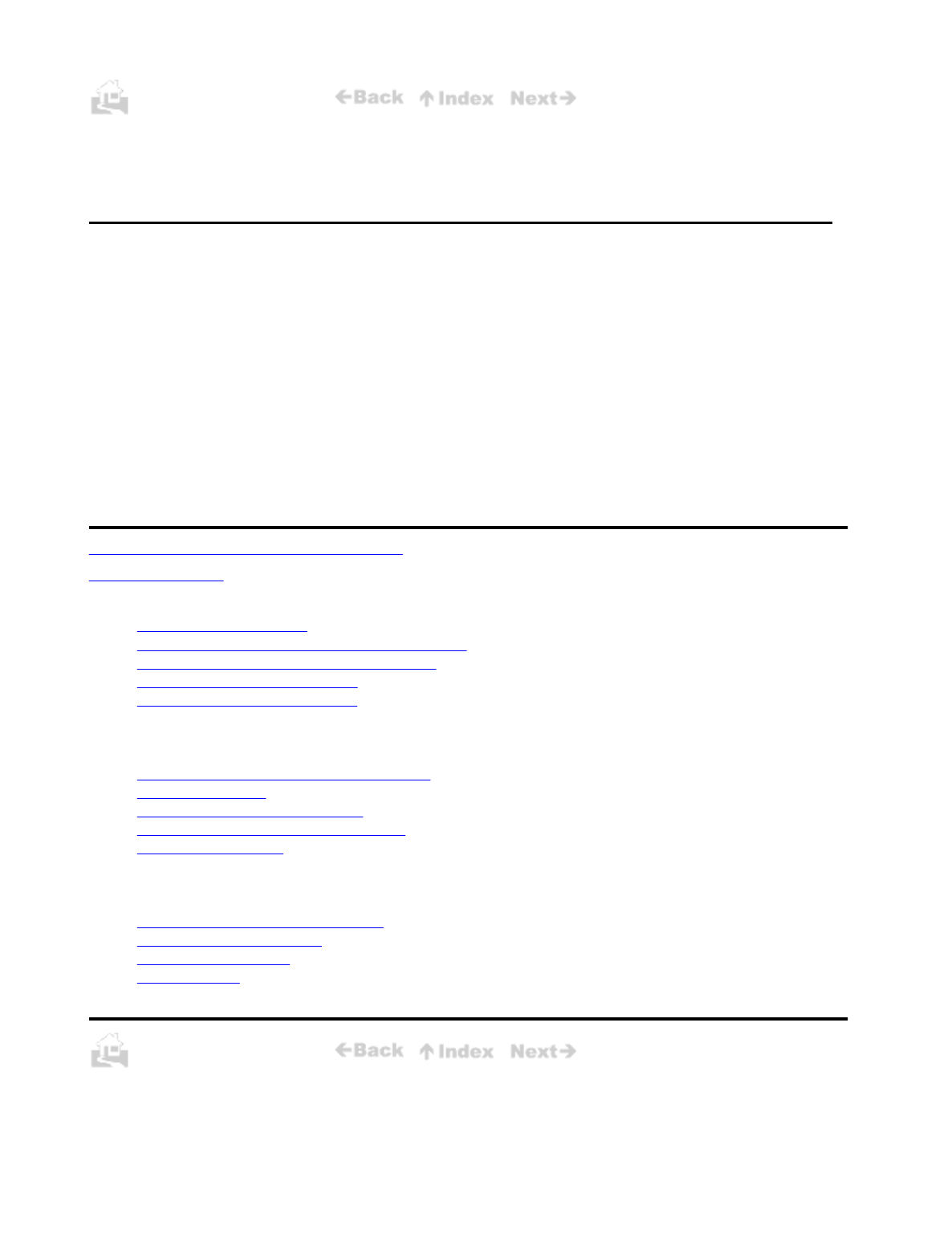
83
Chapter 7
Troubleshooting
If you experience problems during printing, first cheek your software application settings and make
sure you have selected the correct printer driver, page size, and so on.
Print a demonstration or one of the test patterns. (p45)
If the test prints successfully, the problem is not inside the printer, so first check the printer cable
connection at the printer and your computer. A loose connection can generate random errors and
messages that can waste valuable time and effort in trying to identify the problem.
Switch the printer off and switch it on again. Try the print again. If the problem persists, read the
check list below and try to solve the problem.
Check List
Problem
See Pa
g
Errors Indicated by the CHARGE/ERROR lamp 84
Clearing Paper Jams
86
Operational Problems
Printer does not switch on
POWER lamp comes on, but printer does not print
BJ Cartridge moves, but print does not appear
Ink runs out sooner than expected
Paper does not eject after printing
87
88
88
88
89
Print Quality Problems
White streaks, dots missing, or irregular dots
Printout is not clear
Characters are blurred or smudged
Smudges on back or edge of printed page
Output appears jagged
89
91
91
91
91
Color Printing Problems
Printer prints only in black-and-white
Colors are broken or uneven
Colors print incorrectly
Printing is slow
92
92
93
93
83