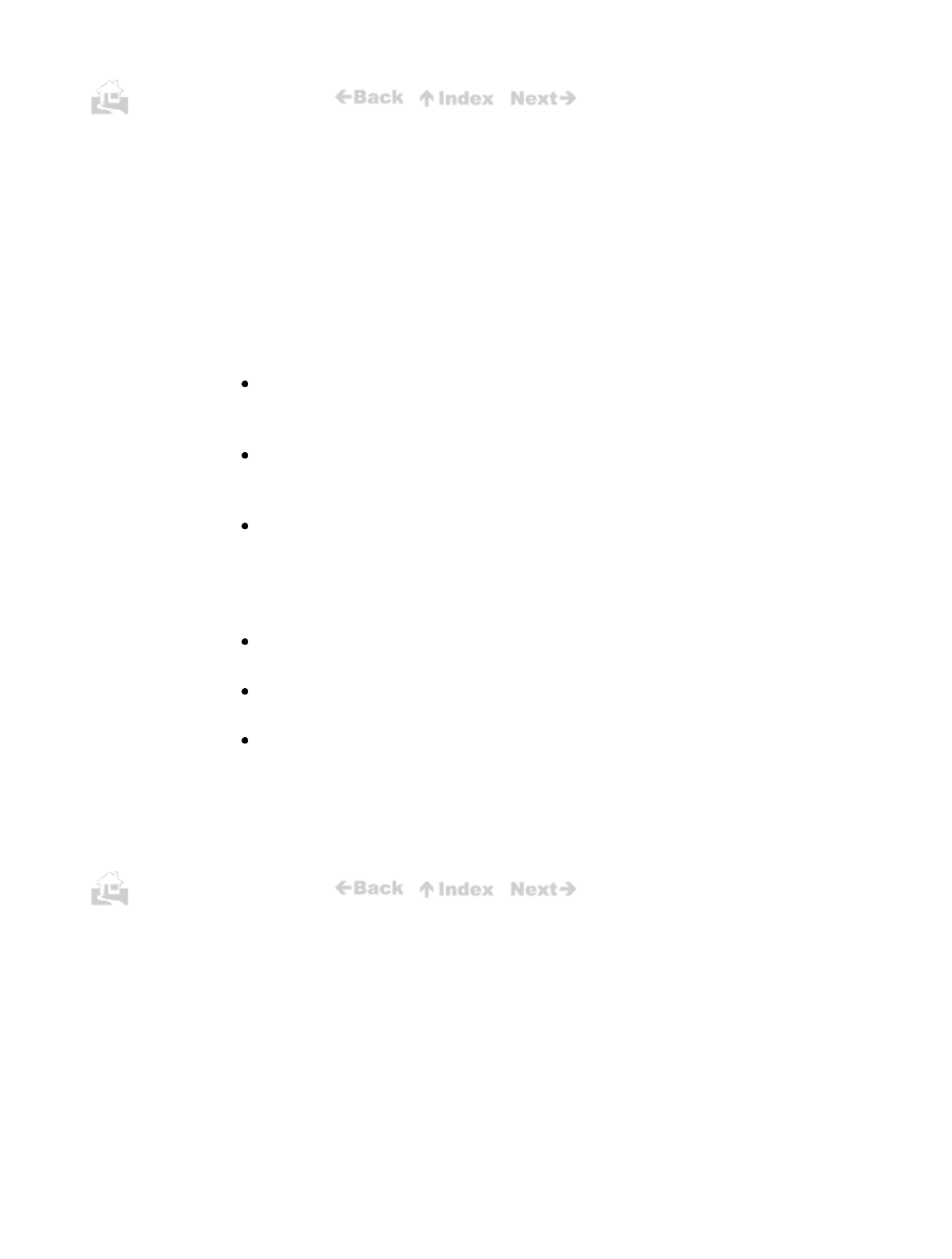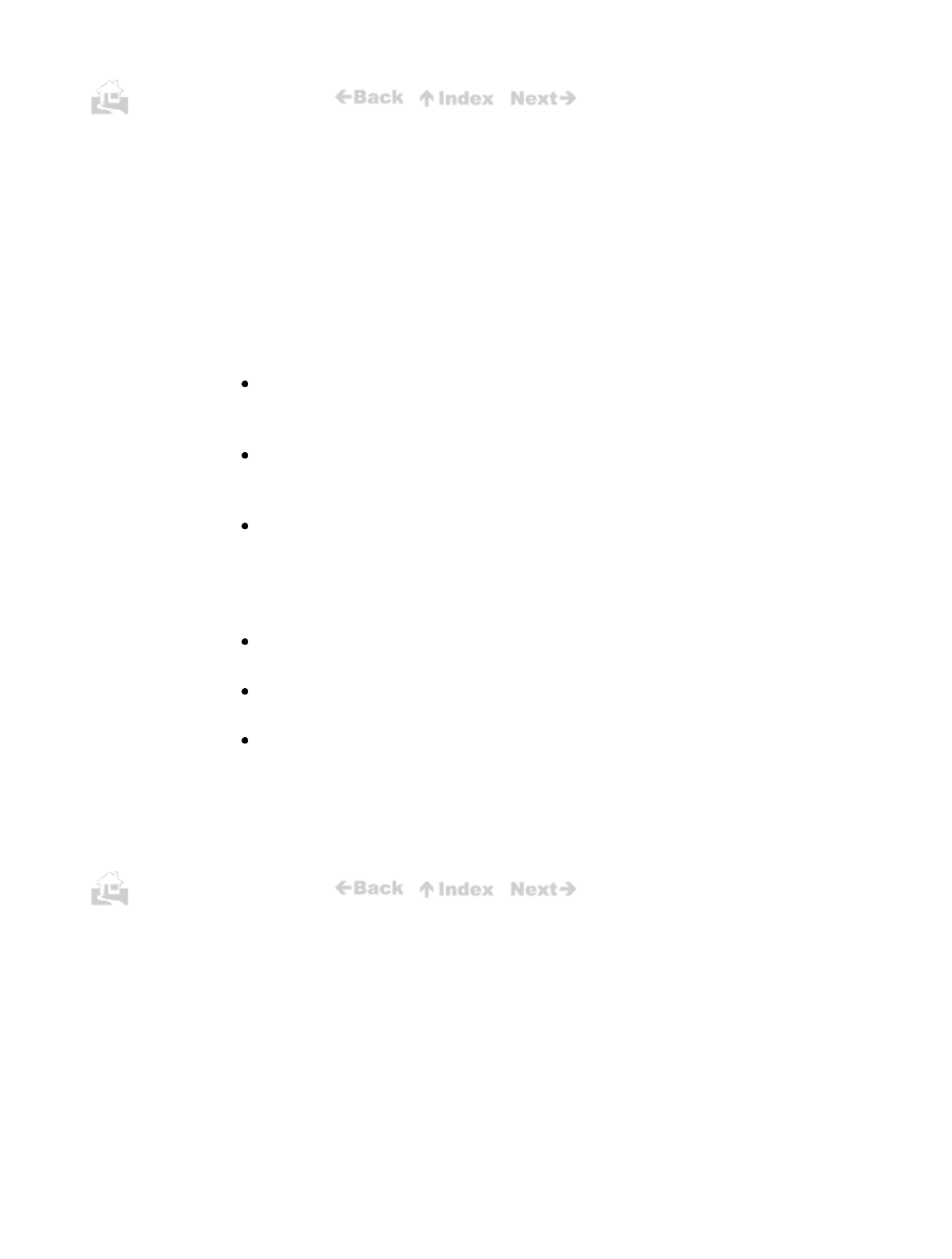
94
Other printing problems
This section contains solutions for printer and printer driver problems.
Strange characters
If strange characters appear in your output, there may be a communication problem between the
printer and your computer. If your printout does not match your expectations, follow the procedure
below:
1.
Shut down the print job. Switch off the printer and switch off the computer.
2.
Switch the printer on and switch the computer on.
3
If the print job does not execute normally, check the printer cable.
To connect the printer to an IBM compatible PC, a Canon Printer Cable BIFC-50 is
required.
Do not use the printer near office equipment or machinery that can generate large
magnetic fields.
If the computer and printer are not directly connected (if they are connected through a
switching device, or network, for example), connect the computer and printer directly.
4.
If you are using Windows 95 or Windows 3.1, confirm that you are using the correct printer
driver.
Make sure you have installed the BJC-50 printer driver.
Make sure you have selected the BJC-50 printer driver for the print job.
Check the printer setup and make sure LPT1 has been selected for the printer port. If
ECP is selected as the printer port, remove it from the list of printer ports or reassign it
to FILE. For details, refer to the Windows Print Guide or your Windows 95 or Windows
3.1 instructions.
5.
Start the print job again.
94