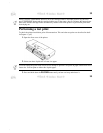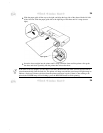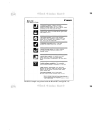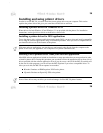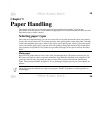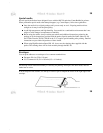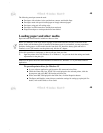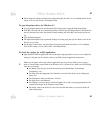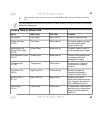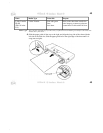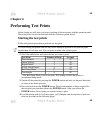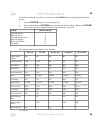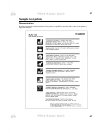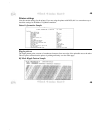.
.
41
On the Paper tab, check the Paper Feed setting and make sure that it is set for Manual Feed. If this
setting is set for Auto Feeder, click Manual Feed.
To open the printer driver for Windows 3.1
In your software application, pull down the Print Setup menu to open the Print Setup dialog.
If the BJC-50 has not be set as the Default Printer, click the Specific Printer button, click the down-
arrow in the entry box below the Specific Printer heading, and select BJC-50 from the pull-down
list.
Click the Options button.
The Paper and Graphics tabs contain the settings for setting up a print job. For details, refer to the
Windows Print Guide.
On the Paper control sheet, check the Paper Feed setting and make sure that it is set for Manual
Feed. If this setting is set for Auto Feeder, click Manual Feed.
To check the settings for a DOS application
Open the DOS software application and start the print setup procedure so you can set or adjust the
settings for the print job. For details, refer to your DOS software application instructions.
2.
Make sure the printer driver and software application are set up for the media you are going to
print on. On the Paper control sheet of the Windows 95/3.1 printer driver, make sure the following
items are set correctly:
For Media Type, the type of media should be selected (Plain Paper, Coated Paper,
Transparency, etc.).
For Paper Size, the appropriate Size should be selected for the sheet you are loading (A4,
Letter, etc.)
For Orientation, make sure Portrait is selected.
For Paper Feed, select Manual.
For Graphics, you may want to click the Graphics tab to select a setting appropriate for the
content of the image on the Graphics control sheet.
For details, refer to the Windows Print Guide and the instructions you received with your
print media packet.
41