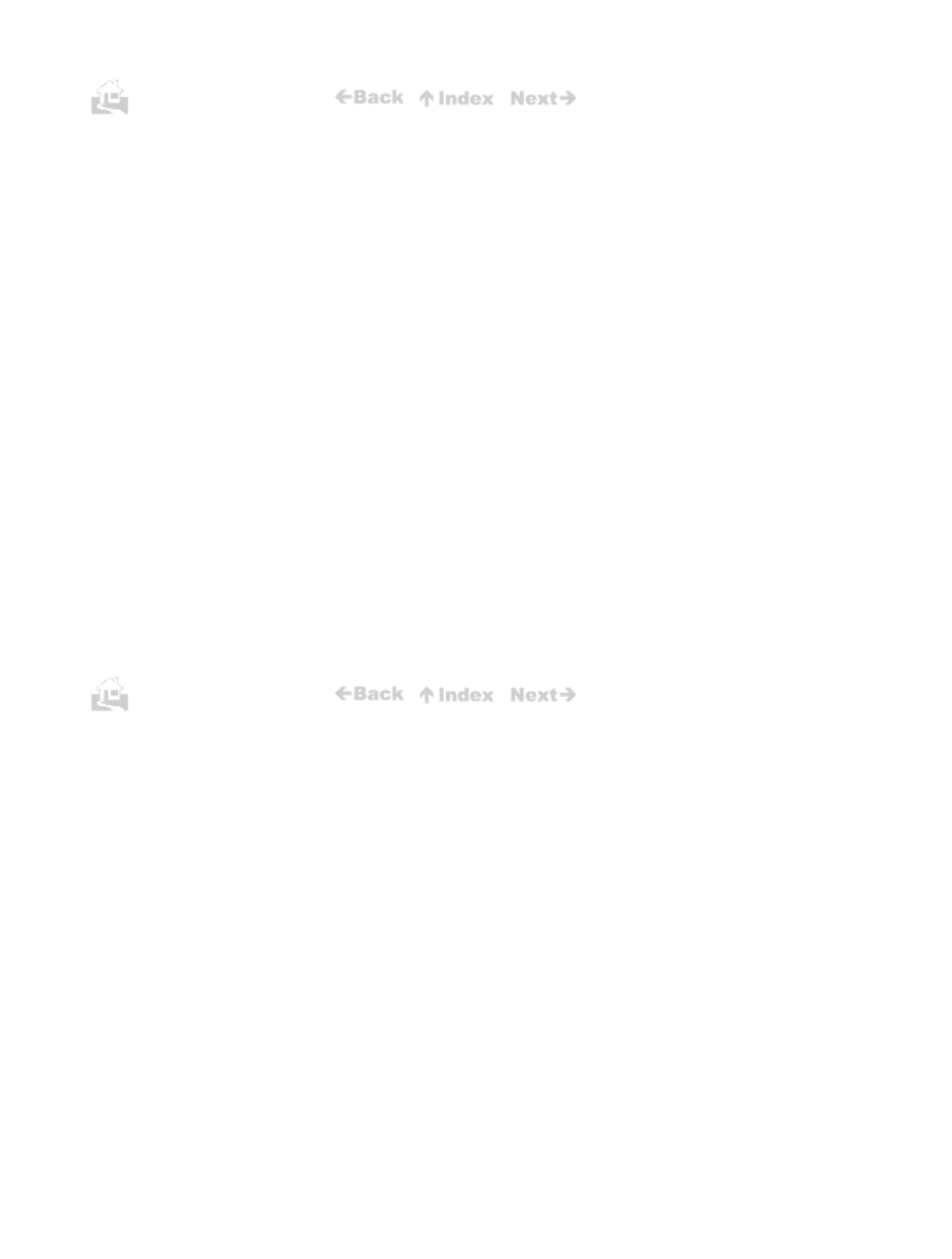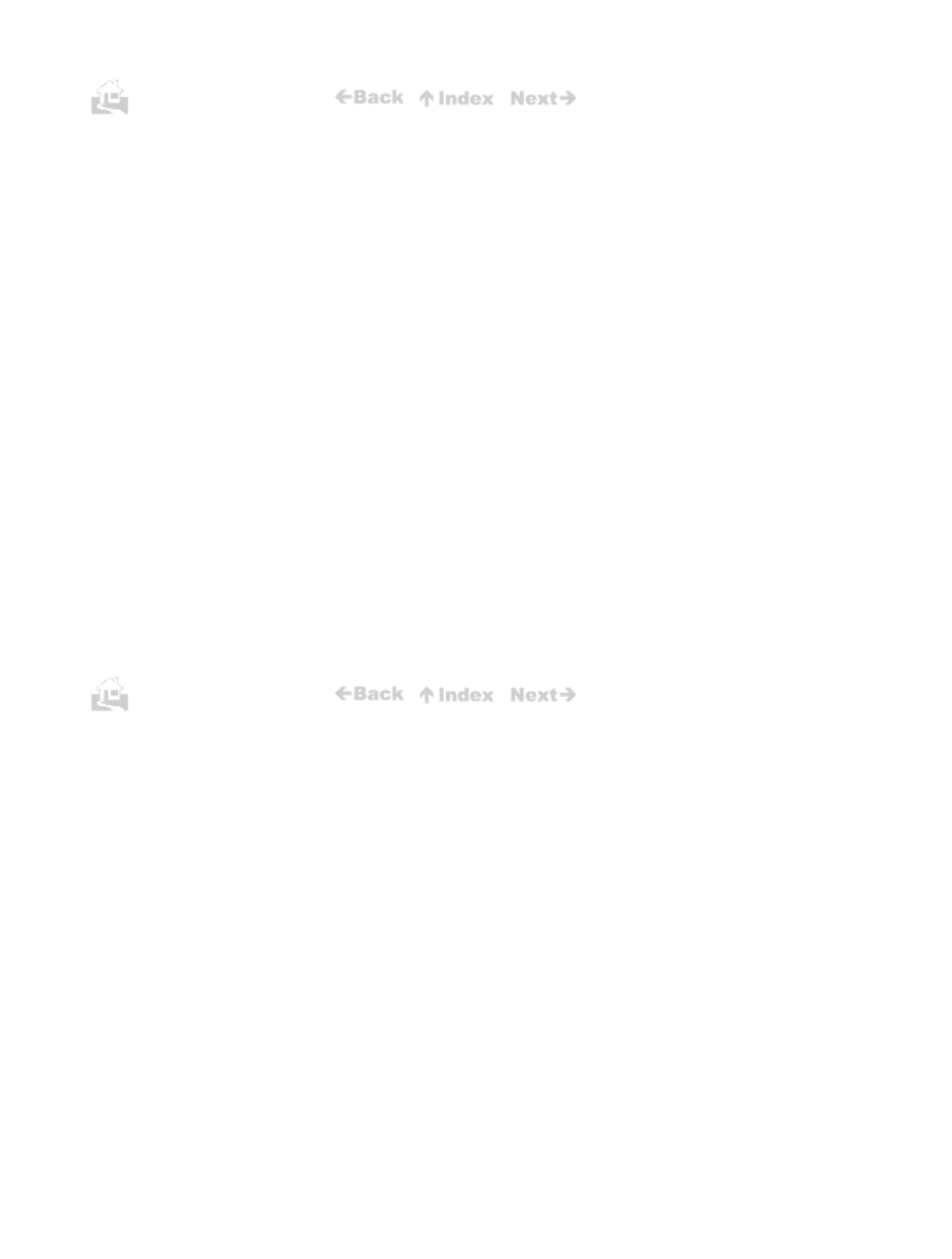
88
POWER lamp comes on, but printer does not print
1.
Check the printer cable connection. You must use the Canon Printer Cable BIFC-50 supplied
with this printer. Make sure the connections are secure on the printer and on the computer.
2.
If you are using an IrDA connection, make sure the IrDA interface ports on the printer and
computer are facing one another and not more than one metre apart. (p23) Check the Windows
95 Printers setup and make sure that the BJC-50 is selected as the default printer. Check the
Details sheet of the BJC-50 printer driver and make sure an available COM port is selected for
the IrDA interface.
3.
Make sure the computer is set up correctly for your printer.
4.
Make sure that your software application is set up correctly for your printer.
BJ Cartridge moves, but printed text/graphics does not appear
1.
Make sure that the BJ Cartridge and its ink cartridges are properly installed.
2.
If print does not appear after print cartridge installation, make sure that you have removed the
protective cap and the protective tape from the BJ Cartridge. (p31)
3.
The nozzles on the print cartridge may be clogged. Clean the print head. (p80)
4.
If printed text/graphics does not appear after performing the print head cleaning once or twice,
the ink cartridge is empty. Replace it with a new one. (p66)
Ink runs out sooner than expected
Make sure you do not press the
CARTRIDGE
button and move the BJ Cartridge to the centre
unnecessarily. The printer executes print head cleaning automatically every time you move the BJ
Cartridge in this way. This consumes ink.
88