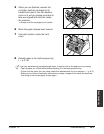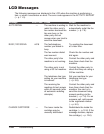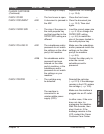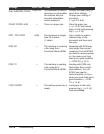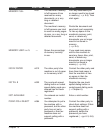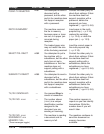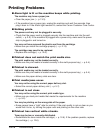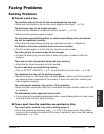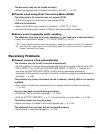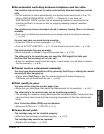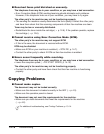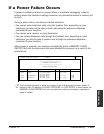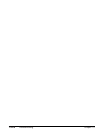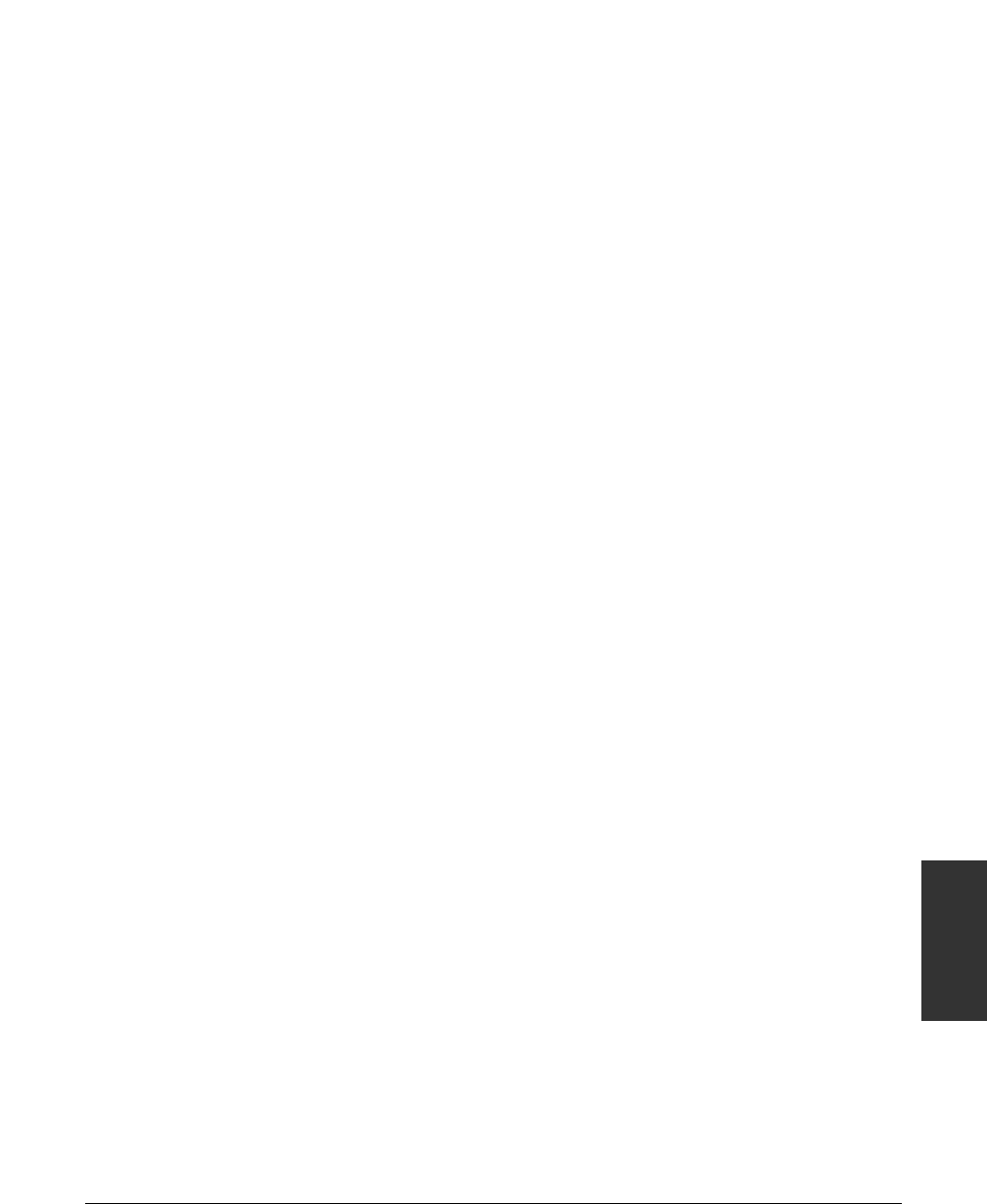
Chapter 13 Troubleshooting 13-15
Troubleshooting
Faxing Problems
Sending Problems
■ Cannot send a fax.
The machine may not be set for the correct telephone line type.
• Make sure the machine is set for the correct telephone line type (1 p. 3-8).
The document may not be loaded correctly.
• Make sure the document is loaded correctly in the ADF (1 p. 4-3).
• Make sure the operation panel is closed.
The one-touch speed dialing button or coded speed dialing code you entered
may not be registered correctly.
• Check that the speed dialing settings are registered correctly (1 Chapter 6).
You dialed or have been provided with an incorrect number.
• Dial the number again, or check that you have the correct number.
The other party’s fax machine may be out of paper.
• Contact the other party and ask them to make sure paper is loaded in their fax
machine.
There may be other documents being sent from memory.
• Allow time for those documents to finish sending.
An error may have occurred during sending.
•Print an ACTIVITY REPORT (1 p. 11-3) and check for an error code (1 p. 13-8).
The telephone line may not be working properly.
• Make sure there is a dial tone when you press Hook or when you lift the handset of
any external device connected to the machine. If there is no dial tone, contact your
local telephone company.
The receiving fax machine may not be a G3 fax machine.
• Make sure the receiving fax machine is compatible with your machine (which is a G3
fax machine).
The subaddress and/or password are incorrect.
• If you registered a subaddress/password under a speed dialing button or code, make
sure they match the other party’s settings.
■ Faxes sent from the machine are spotted or dirty.
The receiving fax machine may not be working properly.
• Check the machine by making a copy (1 p. 10-2). If the copy is clear, the problem
may be in the receiving fax machine. If the copy is spotted or dirty, clean the scanner
components (1 p. 12-4).