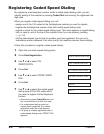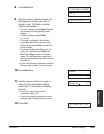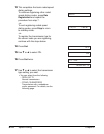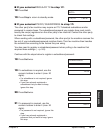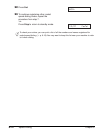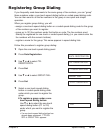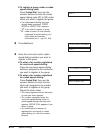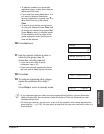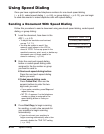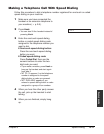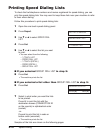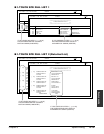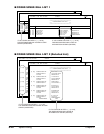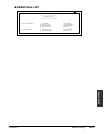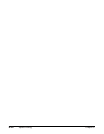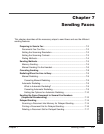6-16 Speed Dialing Chapter 6
Using Speed Dialing
Once you have registered fax/telephone numbers for one-touch speed dialing
(1 p. 6-3), coded speed dialing (1 p. 6-8), or group dialing (1 p. 6-13), you can begin
to send documents or make telephone calls with speed dialing.
Sending a Document With Speed Dialing
Follow this procedure to send a document using one-touch speed dialing, coded speed
dialing, or group dialing:
1 Load the document, face down in the
ADF (1 p. 4-3).
•To adjust the resolution and contrast,
(Currently used memory)
see pp. 7-2, 7-3.
•You may be unable to send if the
memory used (shown in the LCD) is (Standby to scan)
close to
100%.To free up space in the
machine’s memory: print, send, or delete any
documents you no longer need to be
stored in memory (1
p. 9-4).
2 Enter the one-touch speed dialing
button or coded speed dialing code
assigned to the fax number or group
you want to send to.
❚ One-touch speed dialing button:
Press the one-touch speed dialing
button you want.
❚ Coded speed dialing code:
Press Coded Dial, then use the
numeric buttons to enter the two-
digit code you want.
• If you make a mistake, press Stop and
repeat this step.
•
NO TEL # appears if no fax/telephone
number or group is assigned to the
speed dialing button or code you
pressed.
3 Press Start/Copy to begin scanning
for sending, or wait a few seconds for
your machine to begin scanning
automatically.
• If you do not want your machine to
begin scanning automatically after a few
seconds, disable the
TIME OUT setting
(
1 p. 14-6).
DOCUMENT READY
MEMORY USED 0%