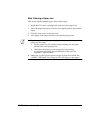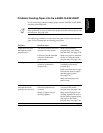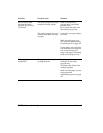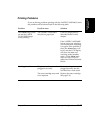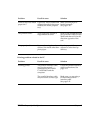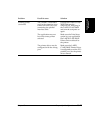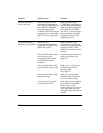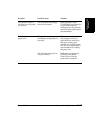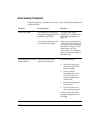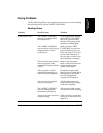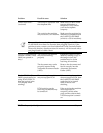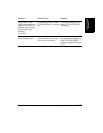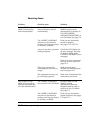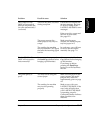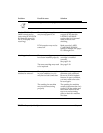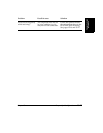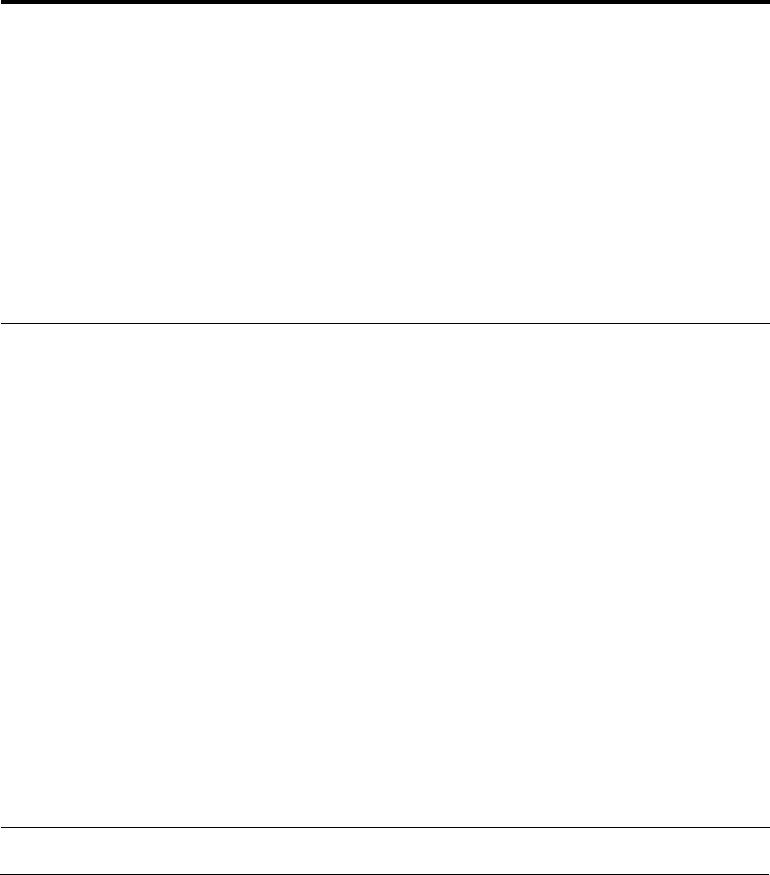
13-28
Frequently Asked Questions Chapter 13
Print Quality Problems
If the print quality is not what you expect it to be, check the problems and
solutions below.
Problem Possible cause Solution
Print is not clear? The medium you are using
may not be supported by the
LASER CLASS 2060P.
Use only print media
specified in “Guidelines for
Selecting Print Media” on
page 4-2.
You may be printing on the
wrong side of the paper.
Many types of paper have a
“correct” side for printing. If
your paper does, make sure
that side is facing up. If the
paper has no obvious
correct side, try turning the
paper over and printing on
the other side.
The printout has vertical
white streaks?
Toner may be low or be
unevenly distributed.
Follow these steps:
1. Open the front cover
and take out the FX-3
toner cartridge.
2. Gently rock the
cartridge side to side
five or six times to
evenly distribute the
toner inside.
3. Put the cartridge back
into the unit.
4. Close the front cover
and try printing again.
If this does not solve the
problem, replace the FX-3
cartridge.