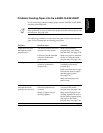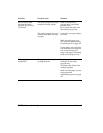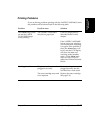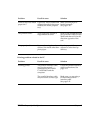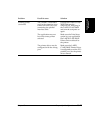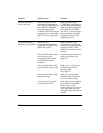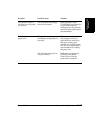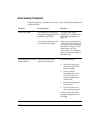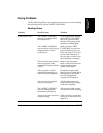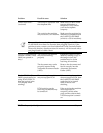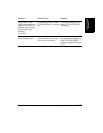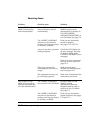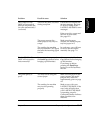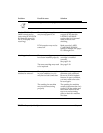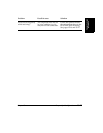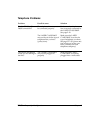Frequently Asked
Questions
Chapter 13 Frequently Asked Questions
13-29
Faxing Problems
Use the following tables to solve problems that can occur when sending
and receiving faxes with the LASER CLASS 2060P.
Sending Faxes
Problem Possible cause Solution
Cannot send a fax? The LASER CLASS 2060P
may have overheated and
shut itself down.
If you suspect this, unplug
the LASER CLASS 2060P
and let it cool for several
minutes. Then plug it back
in and try sending again.
The LASER CLASS 2060P
may not be set for the type of
telephone line you have
(pulse/tone).
Make sure the LASER
CLASS 2060P is set for the
type of telephone line you
have. See page 3-12. (If you
are not sure what type of
line you have, contact your
local telephone company.)
The document may not have
been set correctly in the
Automatic Document Feeder
(ADF).
Remove the document,
stack it, and feed it into the
Automatic Document
Feeder (ADF) again.
The one-touch or coded
speed dialing number you
used may not be registered.
Check the content of the
One-Touch or Coded Speed
Dialing button and make
sure it was registered
correctly. See Chapter 5.
The receiving fax machine
may be out of paper.
Call the other party and
make sure they have paper
in their fax machine.
The LASER CLASS 2060P
may be sending another
document from memory.
Allow time for the current
document to finish sending.
An error may have occurred
during sending.
Print an activity report and
check for an error code. See
page 12-2.