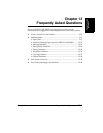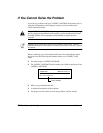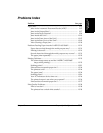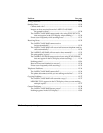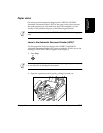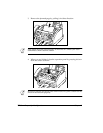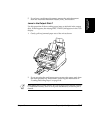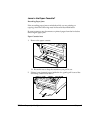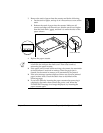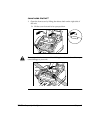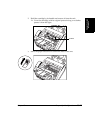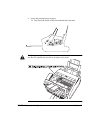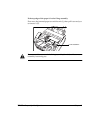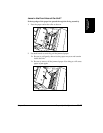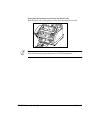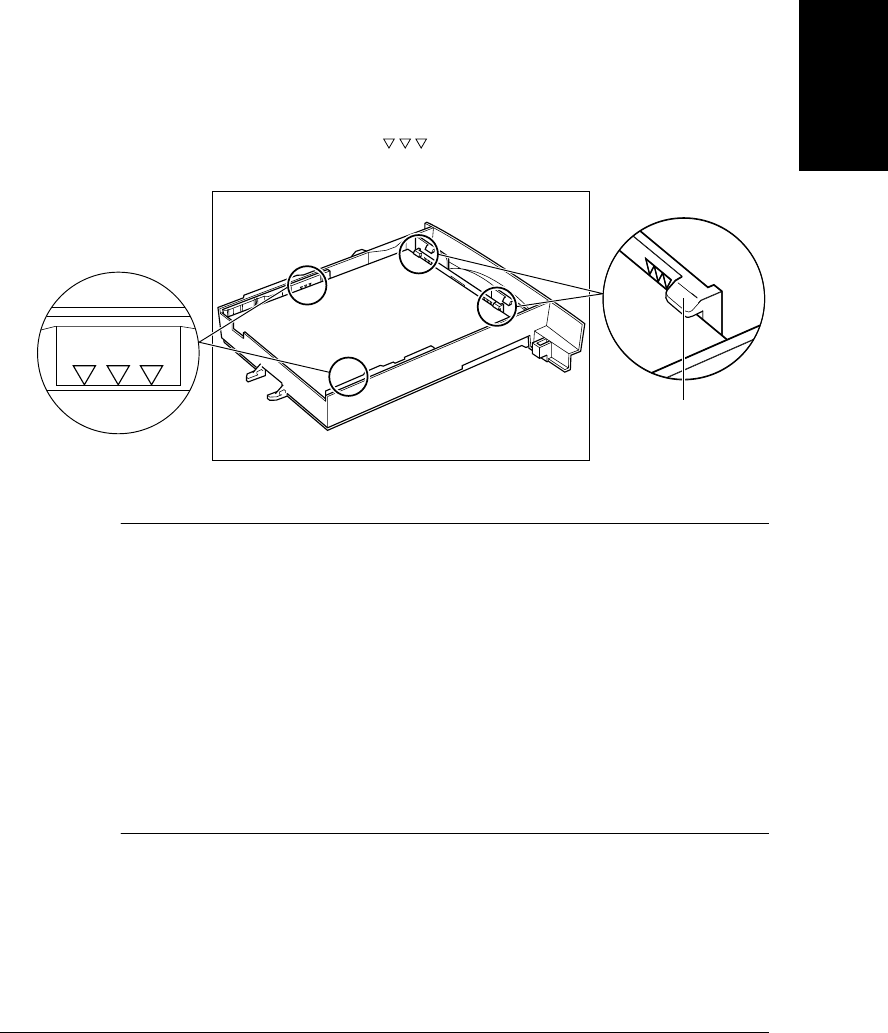
Frequently Asked
Questions
Chapter 13 Frequently Asked Questions
13-9
3. Remove the stack of paper from the cassette and do the following:
a. Fan the stack of paper, and tap it on a flat surface to even out the
stack.
b. Reinsert the stack of paper into the cassette. Make sure all
corners and edges are flat and even, that the stack is not higher
than the limit mark ( ), and that it is under the tabs on the
paper selector.
4. Replace the paper cassette.
❏ If the paper cassette sticks when you try inserting it in the fax, remove
it from the fax and open the front cover. Then close it and try
reinserting the paper cassette.
❏ If the paper jam occurred while receiving a document, the remainder
of the document is received in memory. Once the paper jam is
cleared, the document in memory will automatically be printed.
❏ If the error message remains displayed, there may be more jammed
paper in other areas. Check the other areas as described on the
following pages.
❏ If you have difficulty inserting the paper cassette after removing it
completely, disconnect then connect the power cord. When the
PLEASE WAIT message is no longer displayed, try inserting the
paper cassette again.
PAPER SELECTOR
LIMIT MARK
N