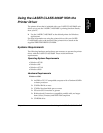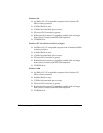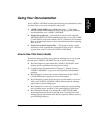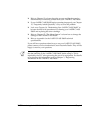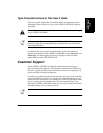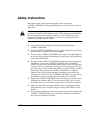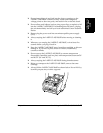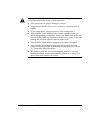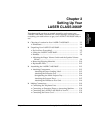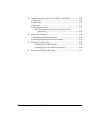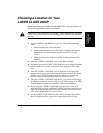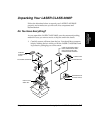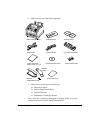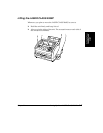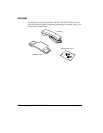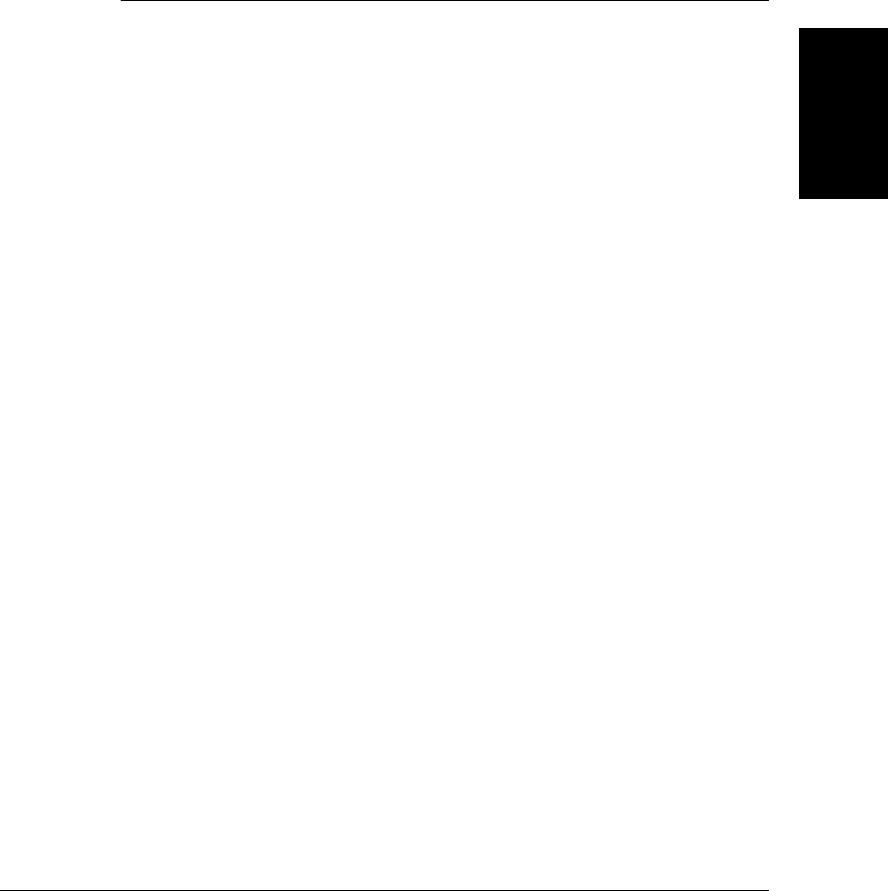
Setting Up Your
LASER CLASS
2060P
Chapter 2 Setting Up Your LASER CLASS 2060P
2-1
Chapter 2
Setting Up Your
LASER CLASS 2060P
This chapter tells you how to unpack, assemble, and connect your
LASER CLASS 2060P, install the FX-3 toner cartridge, and load paper—
everything you need to know to get your LASER CLASS 2060P ready to
use.
❏ Choosing a Location for Your LASER CLASS 2060P...................... 2-3
• Dimensions ...................................................................................... 2-4
❏ Unpacking Your LASER CLASS 2060P............................................. 2-5
• Do You Have Everything? ............................................................. 2-5
• Lifting the LASER CLASS 2060P .................................................. 2-7
• Handset ............................................................................................ 2-8
• Adjusting the Ringer Volume Switch and the Speaker Volume
Switch............................................................................................ 2-9
• Removing Shipping Materials ...................................................... 2-10
• Replaceable Parts ............................................................................ 2-12
❏ Assembling the LASER CLASS 2060P.............................................. 2-13
• Attaching Components .................................................................. 2-13
Attaching the Paper Loading Label......................................... 2-13
Attaching the Extension Tray ................................................... 2-14
Straightening the Multi-Purpose Tray..................................... 2-14
Attaching the Support Trays..................................................... 2-15
Attaching the Handset to Your Unit........................................ 2-16
❏ Making Connections............................................................................ 2-19
• Connecting the Telephone Line..................................................... 2-19
• Connecting an Extension Phone or Answering Machine ......... 2-20
• Connecting the LASER CLASS 2060P to Your PC...................... 2-21
• Connecting the Power Cord.......................................................... 2-22