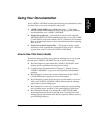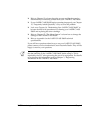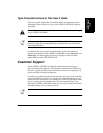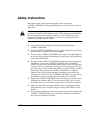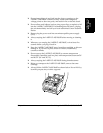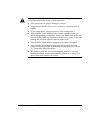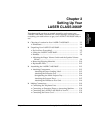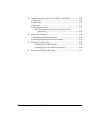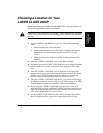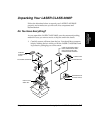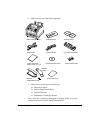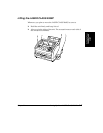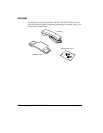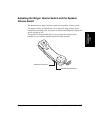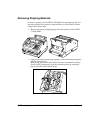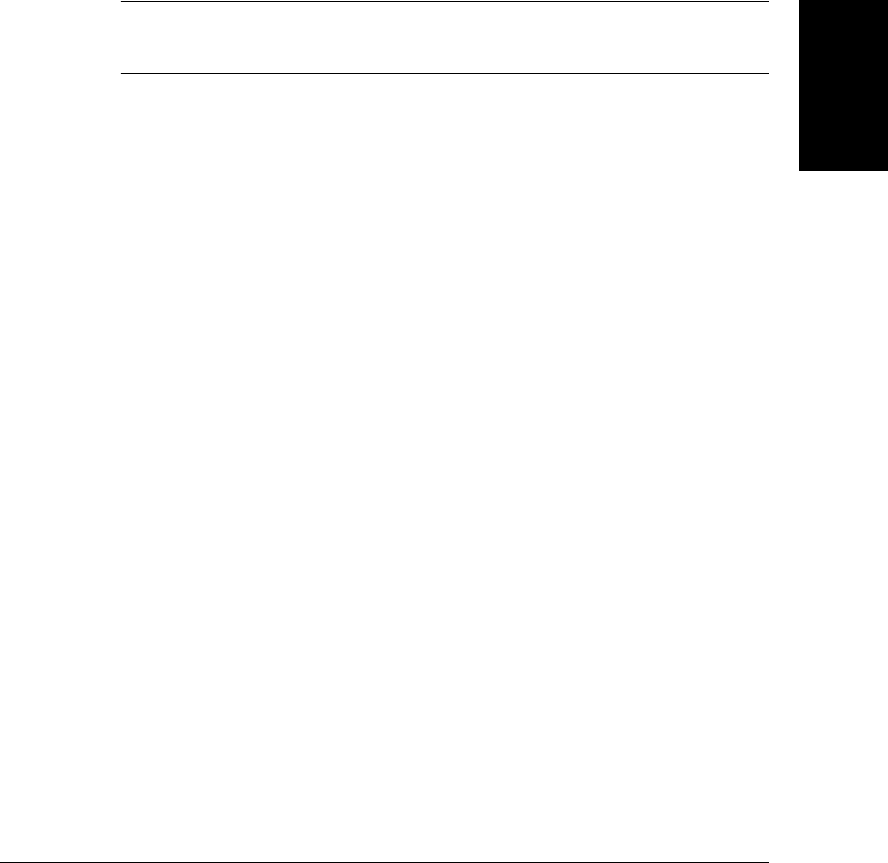
Setting Up Your
LASER CLASS
2060P
Chapter 2 Setting Up Your LASER CLASS 2060P
2-3
Choosing a Location for Your
LASER CLASS 2060P
Before unpacking your LASER CLASS 2060P, follow these guidelines to
choose an appropriate location for the unit.
Please review the information provided in “Safety Instructions” on pages
1-12 to 1-14, to make sure you are installing your LASER CLASS 2060P for
safe use.
❏ Put the LASER CLASS 2060P in a cool, dry, clean, well ventilated
place:
• Make sure the area is free from dust.
• Make sure the location is not affected by extreme temperature
fluctuations, and remains between 50º and 90.5ºF (10º and
32.5ºC).
• Make sure the area’s relative humidity is always between 20%
and 80%.
❏ Keep the LASER CLASS 2060P away from direct sunlight.
❏ If possible, place the LASER CLASS 2060P near an existing telephone
outlet, to allow for an easy connection of the telephone line to the
unit.
❏ Place the LASER CLASS 2060P near an electrical wall outlet that
accepts a three-prong grounded plug, and that provides 120-volt AC
(60 Hz) power. (This is standard for U.S. outlets; if you have any
doubts, contact an electrician to check the power for you.)
❏ Place the LASER CLASS 2060P near the PC you will be connecting it
to. Make sure you can reach it easily, as you will be using the LASER
CLASS 2060P as a printer, fax machine, copier, and telephone.
❏ Do not plug the LASER CLASS 2060P into the same circuit as an
appliance such as an air conditioner, electric typewriter, television, or
copier. Such devices generate electrical noise that can interfere with
your unit’s ability to send or receive faxes.
❏ Set the LASER CLASS 2060P on a flat, stable, vibration-free surface
that is strong enough to support its weight (about 28 lb/13 kg).
C