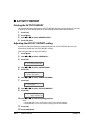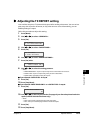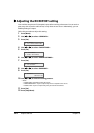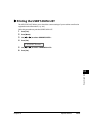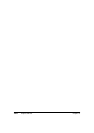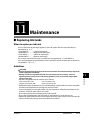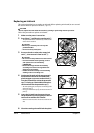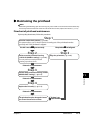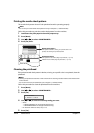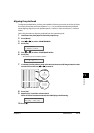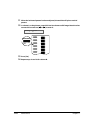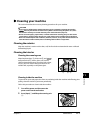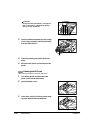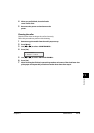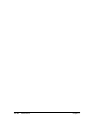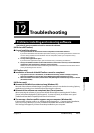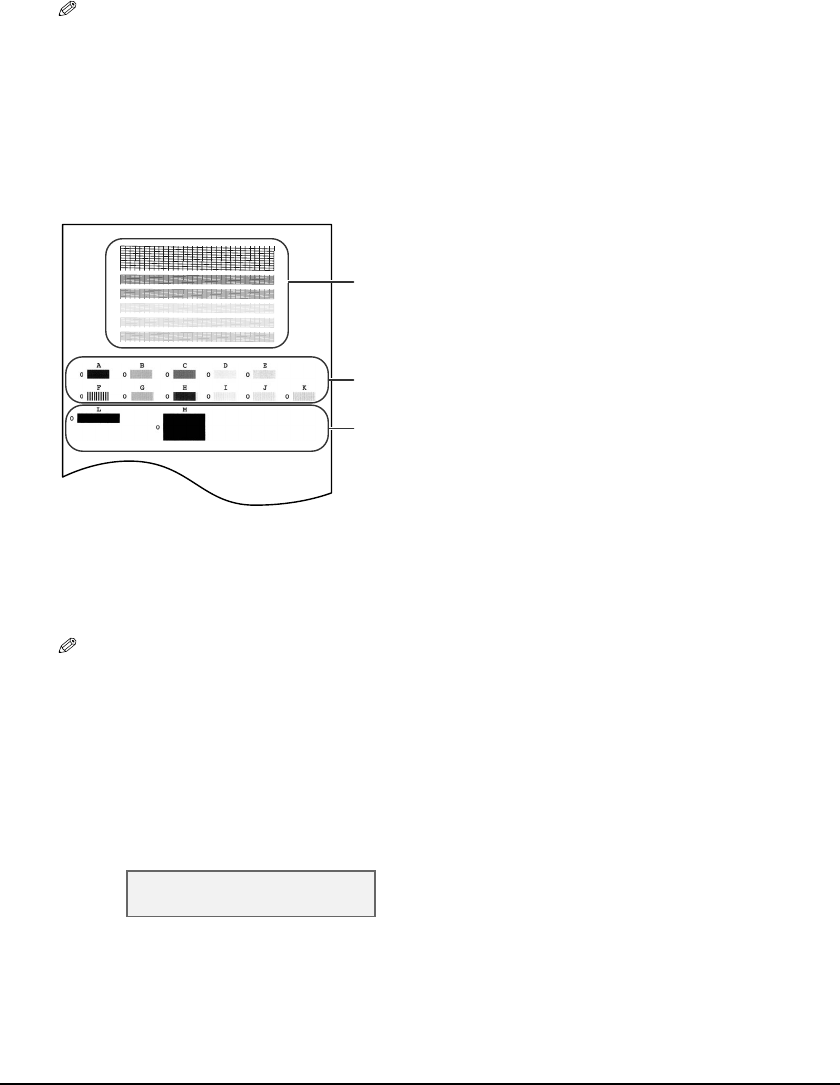
11-4 Maintenance Chapter 11
Printing the nozzle check pattern
The nozzle check pattern shows if each printhead nozzle is operating properly.
NOTE
• You can also print the nozzle check pattern from your computer ( Software Guide).
Follow this procedure to print the nozzle check pattern from the machine:
1 Load letter-size plain paper in the multi-purpose tray.
2 Press [Menu].
3 Use [22
22
] or [33
33
] to select <MAINTENANCE>.
4 Press [Set] twice.
Cleaning the printhead
If the printed nozzle check pattern is broken, missing, or a specific color is not printed, clean the
printhead.
NOTE
• Cleaning the printhead consumes a small amount of ink. Cleaning too often reduces the amount of ink
in the ink tanks.
• You can also clean the printhead from your computer ( Software Guide).
Follow this procedure to clean the printhead from the machine:
1 Press [Menu].
2 Use [22
22
] or [33
33
] to select <MAINTENANCE>.
3 Press [Set].
4 Use [22
22
] or [33
33
] to select the cleaning setting you want.
• Select:
–<HEAD CLEANING> for normal printhead cleaning.
–<HEAD REFRESHING> for deep printhead cleaning.
• For details on which to select, see p. 11-3.
5 Press [Set].
Nozzle check pattern
If the pattern is broken, missing, or a specific color is not
printed, see Cleaning the printhead, below.
Printhead position
If the pattern is not uniform, align the printhead ( p. 11-5).
If lateral lines are visible, align the printhead ( p. 11-5).
MAINTENANCE
1.NOZZLE CHECK