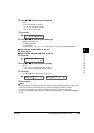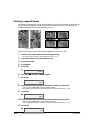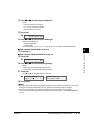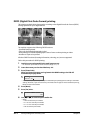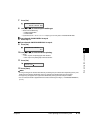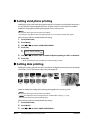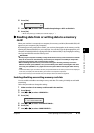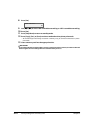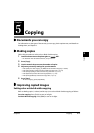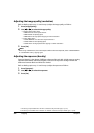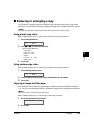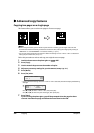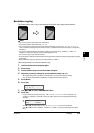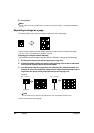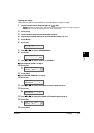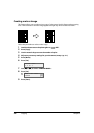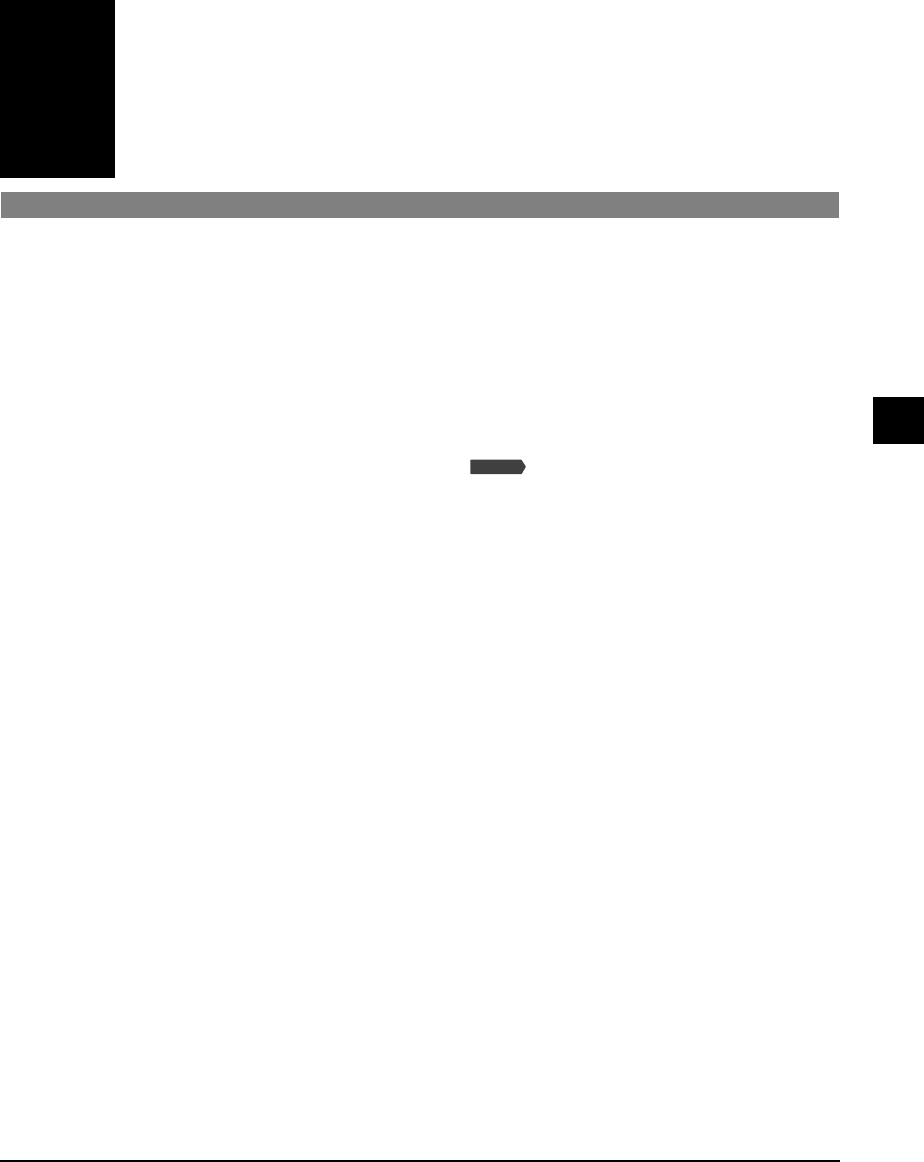
Chapter 5 Copying 5-1
Chapter
5
Copying
Documents you can copy
For information on the types of documents you can copy, their requirements, and details on
loading them, see Chapter 2.
Making copies
Follow this procedure to make color or black & white copies:
1 Load the document on the platen glass or
ADF.
• For details on how to load documents, see p. 2-2.
2 Press [Copy].
3 Use the numeric keys to enter the number of copies.
4 Adjust any necessary settings for your document.
• Press [Color] for color copying, or [B&W] for black & white copying ( below).
• Press [Paper Select] to select the print media size and type ( p. 3-6).
• Press [Image Quality] to select the scanning resolution ( p. 5-2).
• Press [Exposure] to select the scanning exposure ( p. 5-2).
• Press [Enlarge/Reduce] to select the copy ratio ( p. 5-3).
5 Press [Start].
• To cancel copying, press [Stop/Reset].
Improving copied images
Setting color or black & white copying
Refer to Making copies ( above) and in step 4, set color or black & white copying as follows:
For color copying: Press [Color] to turn on its light.
For black & white copying: Press [B&W] to turn on its light.
Fax Model
5
Copying