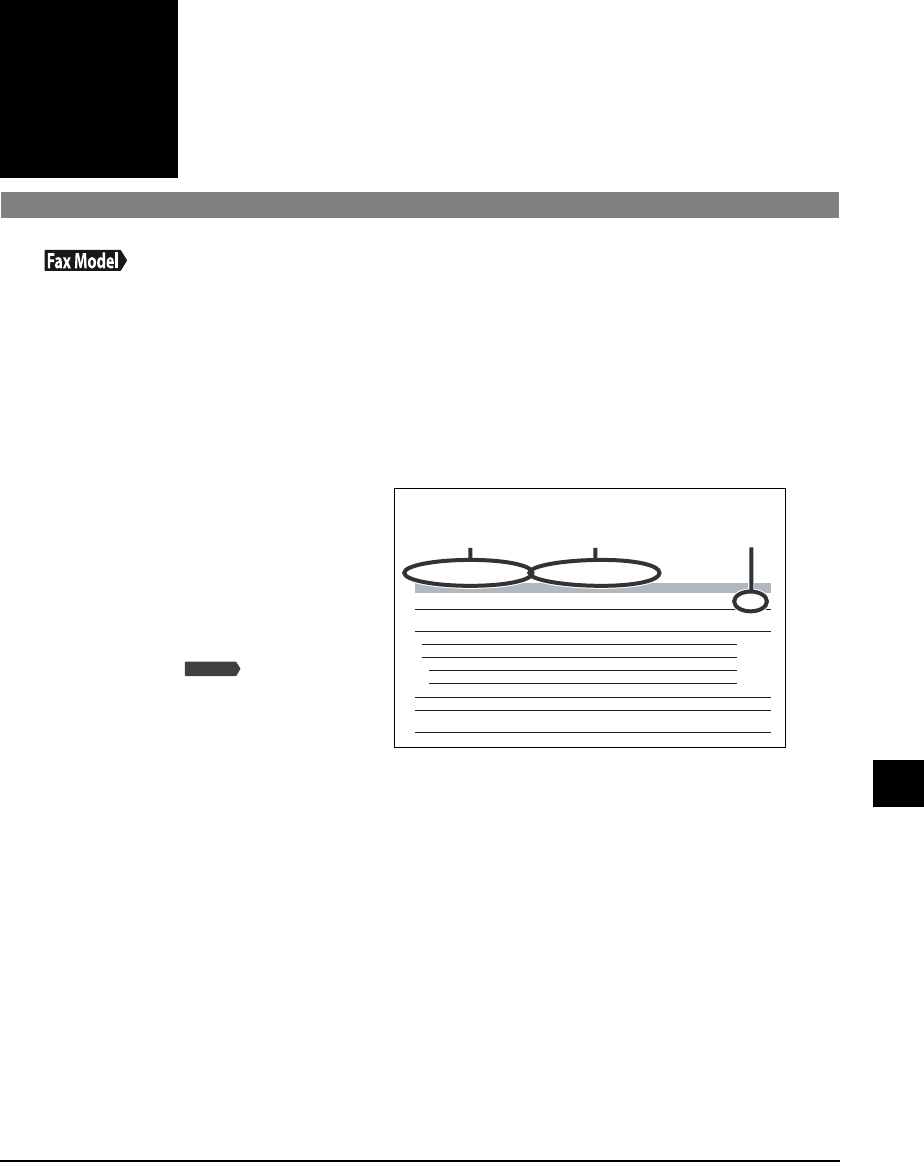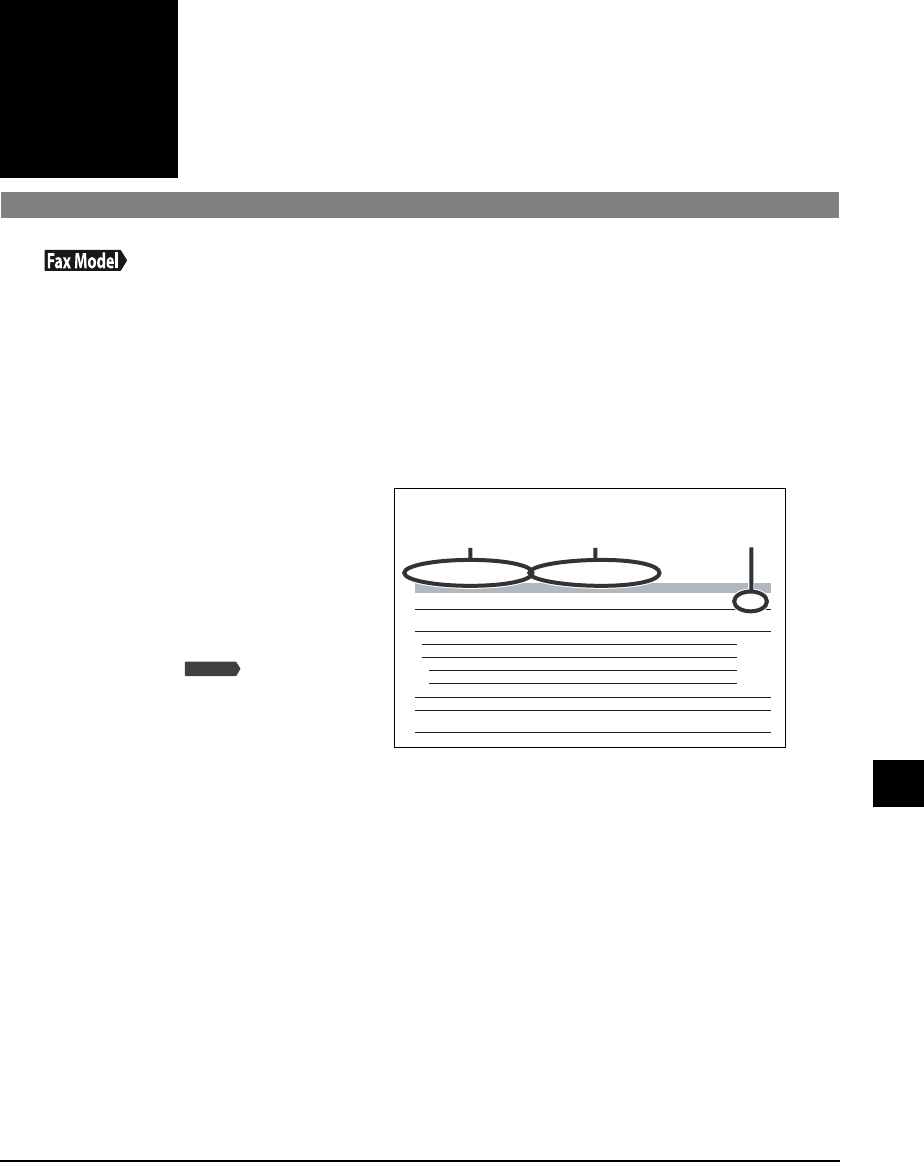
Chapter 13 Machine settings 13-1
Chapter
13
Machine settings
Printing a list to check the current settings
Before changing any settings, you can print the USER’S DATA LIST to check the current settings
of your machine. For details, see p. 10-5.
Accessing the machine settings
Follow this procedure to change a setting:
1 Refer to the lists on the following pages to find the setting you want to change.
2 If there is a reference for the
setting q, refer to that page for
details. If not, at the top of the
list, note under which function
key w and menu e the setting is
located.
3 Press [Copy], [Scan], [Photo
Print], or [Fax]
depending under which
function key w the setting is
located.
4 Press [Menu].
5 Use [22
22
] or [33
33
] to select the menu e under which the setting is located.
6 Press [Set].
• You have now accessed the settings in the list.
7 Use [22
22
] or [33
33
] to select the setting you want.
8 Press [Set].
9 Follow these guidelines to scroll through and register settings:
• Use [22
22
] or [33
33
] to scroll through settings.
• To register a setting or access sub-settings, press [Set].
• To return to a previous level, press [Menu].
10 When you have finished, press [Stop/Reset].
Fax Model
Menu: SPECIAL COPY Function key: [Copy]
Name Description Setting Details
1. 2 on 1 Copies two pages on one page (letter- or A4-size only). — p. 5-4
2. BORDERLESS COPY Copies without any borders (letter, 4” × 6”, 5” × 7”, or
A4-size only).
— p. 5-5
3. IMAGE REPEAT Prints multiple copies of an image on a single sheet. — p. 5-6
AUTO Automatically selects the number of repetitions. —
MANUAL Manually selects the number of repetitions.
VERTICAL Selects the number of vertical repetitions. 1/2/3/4
HORIZONTAL Selects the number of horizontal repetitions. 1/2/3/4
4. MIRROR IMAGE Prints a mirror image of the original. — p. 5-8
5. ENTIRE IMAGE Prints the original image to fit the selected print media
size.
— p. 5-9
e w
q
Example:
13
Machine settings