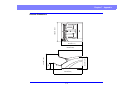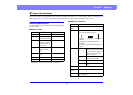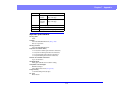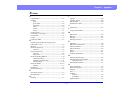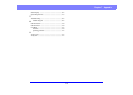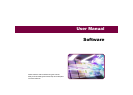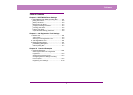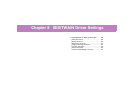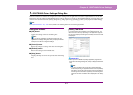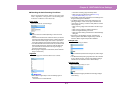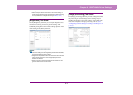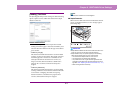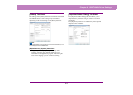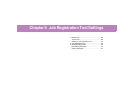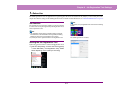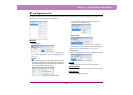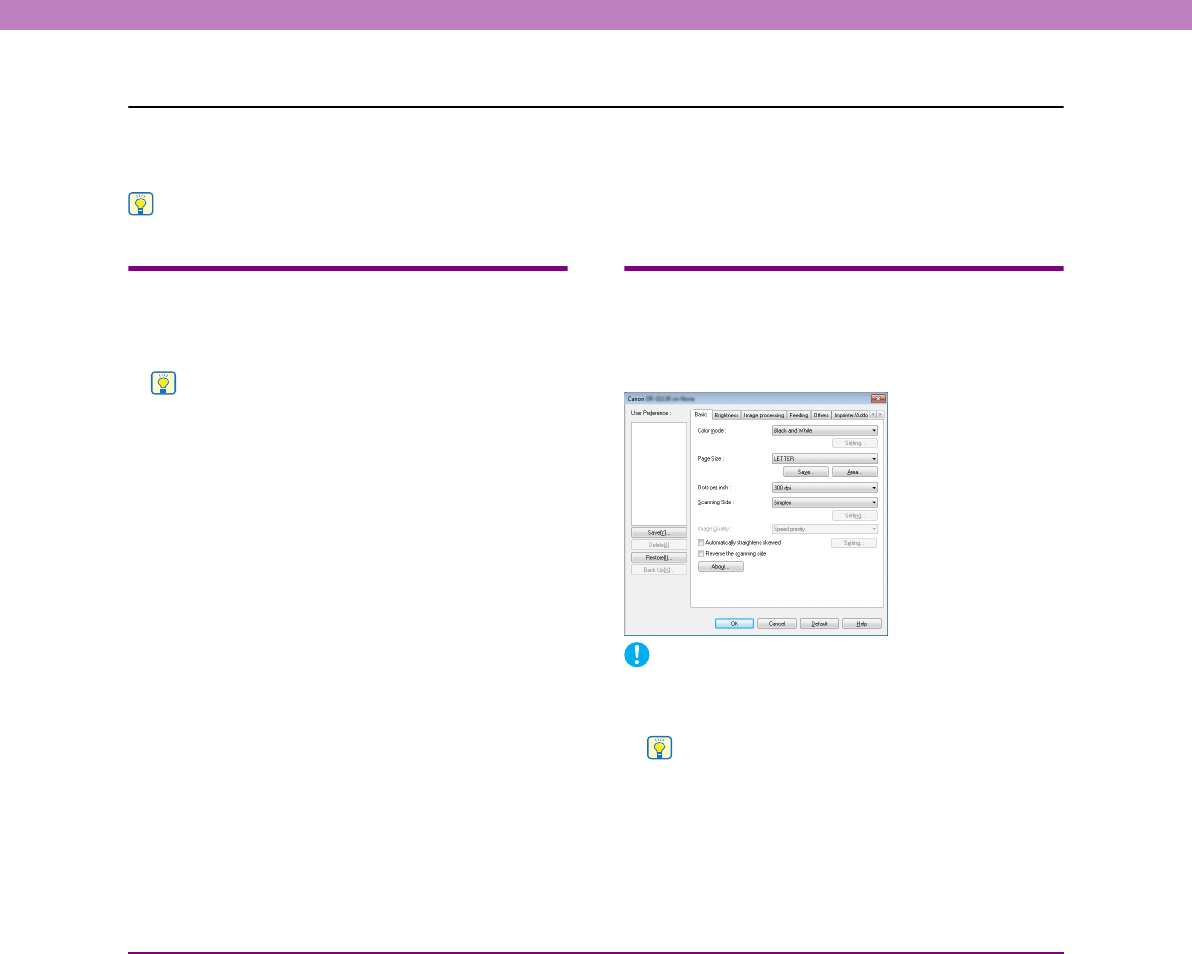
8-2
Chapter 8 ISIS/TWAIN Driver Settings
1. ISIS/TWAIN Driver Settings Dialog Box
If menus or buttons are selected to configure the scanner settings from an application tool such as CapturePerfect 3.1 or the Job
Registration Tool, the following ISIS/TWAIN Driver Settings dialog box is displayed. The ISIS/TWAIN Driver Settings dialog box
consists of the standard tab sheets [Basic], [Brightness], [Image processing], [Feeding], [Others], and [Imprinter/Addon Dialog].
Hint
See “CapturePerfect 3.1” on p. 3-14 for the procedure for executing scans from the scanning application.
Dialog box buttons
■ [OK] button
Applies the settings and closes the dialog box.
Hint
When you use an application program that scans from the
TWAIN Driver Settings dialog box, [Scan] is displayed instead
of [OK] to scan with the configured settings.
■ [Cancel] button
Rejects the changes to settings and closes the dialog box.
■ [Default] button
Returns the settings to their default state.
■ [Help] button
Displays the Help screen for the open tab sheet and dialog
box.
[Basic] Tab Sheet
You can set basic scan conditions on the [Basic] tab sheet. The
items that can be set vary depending on the application program
you are using. Specify the settings as necessary for the screen that
is displayed.
IMPORTANT
• When you use a TWAIN-compatible application program that
scans from the settings dialog box, [Scan] is displayed instead of
[OK].
Hint
• The scan conditions may be set using unique application
windows depending on applications which have compatibility
with ISIS. If opening the scanner drivers using the application,
the settings for the functions supplied by the scanner drivers
other than the scan conditions will be displayed in the [basic]
tab.