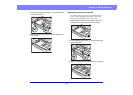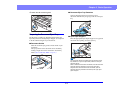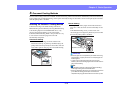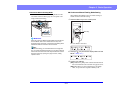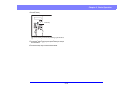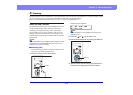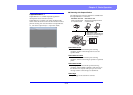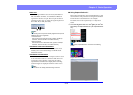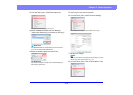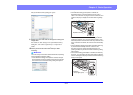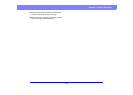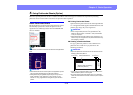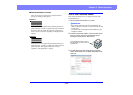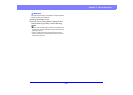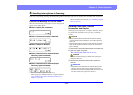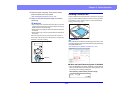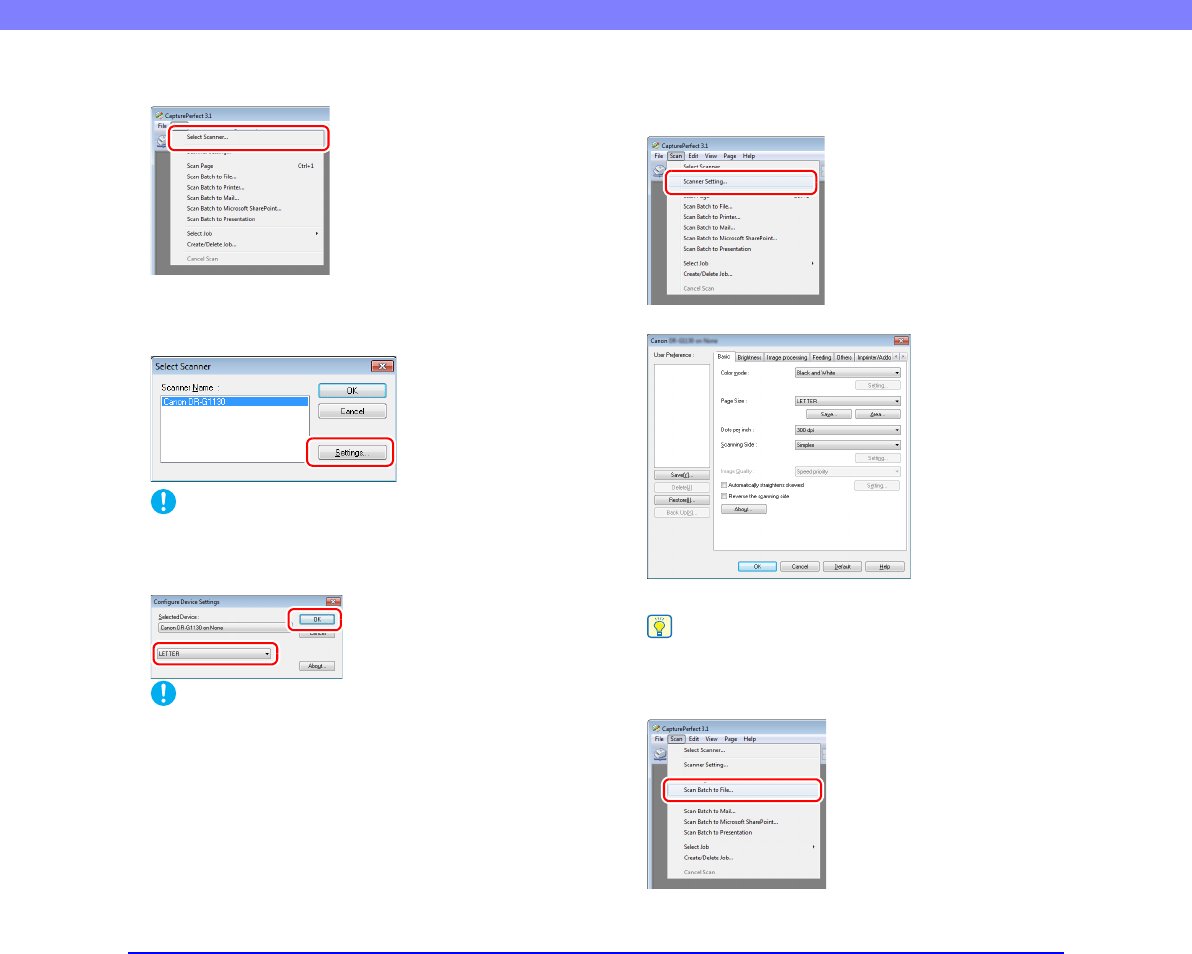
3-16
Chapter 3 Basic Operation
2. From the [Scan] menu, select [Select Scanner].
The [Select Scanner] dialog box opens.
3. Select [CANON DR-XXXX] and click [Settings].
(XXXX varies depending on the model you are using)
IMPORTANT
If [CANON DR-XXXX] is not displayed in the list of scanners,
you must re-install the ISIS/TWAIN driver.
4. Select the default page size and click [OK].
IMPORTANT
If you select [Default] in the ISIS driver properties dialog box,
that setting is applied here.
5. Click [OK] to finish scanner selection.
6. From the [Scan] menu, select [Scanner Settings].
The Properties dialog box for the ISIS driver opens.
7. Set the scan settings.
Hint
For more information on specifying the scan settings, see “ISIS/
TWAIN Driver Settings Dialog Box” on p. 8-2.
8. From the [Scan] menu, click on [Scan Batch to File].