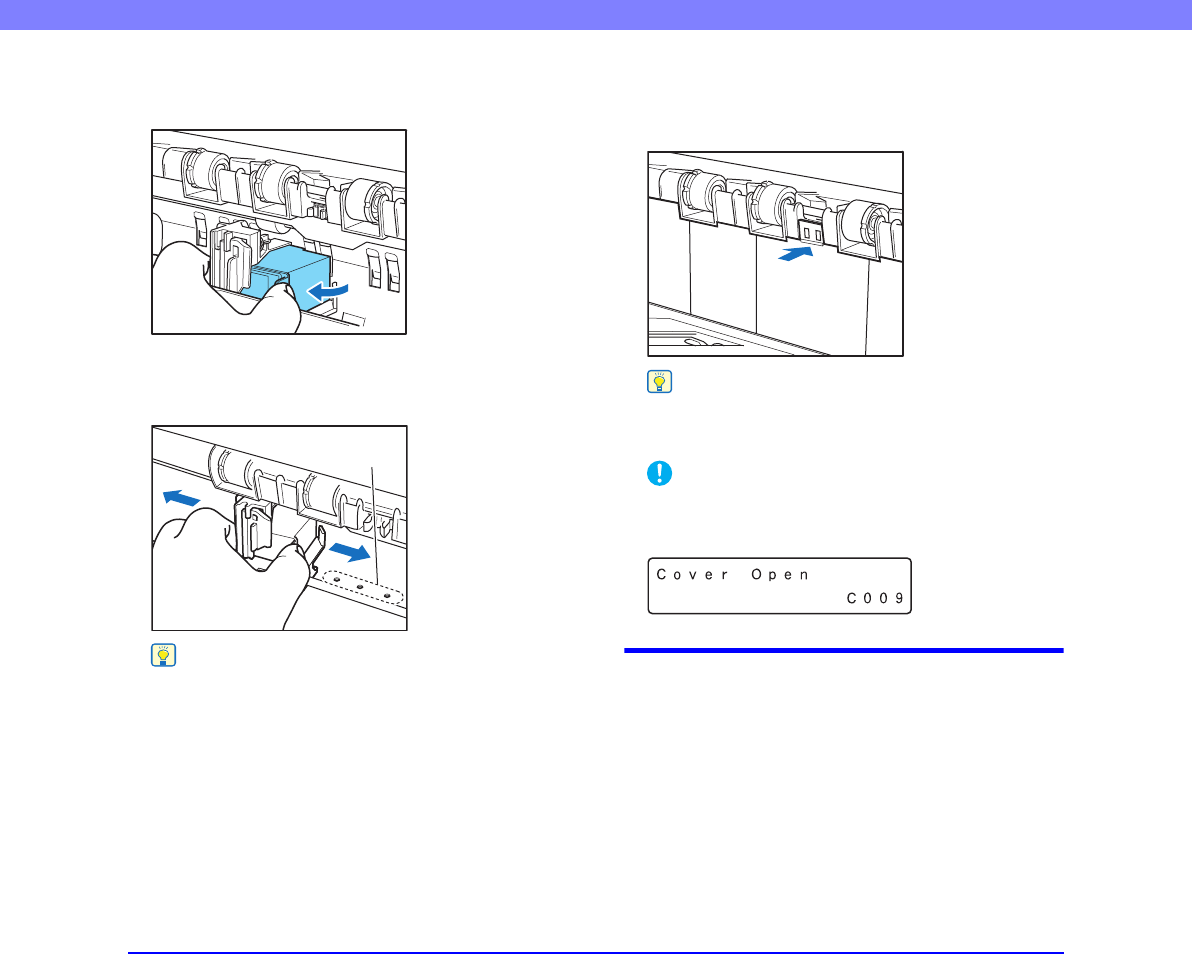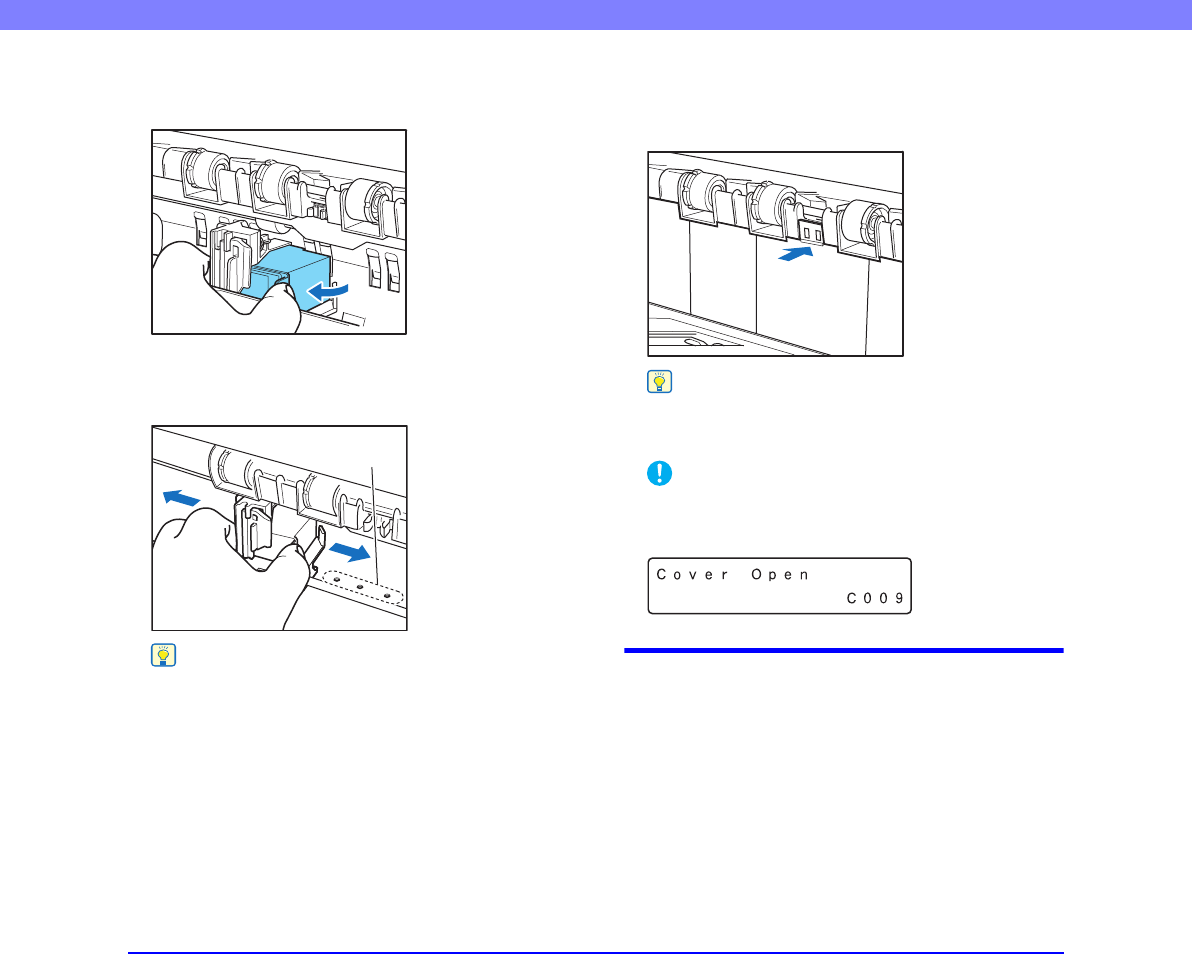
5-18
Chapter 5 Maintenance
8. Push the ink cartridge as indicated by the arrow until
it clicks into place.
9. Adjust the carriage position by moving it left or right,
then make sure you can feel it click in. (See
“Specifying the Printing Position” on p. 5-18.)
Hint
If you do not feel it click in, the carriage is not aligned correctly
with a positioning hole. Always move the carriage to a position
where it clicks in.
10.
Close the imprinter cover.
With your finger, push in the area of the imprinter cover
shown by the arrow to lock it.
Hint
The imprinter cover will not close unless the carriage is correctly
aligned with a positioning hole. If it will not close, check the
position of the carriage.
IMPORTANT
When closing the imprinter cover, make sure that it is locked so
that it will not open unexpectedly. An error message appears on
the display panel if the imprinter cover is open.
Specifying the Printing Position
Manually specify the printing position in the horizontal
direction of the document.
To do this, move the carriage left or right and align it with one
of the 15 positioning holes.
Positioning Holes
(15 Locations)