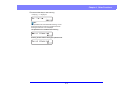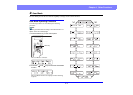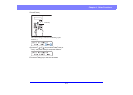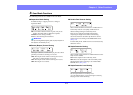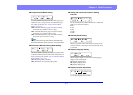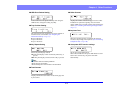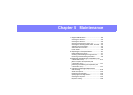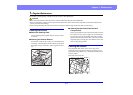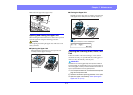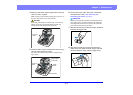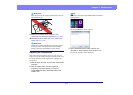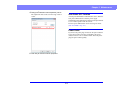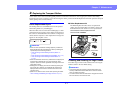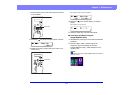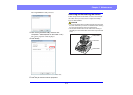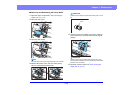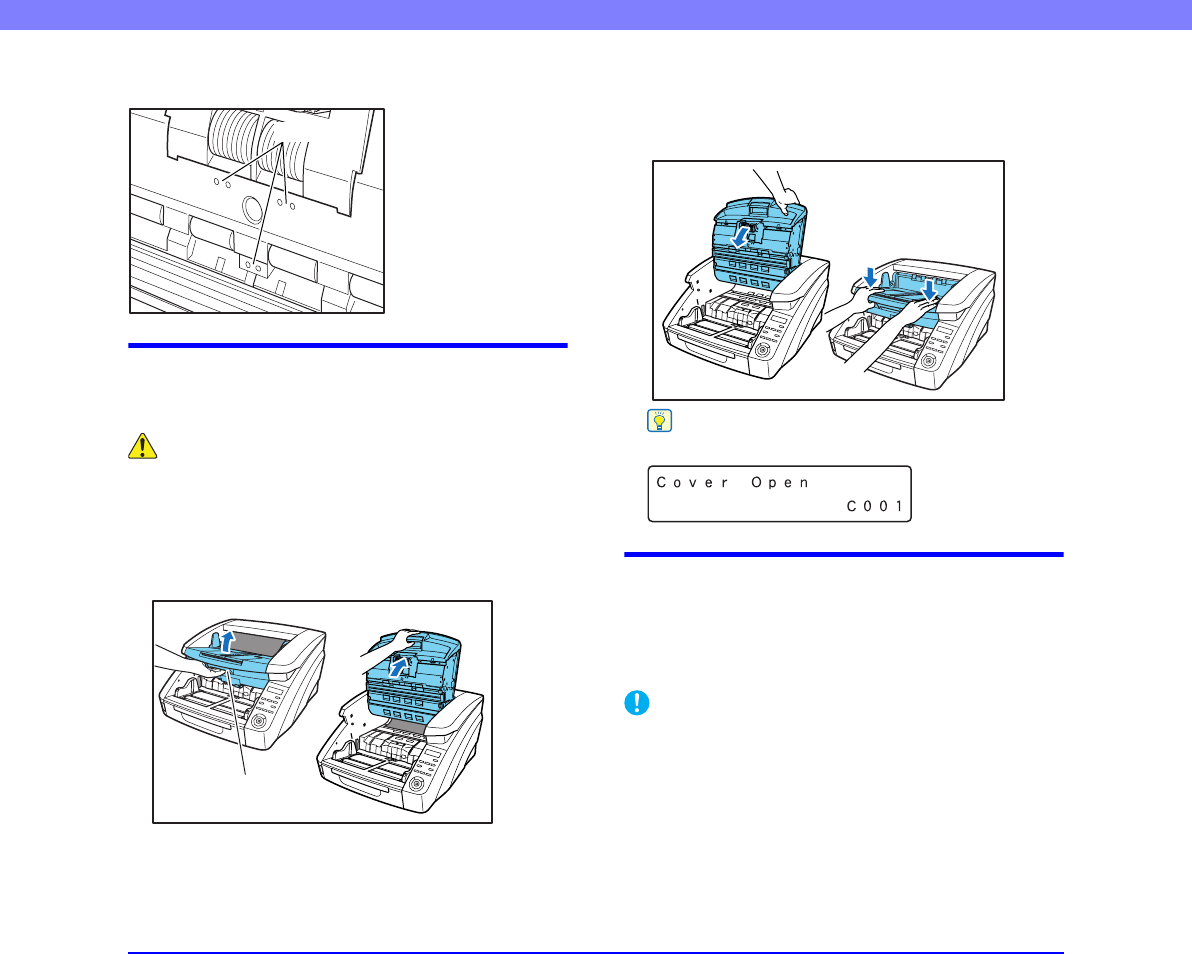
5-3
Chapter 5 Maintenance
Main unit inner upper side (Upper Unit)
Opening and closing the upper unit
When cleaning the inside of the device, make sure to open and
close the upper unit using the following procedure.
CAUTION
When opening and closing the upper unit, make sure not to
catch your hand.
■ Opening the Upper Unit
Pull and hold the open/close lever, and open the unit
smoothly until the upper unit stops.
■ Closing the Upper Unit
Smoothly close the upper unit (1). Further, press both ends
of the upper unit to verify that it is securely closed. (2)
Hint
If the upper unit is open, an error is displayed.
Cleaning the Scanning Glass, Roller, and
Pad
If there are streaks in the scanned images, or the scanned
documents are dirty, it is possible that the scanning glass or
rollers are dirty. Periodically clean the parts.
IMPORTANT
Scratches on the scanning glass may cause spots or streaks on
scanned images, as well as feeding errors. If you find a scratch on
the scanning glass, contact your local authorized Canon dealer or
service representative to have the glass replaced.
1. Turn the power switch off, and disconnect the power
plug from the power outlet.
2. Close the document eject tray extension if it is open.
3. Open the upper unit smoothly. (See “Opening the
Upper Unit” on p. 5-3)
Sensors
Open/close lever
(1)
(2)