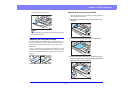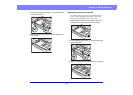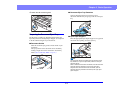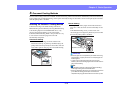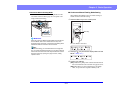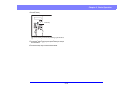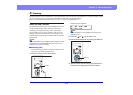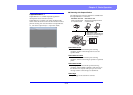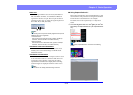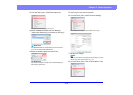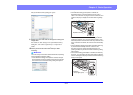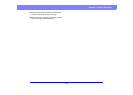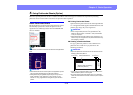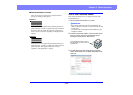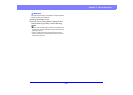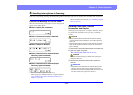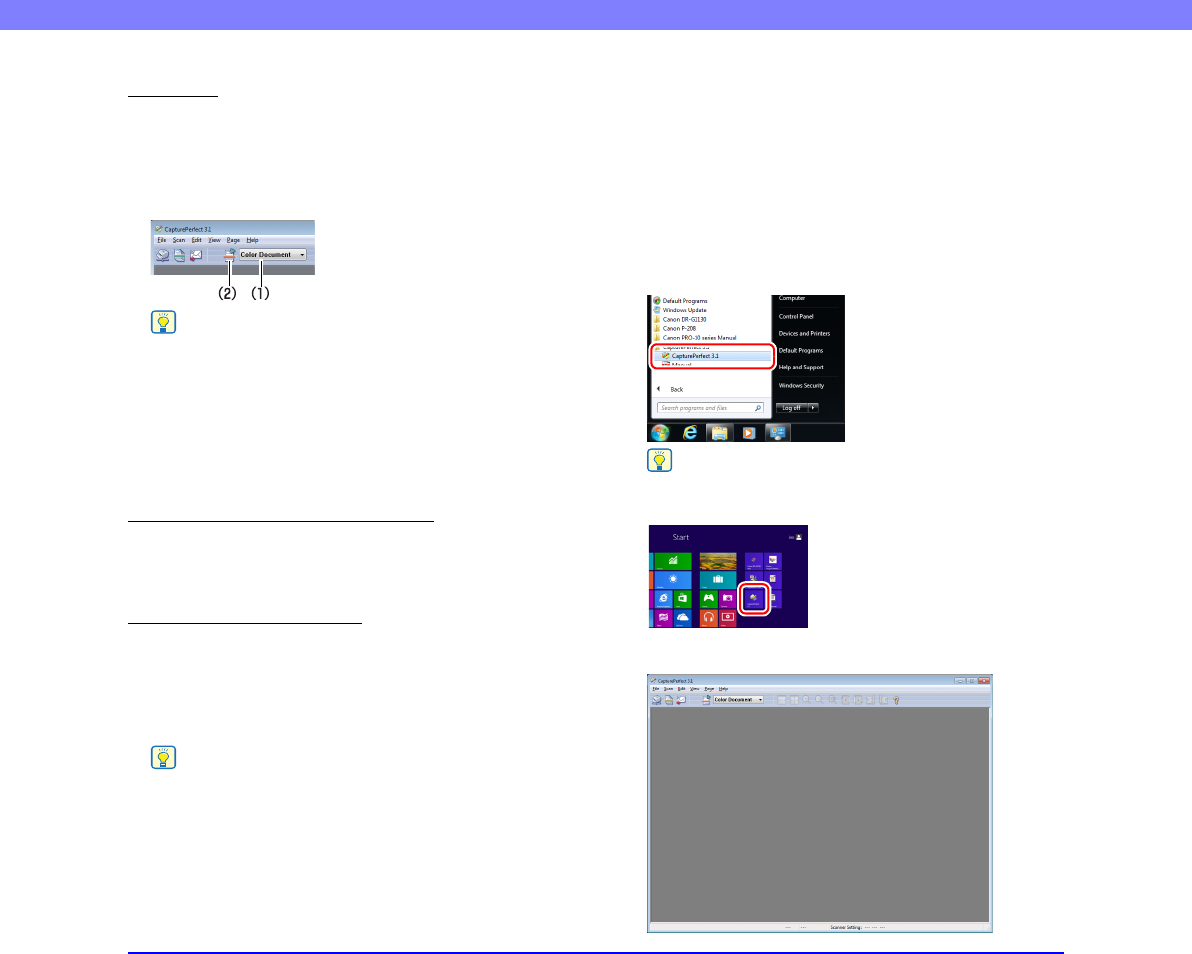
3-15
Chapter 3 Basic Operation
Select Job
The scanning conditions and scan mode (Scan Batch to
File, Scan Batch to Printer, or Scan Batch to Mail) are
registered in advance as a job. The scan job can then be
performed in two steps: (1) select the registered job from
the toolbar ➔ (2) click [Scan Job].
Hint
The following two scan jobs are already registered and up to 99
additional jobs can be registered.
• Color Document
Scan the document using 24-bit color, simplex, at 300 dpi
resolution, and save the file in the folder [Pictures].
• Binary Document
Scan the document in black-and-white, simplex, at 200 dpi
resolution, and save the file in the folder [Pictures].
Scan Batch to Microsoft SharePoint
If Microsoft SharePoint Server is available, this mode
enables you to send scanned images to the Microsoft
SharePoint website.
Scan Batch to Presentation
This mode is convenient when a compact scanner is used
in an environment such as a conference hall, where it is
connected to a large display or projector. By setting
CapturePerfect for full-screen display before scanning,
scanned images are displayed at full size on the screen.
Hint
This function is not usually practical for large scanners.
■ Using CapturePerfect 3.1
This section describes how to start CapturePerfect 3.1 and
scan documents. The procedure for using the Scan Batch
to File function is described here as an example.
For details, refer to the CapturePerfect 3.1 Operation
Guide.
1. From the Windows task bar, click [Start] ➔ click [All
Programs] ➔ [CapturePerfect 3.1] ➔ [CapturePerfect
3.1].
Hint
In Windows 8, CapturePerfect3.1 is saved to the following
location.
CapturePerfect 3.1 starts.