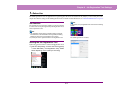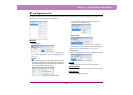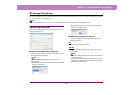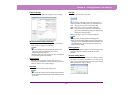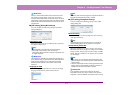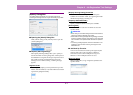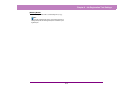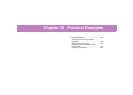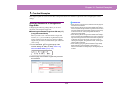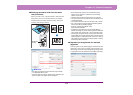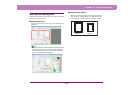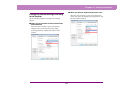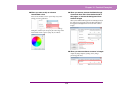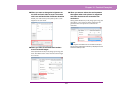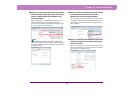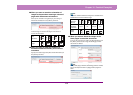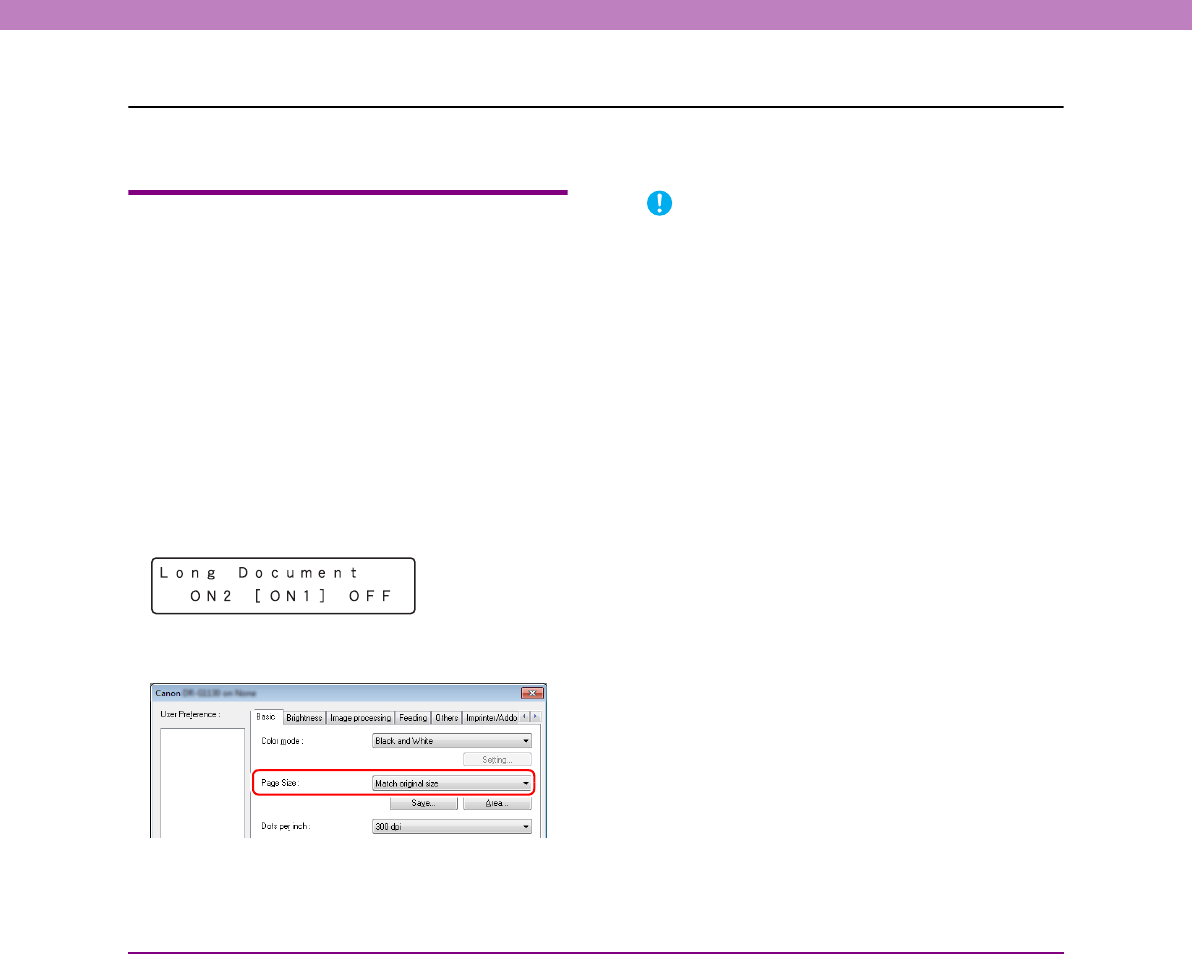
10-2
Chapter 10 Practical Examples
1. Practical Examples
This chapter explains an overview of the basic setting items that are the minimum requirements when configuring the scanner
settings.
Scanning Documents of Unregistered
Page Sizes
Configuring the following settings allows you to scan a
document of an unregistered page size.
■ Scanning documents longer than 432 mm (17")
(Long Document Mode)
When you want to scan a document that is longer than
432 mm (17") , you can enable [Long Document] in the
scanner settings and set the page size setting to [Match
original size] in order to scan documents up to 3,000 mm
(118.1") long.
1. In the User Mode, set [Long Document] of the
scanner settings to [ON1] or [ON2]. (See “Long
Document Mode Setting” on p. 3-3.)
2. Set the page size to [Match original size] and scan
the document.
IMPORTANT
• When scanning a long document, load and scan the pages of
the document one at time.
• When scanning with the Long Document Mode set to [ON1], if
the scan is performed with the scanning mode set to color and
the image quality set to [Image quality priority], the image may
be lost. If this occurs, scan by using black and white or
reducing the image quality.
• When scanning with the Long Document Mode set to [ON2], if
the scan is performed at 400/600 dpi or the scan is performed
with the scanning mode set to color and the scanning side set
to [Duplex], the image may be lost. If this occurs, scan by
reducing the resolution, using black and white, or setting the
scanning side to [Simplex].
• When scanning using Long Document Mode, [High-Quality
Moire Reduction], [Auto orientation compensation ], or
document orientation of [+90 degrees] or [-90 degrees] cannot
be used.