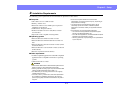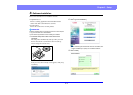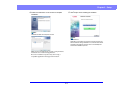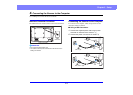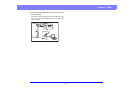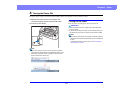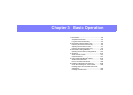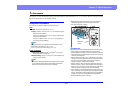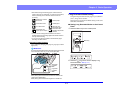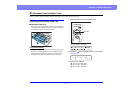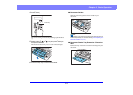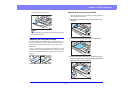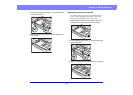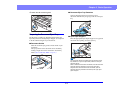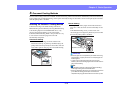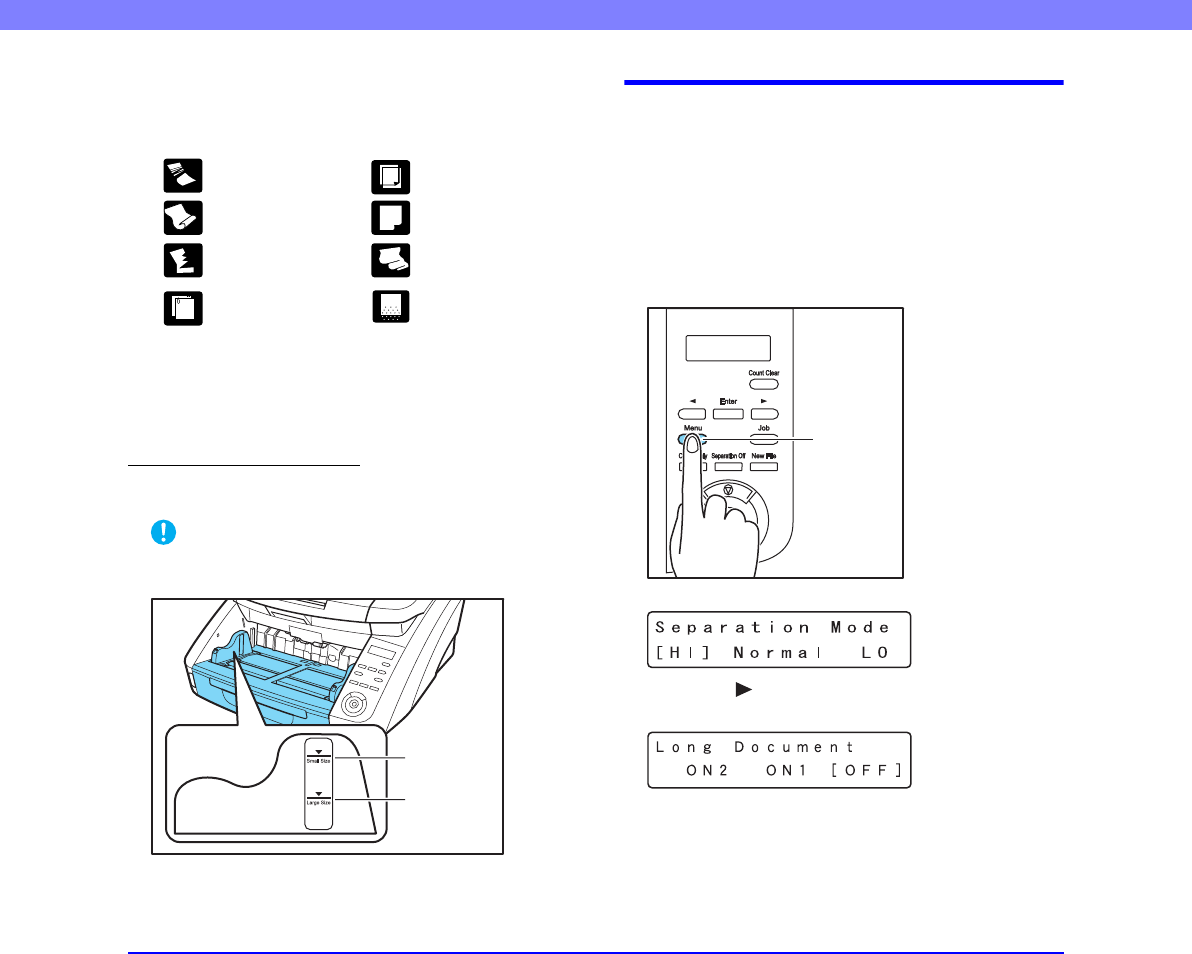
3-3
Chapter 3 Basic Operation
• Note that scanning the following types of documents can
cause a paper jam or malfunction. To scan such a document,
make a photocopy of the document and then scan the
photocopy.
• To scan bound multi-page documents such as invoice
booklets, place the bound edge against the feeder inlet and
scan by manual feeding.
• To use the Long Document Mode, feed document pages
manually, one after another.
Document Feeder Capacity
Up to 500 sheets of high grade paper or paper up to 48mm
high (max.)
IMPORTANT
Do not exceed the load limitation mark when placing documents
in the Document Feed Tray. It may cause paper jams.
Small Size Limitation Mark:
When placing documents that are smaller than LTR/A4 size.
Large Size Limitation Mark:
When placing documents that are larger than LTR/A4 size.
Long Document Mode Setting
Using the Long Document mode, pages up to 3,000 mm
(118.1") long can be scanned.
Changing the Long Document Mode setting can be done
from the Control Panel.
■ Setting Long Document Modes on the Control
Panel
1. Press the Menu key on the control panel.
The User Mode is activated.
2. Press the [ ] key seven times to display Long
Document Mode. (See p. 4-7.)
Wrinkled or creased
documents
Carbon paper
Curled documents Coated paper
Torn documents
Extremely thin,
translucent paper
Documents with
paper clips or staples
Documents with
excessive paper dust
particles.
Large Size
Limitation
Mark
Small Size
Limitation
Mark
Menu Key