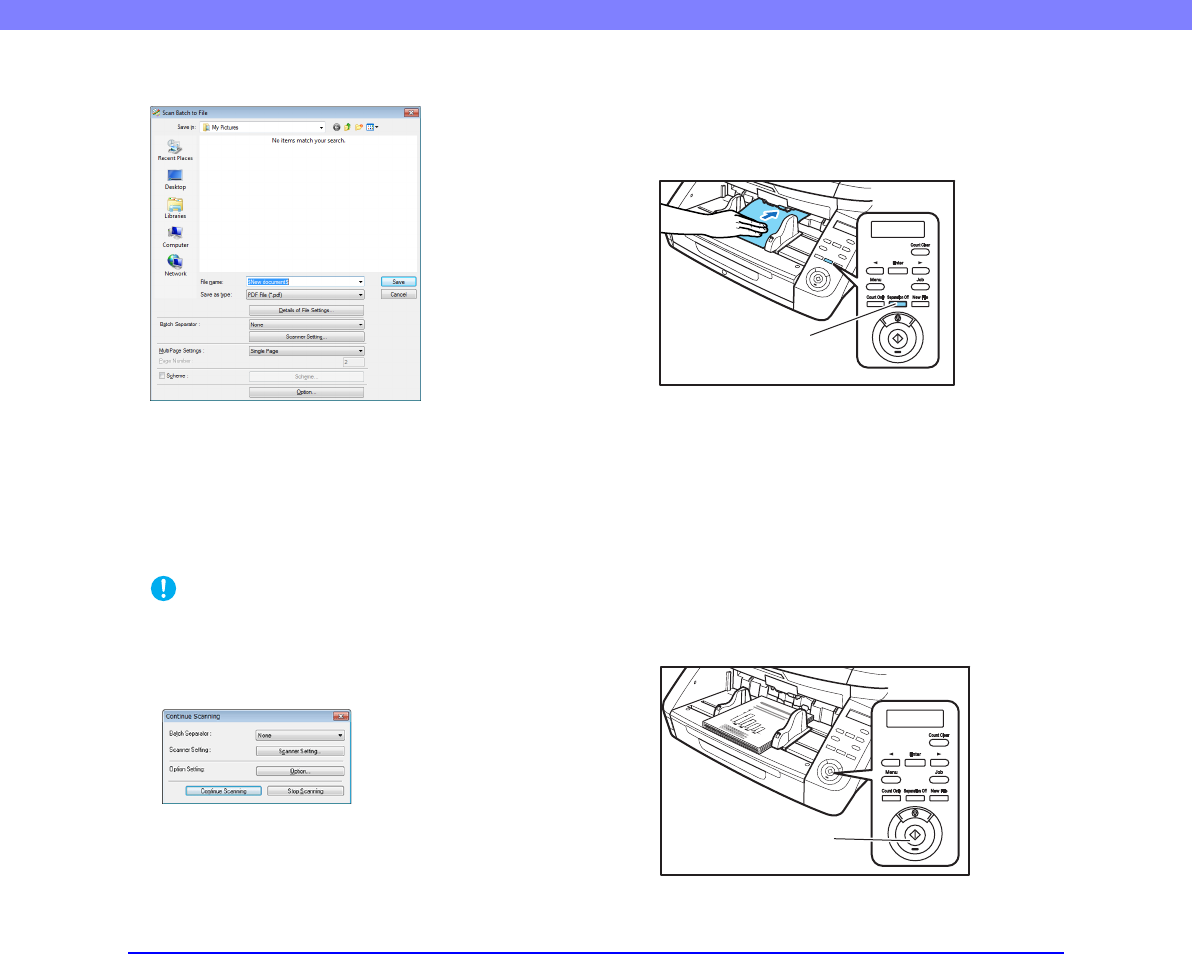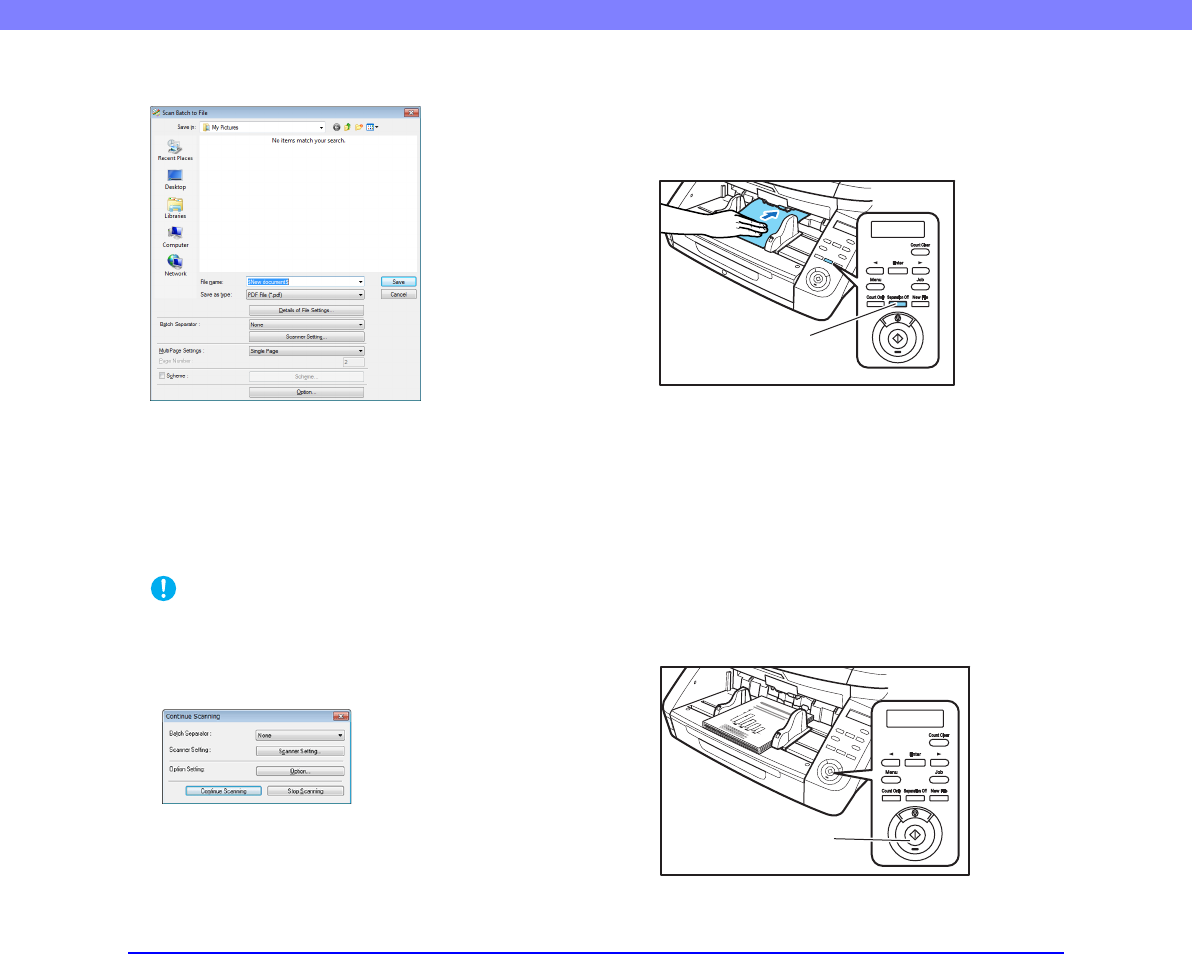
3-17
Chapter 3 Basic Operation
The [Scan Batch to File] dialog box opens
9.
Specify the file name and the file type for saving the
image data.
For details on other settings in the [Scan Batch to File]
dialog box, refer to the CapturePerfect 3.1 Operation
Guide.
10.
Place your document and click [Save] to start
scanning.
IMPORTANT
You must load your documents as described below, depending
on the specified Feed Option setting.
• If the [Standard Feeding] Feed Option is enabled, load your
documents before scanning. When all of the documents have
been scanned, the Continue Scanning dialog box appears.
• If the [Manual Feeding] Feed Option is enabled, the
Separation Off key is lit and the Document Feed Tray is
raised. You must insert one page at a time to be scanned, and
press the Stop key to display the Continue Scanning dialog
box.
• If a Feed Option other than [Standard Feeding] or [Manual
Feeding] is selected, once you have started scanning, each
document placed in the Document Feed Tray is scanned, and
when no document is loaded, the scanner enters the standby
state.
• If the [Automatic Feeding] Feed Option is enabled, scanning
is performed automatically whenever a sensor in the
Document Feed Tray detects a loaded document, and
pressing the Stop key causes the Continue Scanning dialog
box to appear.
• If the [Panel-Feeding] Feed Option is enabled, the Start key
lamp is lit. You must load a document and press the Start key
to scan. Pressing the Stop key causes the Continue Scanning
dialog box to appear.
Separation Off Key
Start Key
(Lamp Lights green)