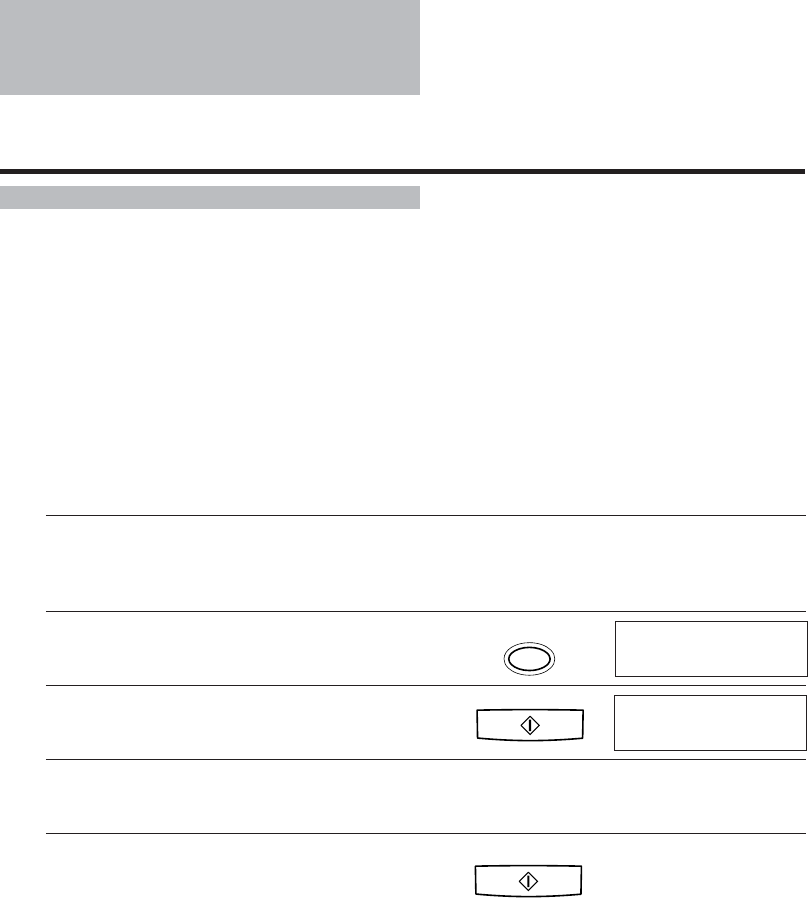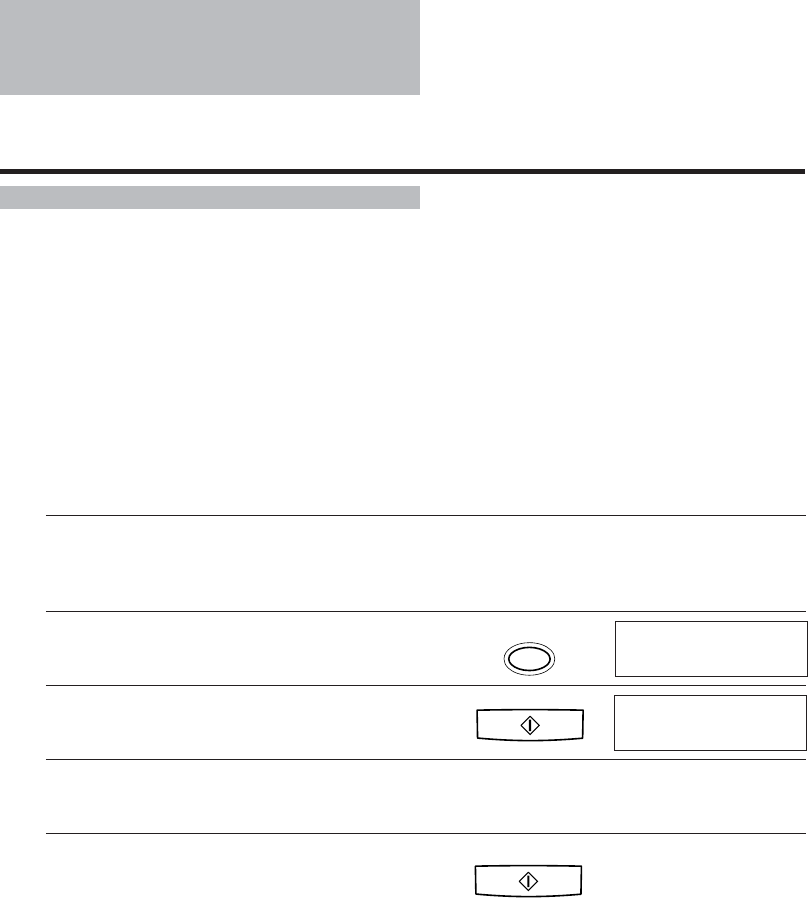
68
Receiving documents
Receiving documents in Manual Mode ________
You may want to set your fax to Manual Mode if you want to personally monitor
every call, whether from a fax machine or a person.
For Manual Mode, you need to have the optional handset or an extension phone
connected to your fax. See pp. 14 and 15.
Keep in mind that you cannot use Manual Receiving if a document is in the
Automatic Document Feeder (ADF) waiting to be sent.
1
Make sure you have connected the optional
handset or an extension phone to your fax.
See pp. 14 and 15.
2
Press [Receive Mode] until “Manual Mode”
appears on the LCD.
3
Press [Start/Copy].
4
When the fax rings, pick up the handset.
5
If you hear a person’s voice, start your conversa-
tion. If the caller wants to send a document
after talking to you, press [Start/Copy] to receive
the document.
or
If you hear a slow beep or silence, another fax
is trying to send you a document. Press [Start/
Copy].
You can also start receiving the document by pressing
“25” on the extension phone, and then hanging up.
Your fax begins receiving the document.
❚ Hang up the handset after the fax displays RECEIVE. If you do not hang up, the
fax beeps intermittently for a few seconds after you receive the document. To turn
off the beeping, see OFFHOOK ALARM in the USER SETTINGS, p. 85.
Manual Mode
Start/Copy
Start/Copy
12:00 Manual