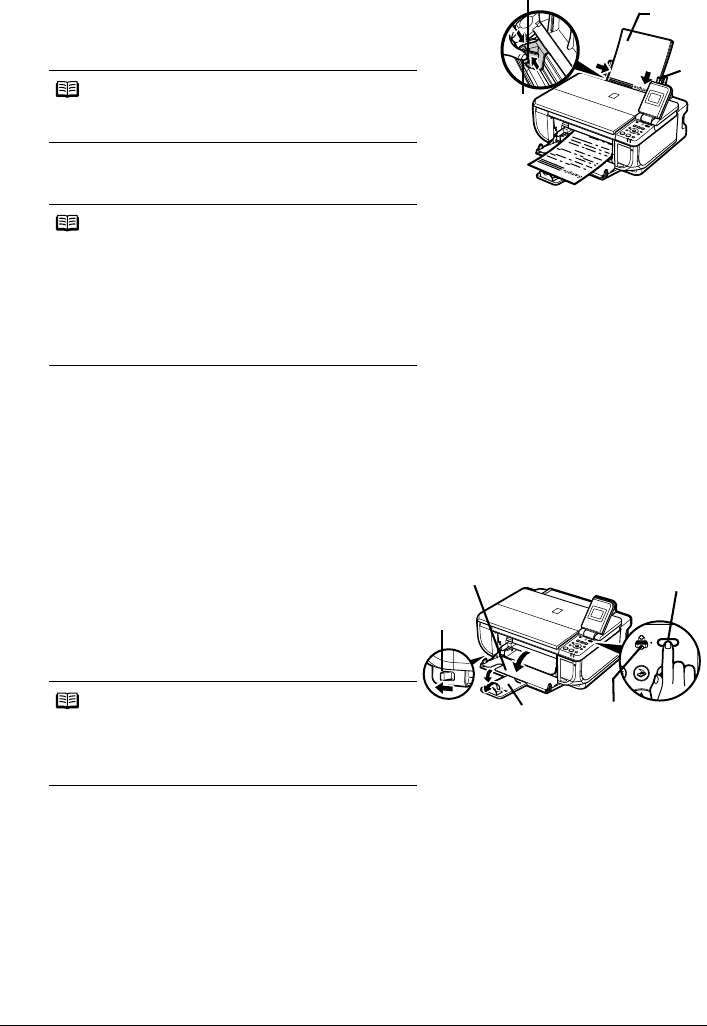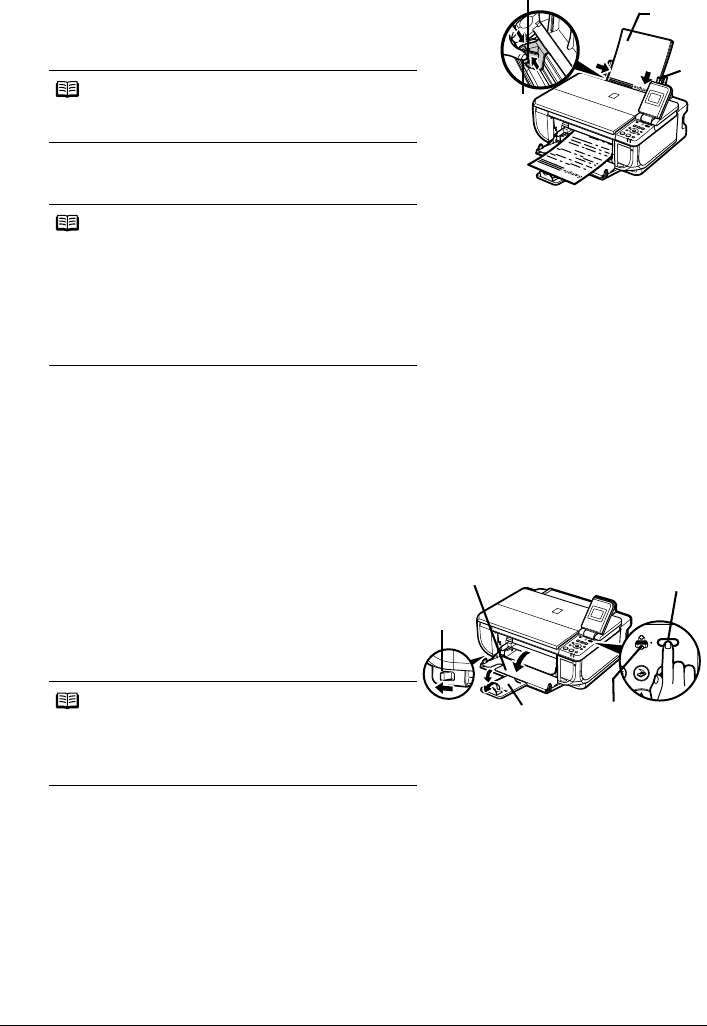
14 Before Printing
3 Load the paper.
(1) Load the paper in the Auto Sheet Feeder with
the print side facing UP.
(2) Align the paper stack against the Cover Guide
on the right side of the Paper Support.
(3) Pinch the Paper Guide and slide it against the
left side of the paper stack.
z Loading Paper in the Front Feeder
You can load A4, Letter, or B5-sized plain paper (such as Canon Super White Paper SW-201) in the
Front Feeder. You cannot load any other paper in the Front Feeder.
1 Flatten the four corners of the paper before loading it.
See “Flatten the four corners of the paper before loading it.” on page 13.
2 Prepare to load paper.
(1) Open the Front Feeder.
(2) Extend the Paper Output Support.
(3) Press the Paper Feed Switch so that the
Front Feeder lamp (A) lights.
(4) Set the Paper Thickness Lever to the left.
Note
Make sure that the Cover Guide is set upright when
you load paper in the Auto Sheet Feeder.
Note
When performing copy direct printing without using a
computer, press Settings to select the page size of
the loaded paper. When using the machine connected
to a computer, select the page size of the loaded paper
in Page Size in the printer driver.
For details on printer driver settings, see “Printing with
Windows” on page 22 or “Printing with Macintosh” on
page 23.
Note
You can also select the paper source with the printer
driver.
For details, refer to the Printer Driver Guide on-screen
manual.
(A)
(1)
(2)
(3)
Do not load higher than the Load Limit
Mark (A).
(4)
(1)
(2)
(3)
(4)