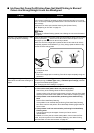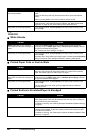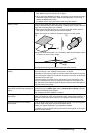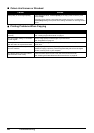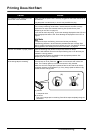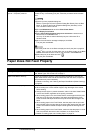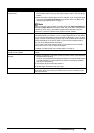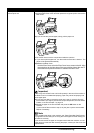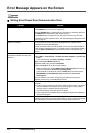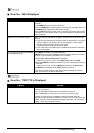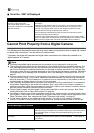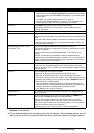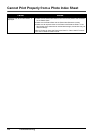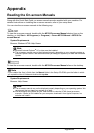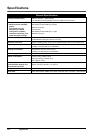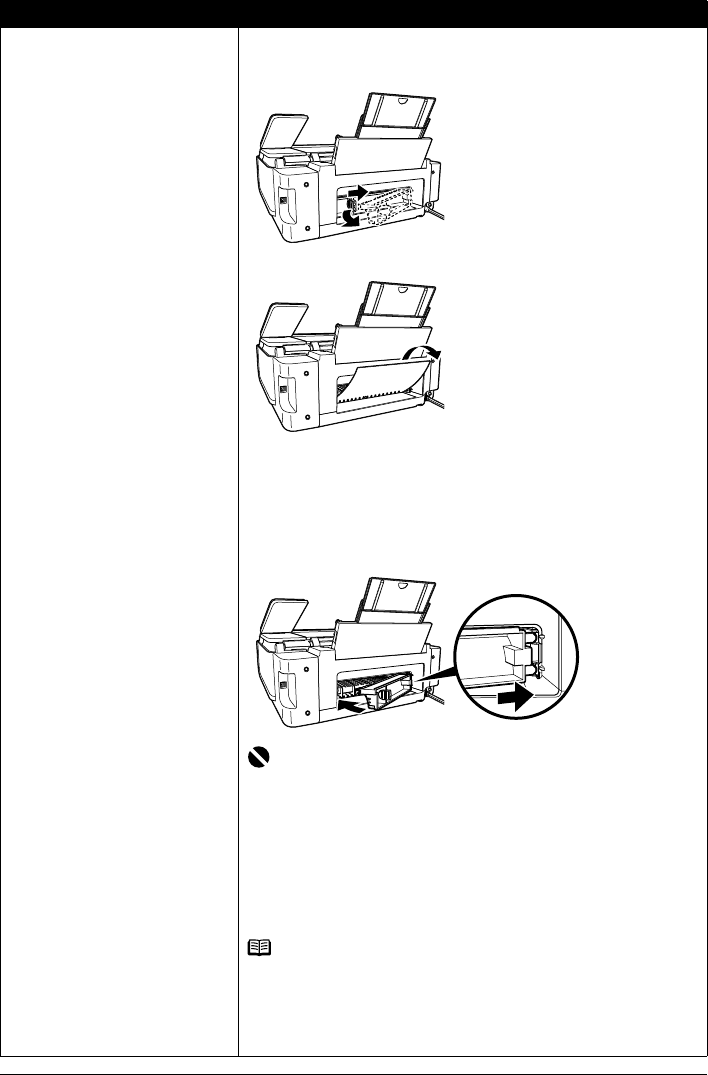
71Troubleshooting
Paper jammed inside the machine at
the transport unit.
Remove the paper following the procedure below.
(1)Hold the Rear Cover Lever and then press to the right and pull to remove the
Rear Cover.
(2)If you can see the jammed paper, slowly pull the paper out.
z Be careful not to touch the components inside the machine.
z If you cannot pull the paper out, turn the machine off and turn it back on. The
paper will be ejected automatically.
(3)Reattach the Rear Cover.
Hold the Rear Cover so that the Rear Cover Lever comes to the left. Align
the protrusions at the right edge of the cover with the slots at the rear of
the machine and press on the lever to reattach the Rear Cover.
Important
Press firmly on the Rear Cover until it is fit squarely in the rear of the machine. If
the Rear Cover is not reattached properly, paper may not be fed properly and
cause paper jams.
(4)If you were not able to remove the paper out in step 2, remove it from the
Front Feeder. See “Paper jammed in the Paper Output Slot, the Auto Sheet
Feeder, or the Front Feeder.” on page 70.
(5)Reload the paper in the Front Feeder and press the OK button on the
machine.
If you turned off the machine in step 2, all print jobs in queue are canceled.
Reprint if necessary.
Note
When reloading the paper in the machine, see “Paper Does Not Feed Properly”
on page 68 to confirm that you are using the correct paper and are loading it in
the machine correctly.
If you cannot remove the paper or the paper tears inside the machine, or if the
paper jam error continues after removing the paper, contact your Canon service
representative.
Cause Action