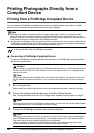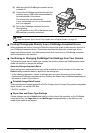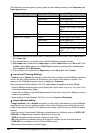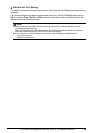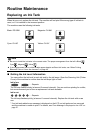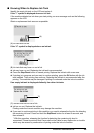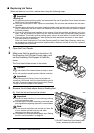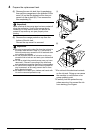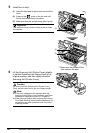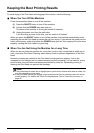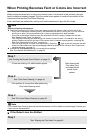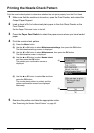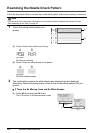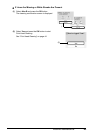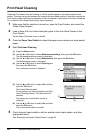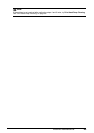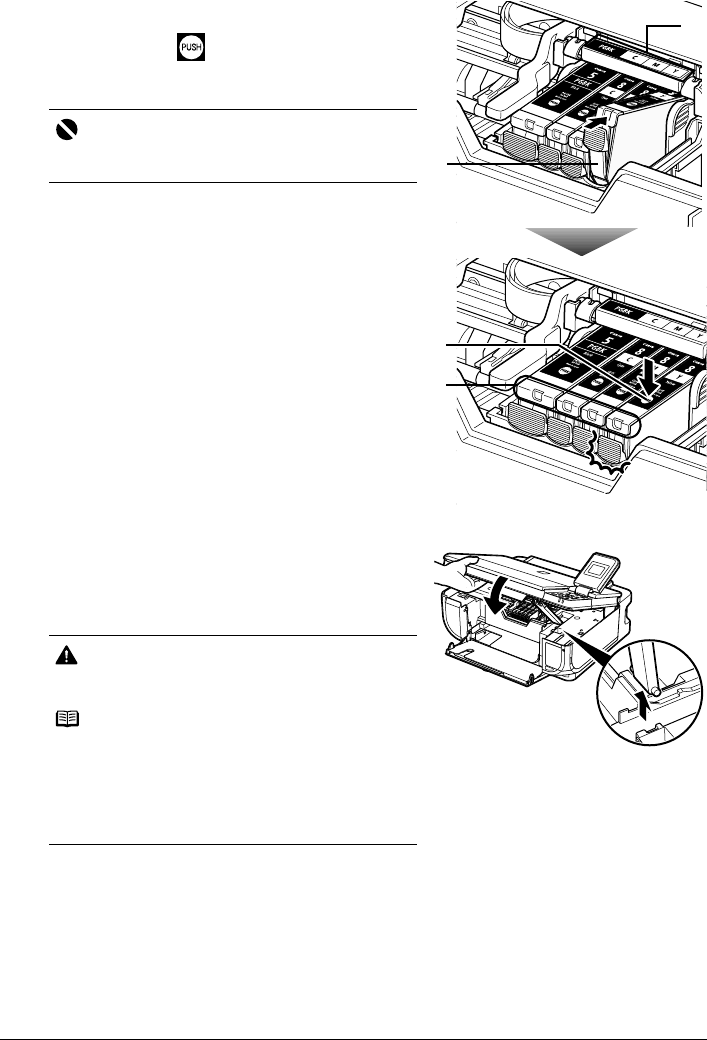
38 Routine Maintenance
5 Install the ink tank.
(1) Insert the front end of the ink tank into the Print
Head.
(2) Press on the mark on the ink tank until
the ink tank snaps firmly into place.
(3) Make sure that the ink tank lamp lights up red.
6 Lift the Scanning Unit (Printer Cover) slightly
to set the Scanning Unit Support back to its
original position, and then gently close the
Scanning Unit (Printer Cover).
Important
The machine cannot be used unless all the ink tanks
are installed.
Caution
Be sure to hold the Scanning Unit (Printer Cover)
firmly, and be careful not to get your fingers caught.
Note
z If the error message is still displayed after the
Scanning Unit (Printer Cover) is closed, see “Error
Message Is Displayed on the LCD” on page 57.
z When you start printing after replacing the ink tank,
Print Head Cleaning is performed automatically. Do
not perform any other operations until Print Head
Cleaning finishes.
(1)
(2)
(3)
*1
*1Make sure the position of the
tank matches the label.