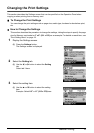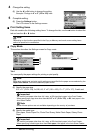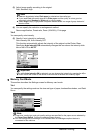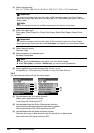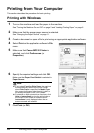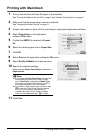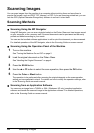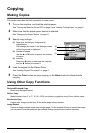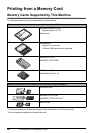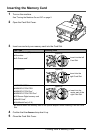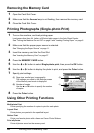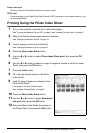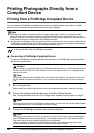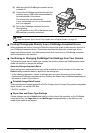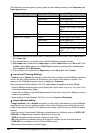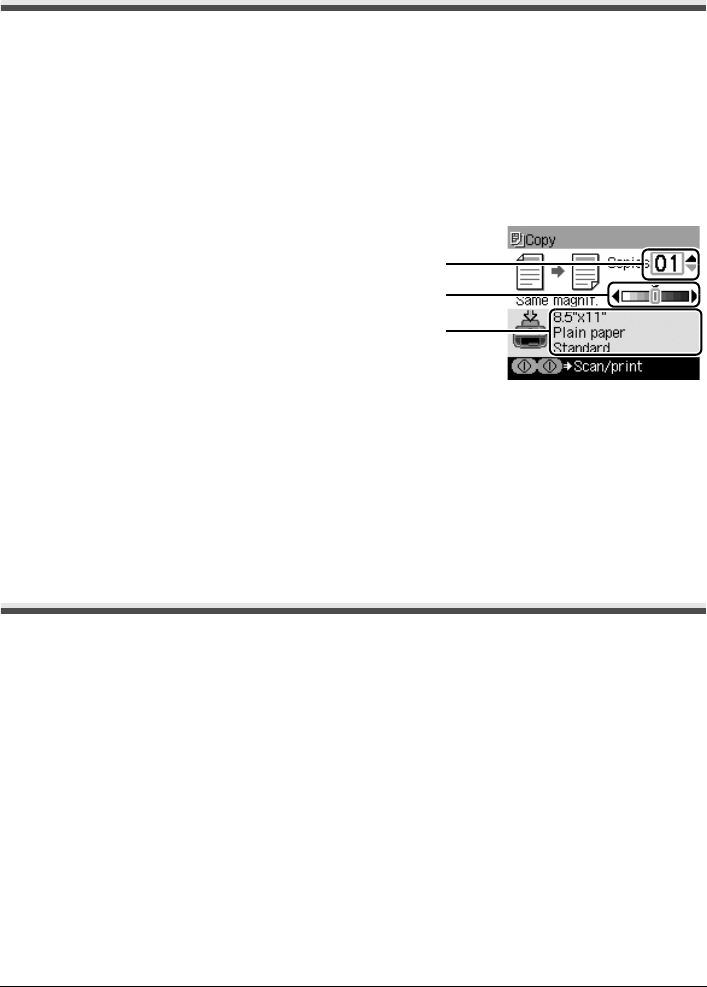
25Copying
Copying
Making Copies
This section describes the basic procedure to make copies.
1 Turn on the machine, and load the printing paper.
See “Turning the Machine On and Off” on page 2 and “Loading Printing Paper” on page 6.
2 Make sure that the proper paper source is selected.
See “Changing the Paper Source” on page 11.
3 Specify copy settings.
(1) Page size, media type, image quality,
magnification
The settings you made in the Settings screen
of the Copy mode is displayed.
(2) Number of copies
Use the { or } button to specify the number
of copies.
(3) Intensity
Press the [ button to decrease the intensity
and the ] button to increase it.
4 Load the original on the Platen Glass.
See “Loading Original Documents” on page 4.
5 Press the Color button for color copying, or the Black button for black & white
copying.
Using Other Copy Functions
Reduced/Enlarged Copy
Reduces or enlarges copies.
Sticker Copy
Makes stickers from 4" x 6" / 101.6 x 152.4 mm photos or graphics using Canon sticker paper.
Borderless Copy
Copies color images so that they fill the entire page without borders.
Image Repeat
Copies an image multiple times onto a single page. For the number of times to repeat the image,
you can select from the machine’s pre-defined settings or specify the number manually.
(1)
(2)
(3)