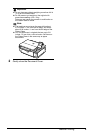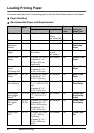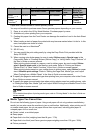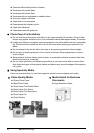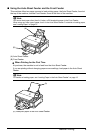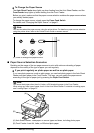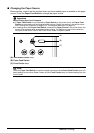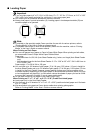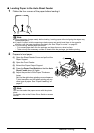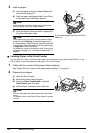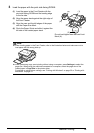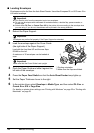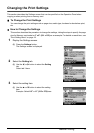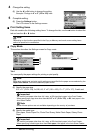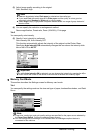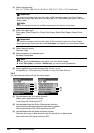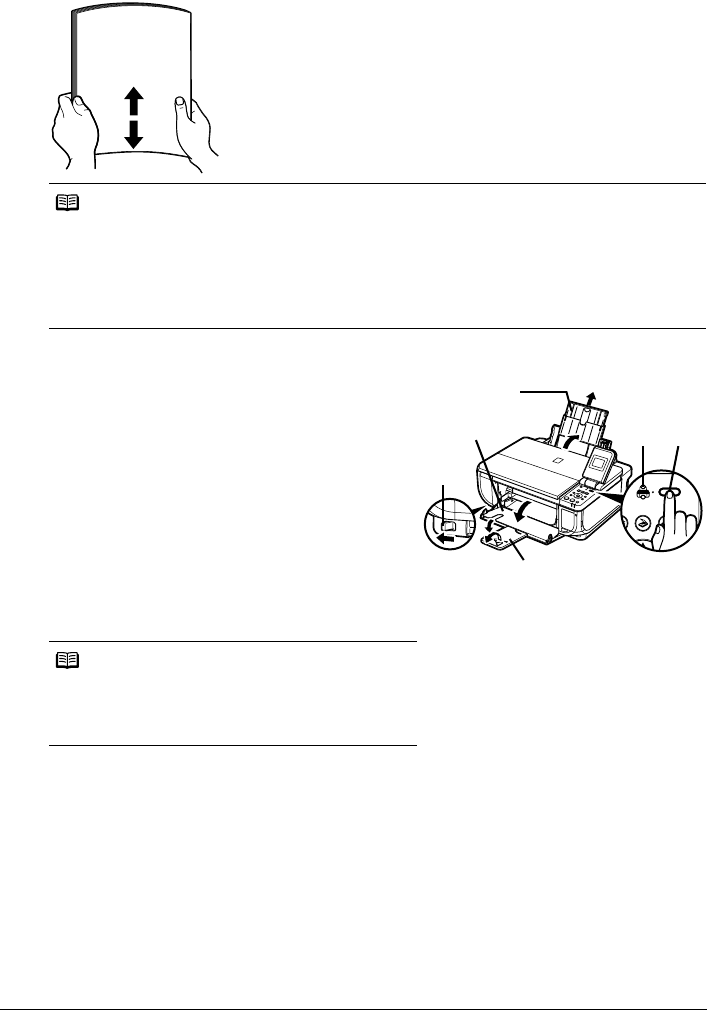
13Before Printing
z Loading Paper in the Auto Sheet Feeder
1 Flatten the four corners of the paper before loading it.
2 Prepare to load paper.
(1) Open the Sheet Feeder Cover and pull out the
Paper Support.
(2) Open the Front Feeder.
(3) Extend the Paper Output Support.
(4) Press the Paper Feed Switch so that the Auto
Sheet Feeder lamp (A) lights.
(5) Adjust the position of the Paper Thickness
Lever.
Set it to the right when printing on envelopes or
T-shirt transfers, and left when printing on any
other type of paper. See “Paper Handling” on
page 6.
Note
z Align the edges of paper neatly before loading. Loading paper without aligning the edges may
cause paper jams.
z If paper is curled, hold the opposing curled corners and gently bend them in the opposite
direction until the paper becomes completely flat. See “Paper is curled.” on page 65.
z To avoid curling, handle paper as follows.
– Put unused paper back into the package and keep them on a level surface.
– Take out only the necessary number of sheets from the package, just before printing.
Note
You can also select the paper source with the printer
driver.
For details, refer to the Printer Driver Guide on-screen
manual.
(1)
(2)
(A)
(3)
(4)
(5)