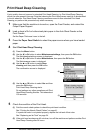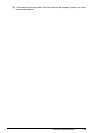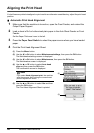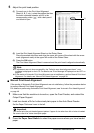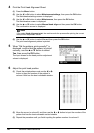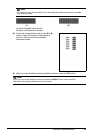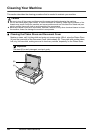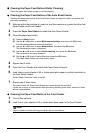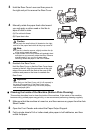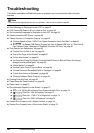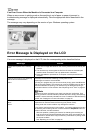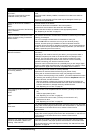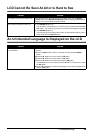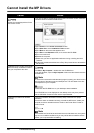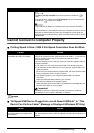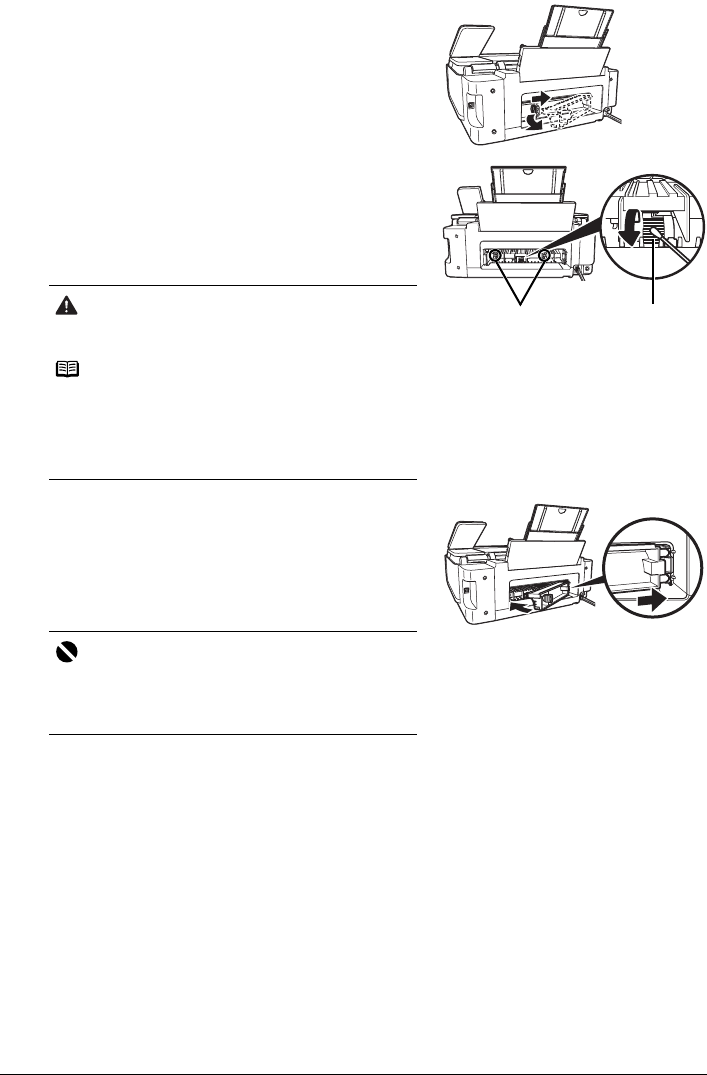
54 Routine Maintenance
3 Hold the Rear Cover Lever and then press to
the right and pull to remove the Rear Cover.
4 Manually rotate the paper feed roller toward
you and apply a cotton swab or the like to
wipe off dust or stain.
(A) Do not touch these.
(B) Paper feed roller
5 Reattach the Rear Cover.
Hold the Rear Cover so that the Rear Cover Lever
comes to the left. Align the protrusions at the right
edge of the cover with the slots at the rear of the
machine and press on the lever to reattach the
Rear Cover.
Cleaning the Inside of the Machine (Bottom Plate Cleaning)
This section describes how to clean the inside of the machine. If the inside of the machine
becomes dirty, printed paper may get dirty, so we recommend performing cleaning regularly.
1 Make sure that the machine is turned on, and then remove any paper from the Auto
Sheet Feeder.
2 Open the Front Feeder and extend the Paper Output Support.
3 Fold a single sheet of A4 or Letter-sized plain paper in half widthwise, and then
unfold the paper.
Caution
Do not touch the small rollers (A) located on the right
and left of the paper feed roller as they may come off.
Note
z If the dirt is hard to remove, slightly moisten the tip
of the cotton swab with water.
z Paper loaded in the Front Feeder will gradually feed
and eject as you manually rotate the roller. Remove
ejected paper. If you run out of paper while
cleaning, reload the paper in the Front Feeder.
Important
Press firmly on the Rear Cover until it is fit squarely in
the rear of the machine. If the Rear Cover is not
reattached properly, paper may not be fed properly
and cause paper jams.
(B)(A)