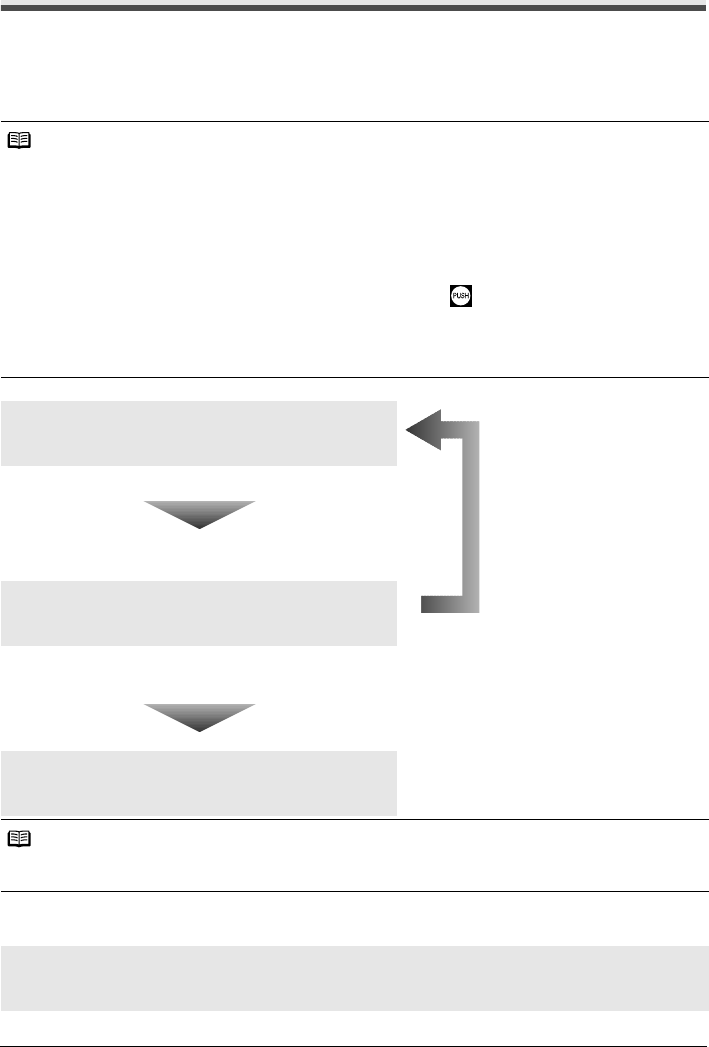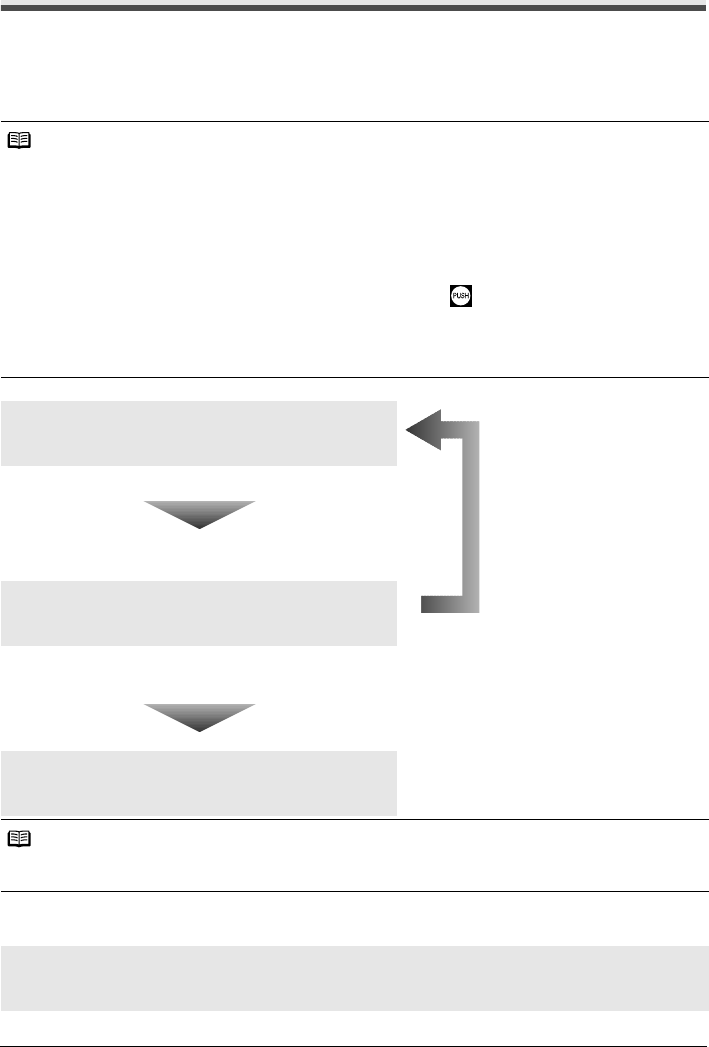
40 Routine Maintenance
When Printing Becomes Faint or Colors Are Incorrect
When printing becomes faint or colors are incorrect even if ink remains in the ink tanks, the print
head nozzles are probably clogged. Print the nozzle check pattern to confirm the condition of the
nozzles and then perform Print Head Cleaning.
If the ruled lines are shifted after running print head maintenance, align the Print Head.
z If the Ruled Lines Are Shifted
Note
Before performing maintenance
z Open the Scanning Unit (Printer Cover) and make sure that all lamps for the ink tanks are lit red.
– If any one of the lamps is flashing slowly, the associated ink tank is running low. You can continue
printing for a while, but we recommend you to have a replacement ink tank available.
– If any one of the lamps is flashing fast, the associated ink tank is empty. Replace the ink tank.
See “Replacing Ink Tanks” on page 36.
If an ink lamp is flashing fast even though ink remains in that ink tank, it is inserted in the wrong
position. Make sure that the ink tank of the correct color is inserted in each position, matching the
label. See “Replacing an Ink Tank” on page 34.
– If the ink lamp is not lit, the tank is not set properly. Press the mark on the ink tank until the tank
clicks into place. Make sure that all packaging material is peeled off the ink tank. See “Prepare the
replacement tank.” on page 37.
z Increase the Print Quality setting in the printer driver settings.
See “Print Results Not Satisfactory” on page 62.
Step 1
See “Printing the Nozzle Check Pattern” on page 41.
If lines are missing or if white streaks appear After cleaning the
Print Head, print
and examine the
nozzle check
pattern.
Step 2
See “Print Head Cleaning” on page 44.
If the problem is not resolved after performing
Print Head Cleaning twice
Step 3
See “Print Head Deep Cleaning” on page 46.
Note
If Print Head Deep Cleaning does not resolve the problem, the Print Head may be damaged. Contact your
Canon service representative.
Step 1
See “Aligning the Print Head” on page 48