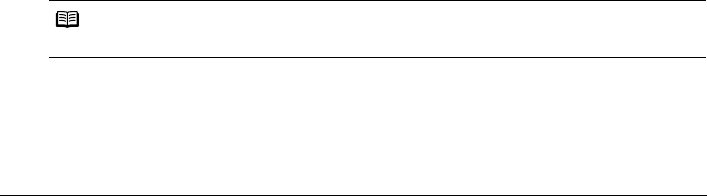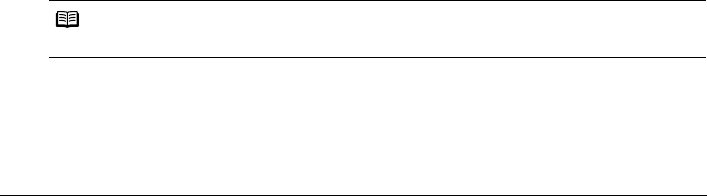
53Routine Maintenance
Cleaning the Paper Feed Rollers (Roller Cleaning)
Clean the paper feed rollers if paper is not fed properly.
z Cleaning the Paper Feed Rollers of the Auto Sheet Feeder
Cleaning the paper feed rollers of the Auto Sheet Feeder will wear the rollers, so perform this
only when necessary.
1 Make sure that the machine is turned on, and then remove any paper from the Auto
Sheet Feeder and Front Feeder.
2 Press the Paper Feed Switch to select the Auto Sheet Feeder.
3 Clean the paper feed rollers.
(1) Press the Menu button.
(2) Use the [ or ] button to select Maintenance/settings, then press the OK button.
The Maintenance/settings screen is displayed.
(3) Use the [ or ] button to select Maintenance, then press the OK button.
The Maintenance screen is displayed.
(4) Use the { or }
button to select Roller cleaning, then press the OK button.
The confirmation screen is displayed.
(5) Use the { or }
button to select Yes, then press the OK button.
The Paper Feed Rollers will rotate as they clean.
4 Repeat step 3 twice.
5 Open the Front Feeder and extend the Paper Output Support.
6 Load three or more sheets of A4 or Letter-sized plain paper in portrait orientation in
the Auto Sheet Feeder.
Set the Paper Thickness Lever to the left.
7 Repeat step 3 three times.
The paper cleans the Paper Feed Rollers as it feeds through the machine.
If there are no signs of improvement after performing cleaning three times, contact a Canon
service representative.
z Cleaning the Paper Feed Roller of the Front Feeder
1 Turn off the machine.
2 Load five or more sheets of A4 or Letter-sized plain paper in the Front Feeder.
Note
Paper is loaded to aid the cleaning process and will not be printed on.