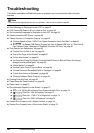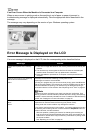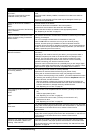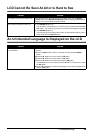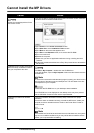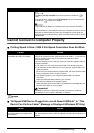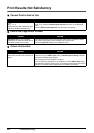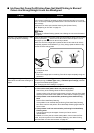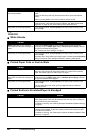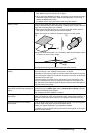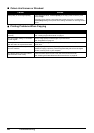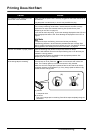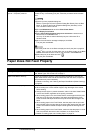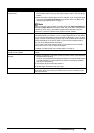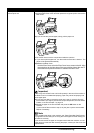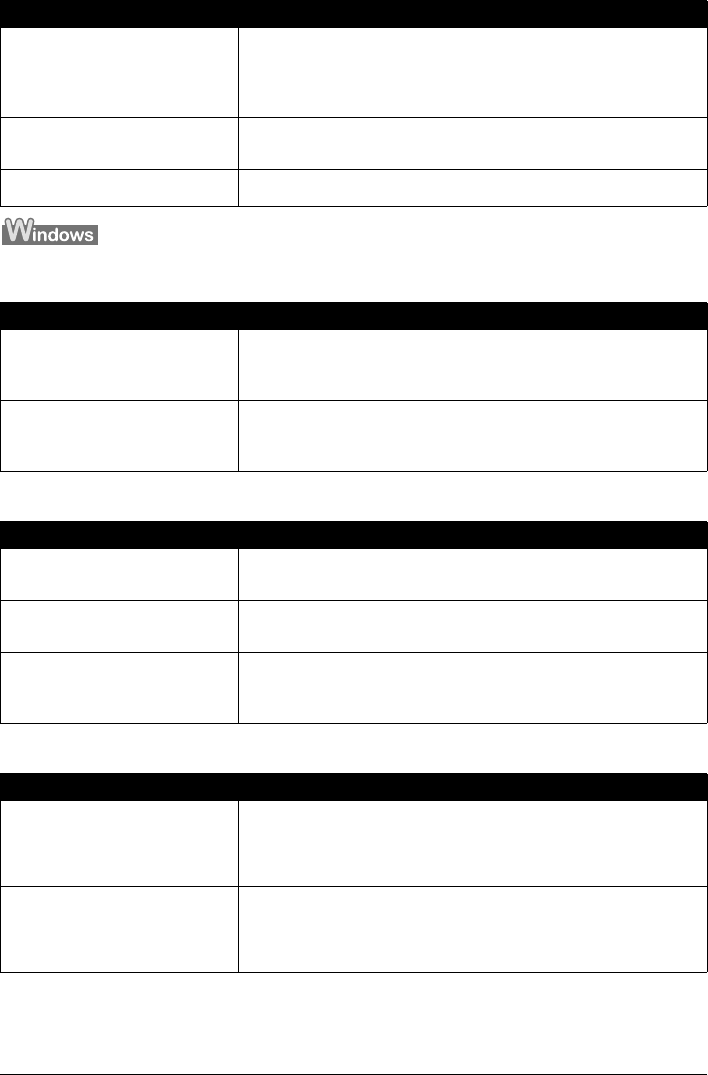
64 Troubleshooting
White Streaks
Printed Paper Curls or Has Ink Blots
Printed Surface Is Scratched/Paper Is Smudged
The media is loaded with the wrong
side facing upwards.
Many types of paper are made to be printed on only a particular side of the
paper.
Printing on the wrong side may cause unclear prints or prints with reduced
quality.
Refer to “Printing Media” in the User’s Guide on-screen manual.
Print Head is misaligned. See “Automatic Print Head Alignment” on page 48 and perform Automatic Print
Head Alignment. If this does not solve the problem, see “Manual Print Head
Alignment” on page 49 and perform Manual Print Head Alignment.
Print quality is not set appropriately. In the Operation Panel, set Print quality in the Copy mode or Memory card
mode to High.
Cause Action
Media Type setting in the Operation
Panel does not match the actual type of
paper.
Check that the Media Type set in the Operation Panel (when performing
wireless printing, the Media Type setting in Wireless print settings) matches
the type of the loaded printing paper.
See “Changing the Print Settings” on page 17.
Print quality is not set appropriately. In the Operation Panel, set Print quality in the Copy mode or Memory card
mode to High.
Especially when using coated (high-quality) paper, increasing the Print Quality
setting in the printer driver settings is effective in reducing white streaks.
Cause Action
Paper is too thin. When printing data with high color saturation such as photographs or images in
deep color, we recommend using Photo Paper Pro or other Canon specialty
paper. See “Media Types You Cannot Use” on page 7.
Media Type setting on the Operation
Panel does not match the actual type of
paper.
Check that the Media Type set in the Operation Panel (when performing
wireless printing, the Media Type setting in Wireless print settings) matches
the type of the loaded printing paper.
Print quality is not set appropriately. In the Operation Panel, set Print quality in the Copy mode or Memory card
mode to High.
This will reduce blurs even when printing images with plenty of adjacent
contrasting colors.
Cause Action
Paper Feed Rollers are dirty. If paper is not feeding properly, clean the Paper Feed Rollers. Cleaning the
Paper Feed Rollers of the Auto Sheet Feeder will wear the rollers, so perform
this procedure only when necessary.
For details on cleaning, see “Cleaning the Paper Feed Rollers (Roller Cleaning)”
on page 53.
Inside of the machine is dirty. Performing duplex printing may leave some ink inside the machine, causing
printouts to be smudged. In this case, perform bottom plate cleaning to clean
the inside of the machine.
For details on cleaning, see “Cleaning the Inside of the Machine (Bottom Plate
Cleaning)” on page 54.
Cause Action