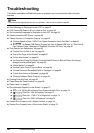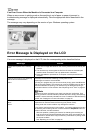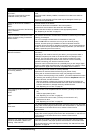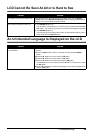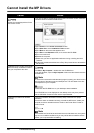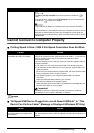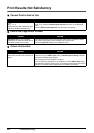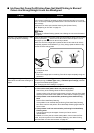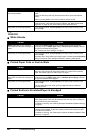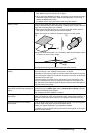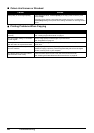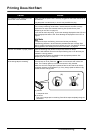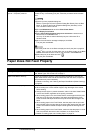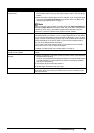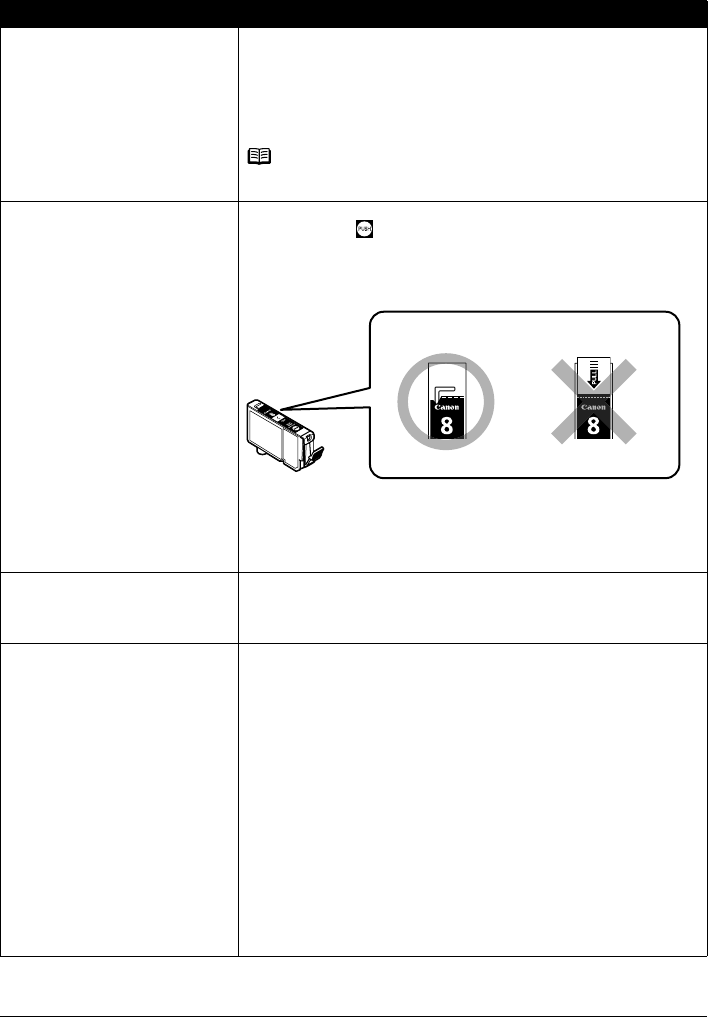
63Troubleshooting
Ink Does Not Come Out/Printing Does Not Start/Printing Is Blurred/
Colors Are Wrong/Straight Lines Are Misaligned
Cause Action
Ink tank is empty. Open the Scanning Unit (Printer Cover) and check the ink lamps.
If an ink lamp is flashing red slowly at about 3-second intervals, ink is running
low. If an ink lamp is flashing red fast at about 1-second intervals or is not lit, the
tank is empty.
Replace the ink tank, and close the Scanning Unit (Printer Cover).
See “Replacing an Ink Tank” on page 34.
Note
For details on different flashing speeds, see “Getting the Ink Level Information”
on page 34.
Ink tank is not installed securely. / Part
of the orange tape is remaining.
Open the Scanning Unit (Printer Cover) and check the ink lamps. If the ink lamp
is not lit, press the mark on the ink tank until it clicks into place. The ink
lamp lights up red when the ink tank is fully inserted.
Make sure all of the orange tape is peeled off the ink tank and the air hole is
completely exposed, as illustrated in (A). If any orange parts are left as in (B),
remove all of the orange parts.
(A) Correct
L-shaped air hole
(B) Incorrect
Part of the orange tape is remaining. Peel off the tape completely along the
perforation.
Media Type setting in the Operation
Panel does not match the actual type of
paper.
Make sure that the Media Type set in the Operation Panel (when perfuming
wireless printing, the Media Type setting in Wireless print settings) matches
the type of the loaded printing paper.
See “Changing the Print Settings” on page 17.
Print Head nozzles are clogged. Print the nozzle check pattern to check for uneven ink output.
z If the nozzle check pattern does not print out properly
Check if any of the missing colors are due to empty tanks.
If there is plenty of ink and the machine does not print, clean the Print Head
and then print the nozzle check pattern to check that ink is ejecting properly.
z If the problem is not resolved after performing Print Head Cleaning
twice
Perform Print Head Deep Cleaning.
If the problem is not resolved after performing Print Head Deep Cleaning,
turn off the machine and perform Print Head Deep Cleaning again after 24
hours or later.
z If the problem is still not resolved after performing Print Head Deep
Cleaning twice
The Print Head may be damaged. Contact your Canon service
representative.
For details on how to print the nozzle check pattern, how to clean the Print
Head, and how to perform Print Head Deep Cleaning, see “When Printing
Becomes Faint or Colors Are Incorrect” on page 40.
(B)(A)