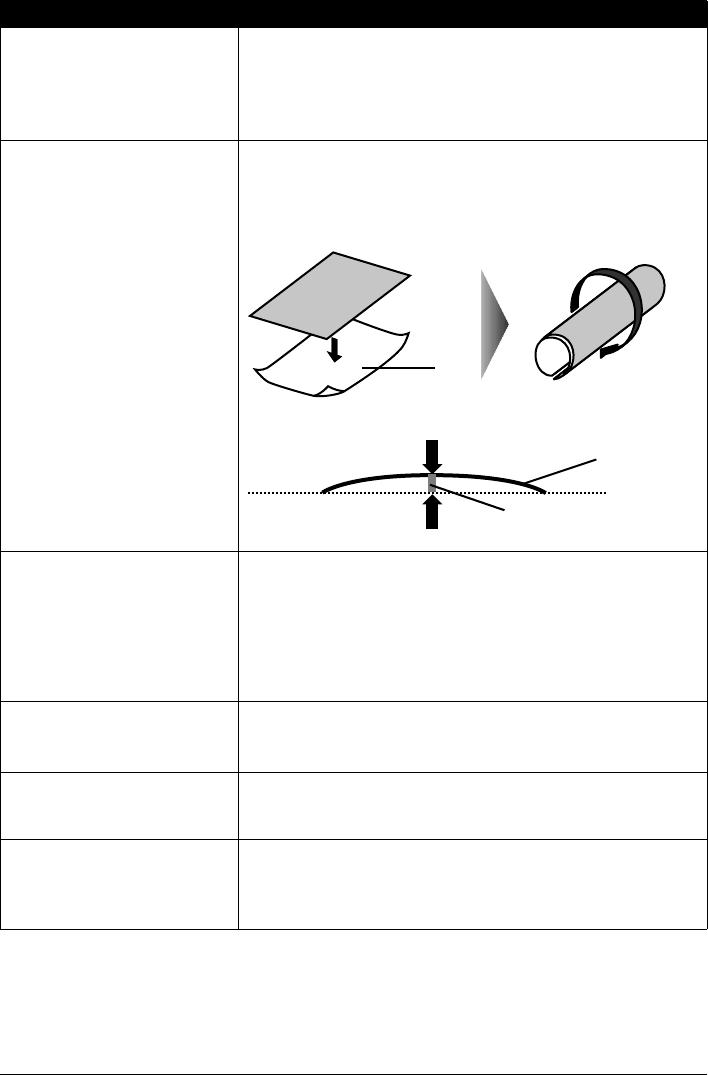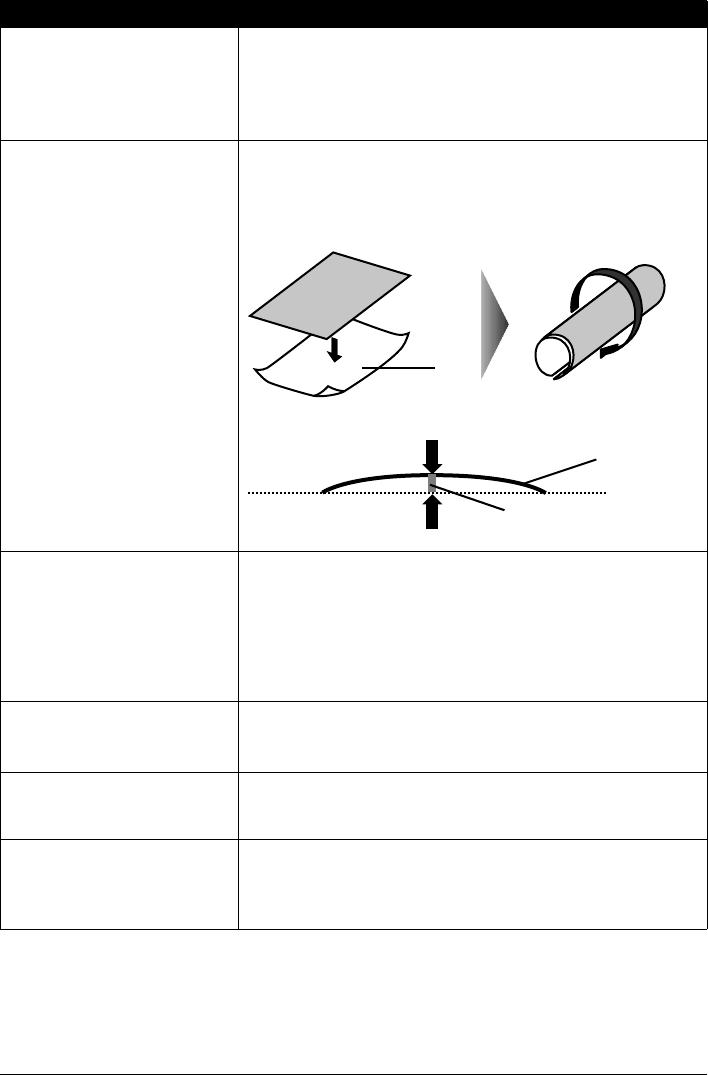
65Troubleshooting
Printing on inappropriate type of paper.
z Check to see if the paper you are printing on is not too thick or curled.
See “Media Types You Cannot Use” on page 7.
z When performing Borderless Printing, print quality may be reduced at the top
and bottom edges of the paper. Make sure that the paper you are using is
suitable for Borderless Printing.
For details, refer to the Printer Driver Guide on-screen manual.
Paper is curled. If you are using paper with either any of the corners or the whole printing
surface curled, the paper may become dirty, not feed properly, or both. Use such
paper after correcting paper curl as follows.
(1)With the printing side (A) facing up, cover the paper with a fresh sheet of
plain paper to avoid staining or scratching the surface.
(2)Roll up the paper in a direction opposite to paper curl as seen below.
(3)Check to see that the paper curl is corrected to within approximately 0.08 to
0.2 inches / 2 to 5 mm (B) in height.
We recommend printing curl-corrected paper one sheet at a time.
Inappropriate Paper Thickness Lever
setting.
Adjust the position of the Paper Thickness Lever according to the type of paper
you are printing on. See “Loading Printing Paper” on page 6.
Depending on the printing content, the printing surface may become scratched
even for the types of paper to set the lever to the left. In this case, set the Paper
Thickness Lever to the right.
* Reset the Paper Thickness Lever to the left when you finish printing. If the
lever is not set back to the left, the inside of the machine is more likely to get
dirty due to the wider clearance between the print head and the loaded paper. It
may also reduce print quality.
Media Type setting in the Operation
Panel does not match the actual type of
paper.
Check that the Media Type set in the Operation Panel (when performing
wireless printing, the Media Type setting in Wireless print settings) matches
the type of the loaded printing paper.
See “Changing the Print Settings” on page 17.
Printing graphics with Intensity setting
set too high.
Especially if you are using plain paper to print images with high intensity, the
paper may absorb too much ink and become wavy, causing paper abrasion. In
this case, reduce the Intensity setting in the Operation Panel and try printing
again.
Printing beyond the recommended
printing area.
If you are printing beyond the recommended printing area of your printing paper,
the lower edge of the paper may become stained with ink.
Resize your original document in your application software.
For details on recommended printing area, refer to “Printing Area” in the User’s
Guide on-screen manual.
Cause Action
(A)
(1) (2)
(B)
(A)