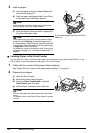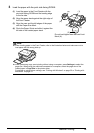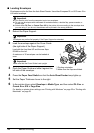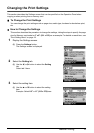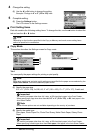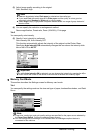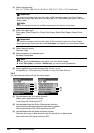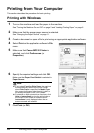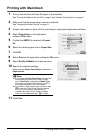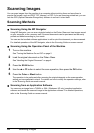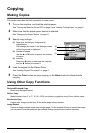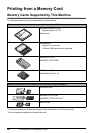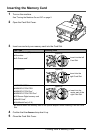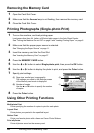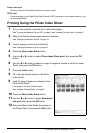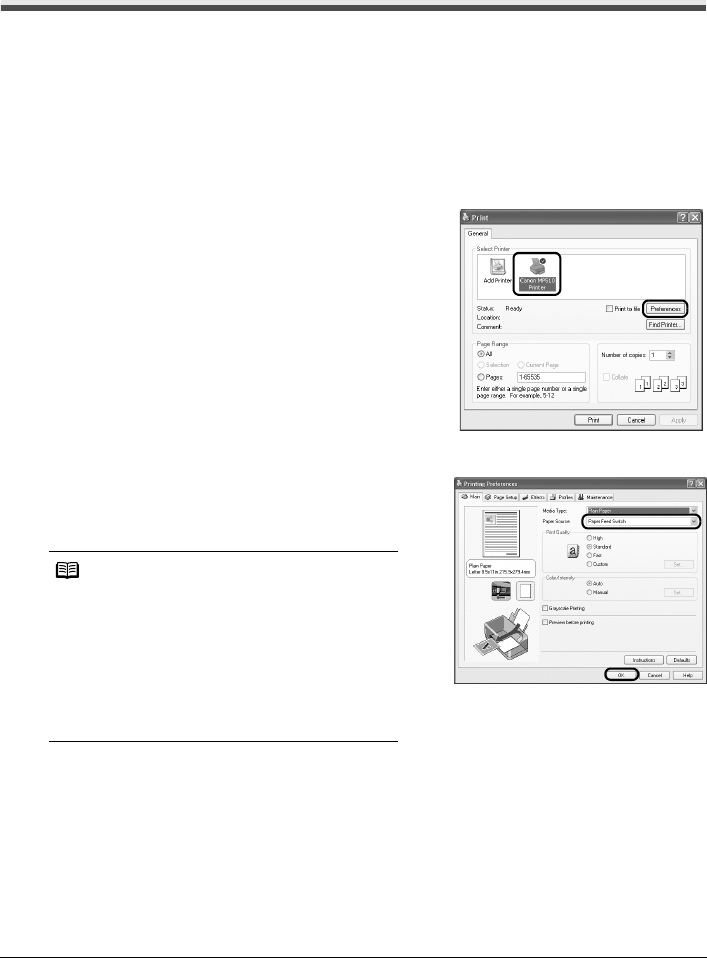
22 Printing from Your Computer
Printing from Your Computer
This section describes the procedure for basic printing.
Printing with Windows
1
Turn on the machine and load the paper in the machine.
See “Turning the Machine On and Off” on page 2 and “Loading Printing Paper” on page 6.
2 Make sure that the proper paper source is selected.
See “Changing the Paper Source” on page 11.
3 Create a document or open a file to print using an appropriate application software.
4 Select Print on the application software’s File
menu.
5 Make sure that Canon MP510 Printer is
selected, and click Preferences (or
Properties).
6 Specify the required settings and click OK.
Make sure that Paper Feed Switch is selected in
Paper Source.
7 Click Print (or OK).
Note
z If you select Front for Plain Paper, the machine
will automatically switch to the Front Feeder
when Plain Paper is specified for Media Type.
You cannot load paper other than A4, Letter, or
B5-sized plain paper in the Front Feeder.
z For details on other printer driver functions, click
Help or Instructions to view the online help or
the Printer Driver Guide on-screen manual.
Instructions is only displayed when the on-
screen manuals are installed.