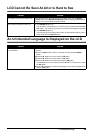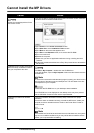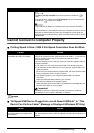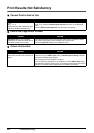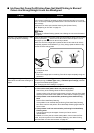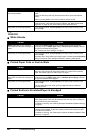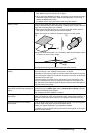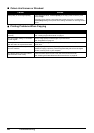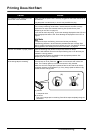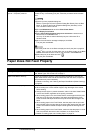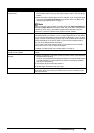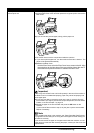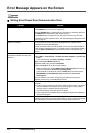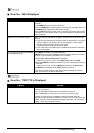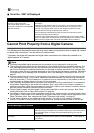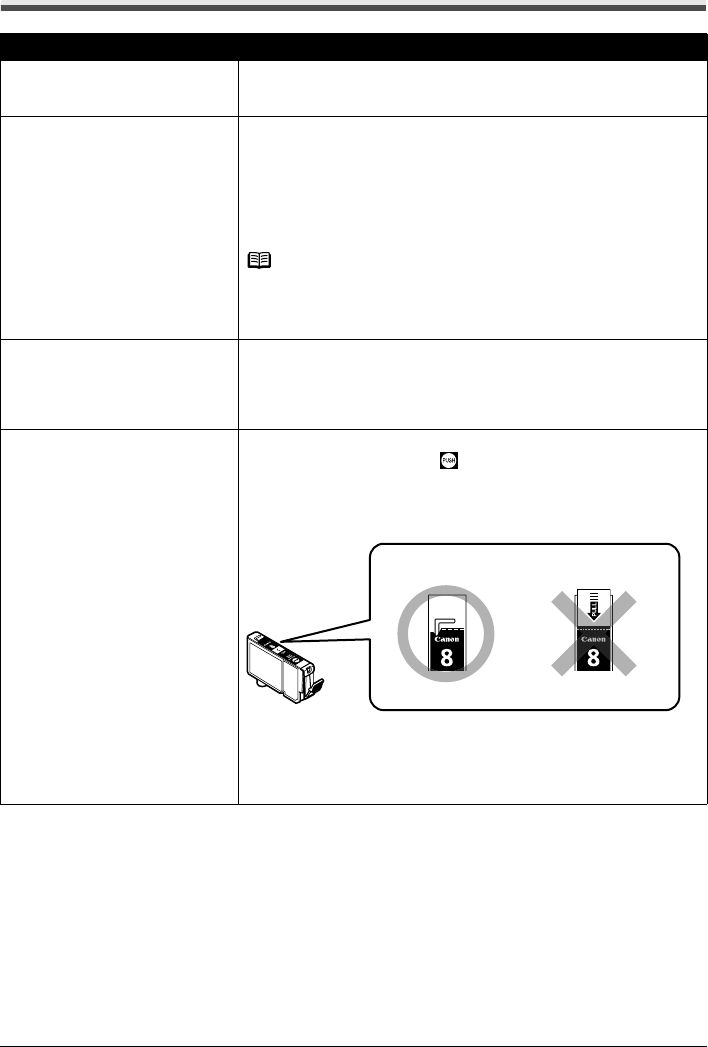
67Troubleshooting
Printing Does Not Start
Cause Action
The machine is not powered on./The
power cord is not connected.
Make sure that the power cord is securely plugged into the Power Connector of
the machine.
Plug the power cord all the way in, since it may be difficult to plug.
Ink tank is empty. Open the Scanning Unit (Printer Cover) and check the ink lamps.
If an ink lamp is flashing red at about 1-second intervals, the tank is empty.
Replace the ink tank, and close the Scanning Unit (Printer Cover). See
“Replacing an Ink Tank” on page 34.
If you want to continue printing, confirm the message displayed on the LCD and
take the appropriate action. See “Error Message Is Displayed on the LCD” on
page 57.
Note
If multiple ink lamps are flashing, check how fast they are flashing.
Fast flashing (at about 1-second intervals) indicates the tank is empty. Slow
flashing (at about 3-second intervals) indicates ink is low. For details on different
flashing speeds, see “Getting the Ink Level Information” on page 34.
Ink tank not installed in proper position. Open the Scanning Unit (Printer Cover) and check the ink lamps.
If there is still sufficient ink but its ink lamp is flashing red, an ink tank may be
installed in a wrong position.
Confirm that the ink tanks are installed in the appropriate positions. See
“Replacing an Ink Tank” on page 34.
Ink tank is not installed securely. / Part
of the orange tape is remaining.
Open the Scanning Unit (Printer Cover) and check the ink lamps.
If the ink lamp is not lit, press the mark on the ink tank until it clicks into
place. The ink lamp lights up red when the ink tank is fully inserted.
Make sure all of the orange tape is peeled off the ink tank and the air hole is
completely exposed, as illustrated in (A). If any orange parts are left as in (B),
remove all of the orange parts.
(A) Correct
L-shaped air hole
(B) Incorrect
Part of the orange tape is remaining. Peel off the tape completely along the
perforation.
(B)(A)