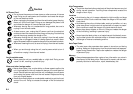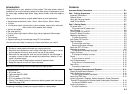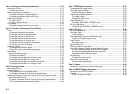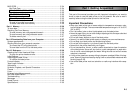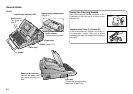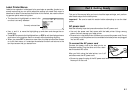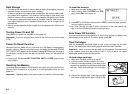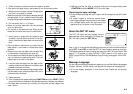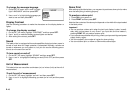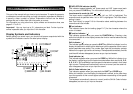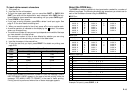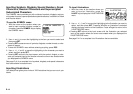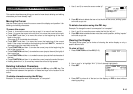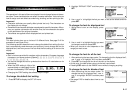E-10
To change the message language
1. On the SET UP menu, use u and i to high-
light “LANGUAGE” and then press SET.
2. Use u and i to highlight the language you
want to use and then press SET.
Display Contrast
Use the following procedure to make the characters on the display darker or
lighter.
To change the display contrast
1. On the SET UP menu, highlight “CONTRAST” and then press SET.
2. Use t and y to make the display contrast lighter and darker.
3. After setting the contrast, press SET.
Sound
The label printer is equipped with sound capabilities that signal when power is
turned on and when an illegal operation is attempted. Normally, sounds are
turned on whenever you turn power on, but you can use the following proce-
dure to turn the sound on and off.
To turn sound on and off
1. On the SET UP menu, highlight “SOUND” and then press SET.
2. Use u and i to highlight the setting you want (ON or OFF) and then press
SET.
Unit of Measurement
This label printer can use either centimeters (cm) or inches (inch) as the unit of
measurement.
To set the unit of measurement
1. On the SET UP menu, highlight “cm/inch” and then press SET.
2. Use u and i to highlight the setting you want (cm or inch) and then press
SET.
Demo Print
After setting up the label printer, you may want to produce a demo print to make
sure that everything is working properly.
To produce a demo print
1. Press ON to turn power on.
2. Press PRINT and then press SET.
Note that the contents of the demo print depends on the width of the tape loaded
in the label printer.
Important!
• You can produce a demo print when the text input display is clear, immedi-
ately after turning power on only. Even if you input text and then delete it,
pressing PRINT will not produce a demo print.
• If you experience problems with printing, check your tape cartridge and power
supply, and try again.
• You cannot specify the number of copies for demo printing.
• You cannot demo print on 46mm or 36mm wide colored tape.