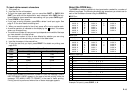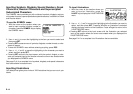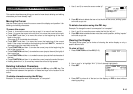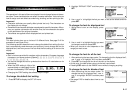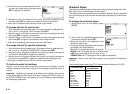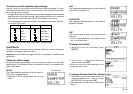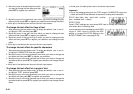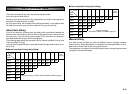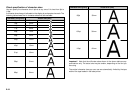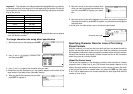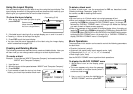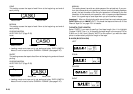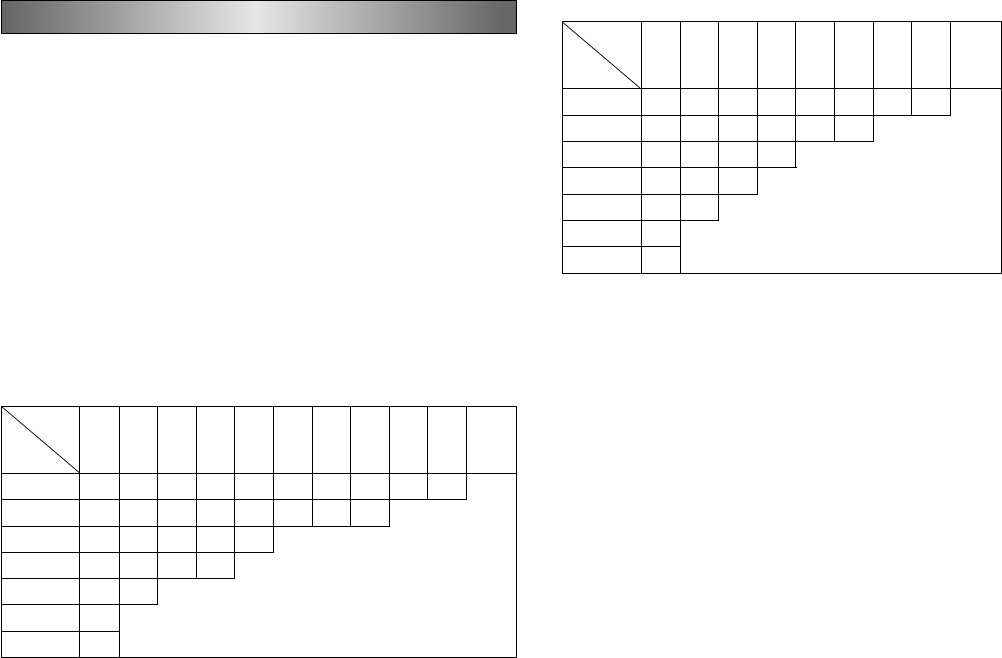
E-21
Part 6 Character Sizes
There are two methods you can use to set characters sizes:
Auto sizing and manual sizing.
Normally you should use auto sizing, except when you need to make particular
character size specifications yourself.
By using auto sizing, the character size is set automatically in accordance with
the tape size you are using and the number of lines you are printing.
About Auto Sizing
If you do not specify a character size, the label printer automatically selects the
optimum size in accordance with the width of the tape and the number of lines
you are using. If you are using frames (page E-33), characters are automati-
cally balanced with the type of frame being used.
The following table shows the character size for “Normal Justified Printing” and
“Frame Justified Printing”.
It also shows the specified size in accordance with the tape width and the num-
ber of lines.
■ Normal Justified Printing (Auto Sizing)
■ Frame Justified Printing (Auto Sizing)
Manual Sizing
Your label printer provides you with two different ways to change character
sizes manually: direct specification of character size and specification of char-
acter size for entire lines of text using preset format.
The operations in this part of the manual explain how to change character sizes
using each of these techniques.
1 2 3 4 5 6 7 8 9 10 more
than
10 lines
46mm 119pt 43pt 26pt 20pt 17pt 14pt 12pt 12pt 9pt 9pt
36mm 85pt 34pt 20pt 17pt 14pt 12pt 9pt 9pt
24mm 59pt 20pt 14pt 12pt 9pt
18mm 43pt 17pt 12pt 9pt
12mm 26pt 12pt
9mm 17pt
6mm 9pt
number
of lines
tape
width
An error message, “LABEL HAS TOO MANY LINES!” appears.
1 2 3 4 5 6 7 8 more
than
8 lines
46mm 85pt 34pt 20pt 17pt 14pt 12pt 9pt 9pt
36mm 68pt 26pt 17pt 14pt 12pt 9pt
24mm 43pt 17pt 12pt 9pt
18mm 34pt 14pt 9pt
12mm 20pt 9pt
9mm 14pt
6mm 9pt
number
of lines
tape
width
An error message,
“TOO MANY LINES TO FRAME!” appears.