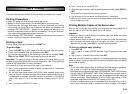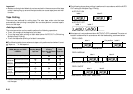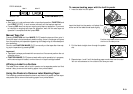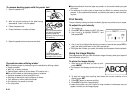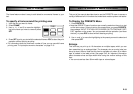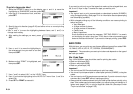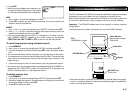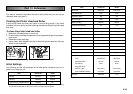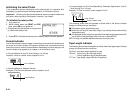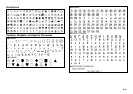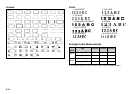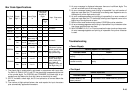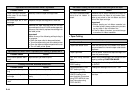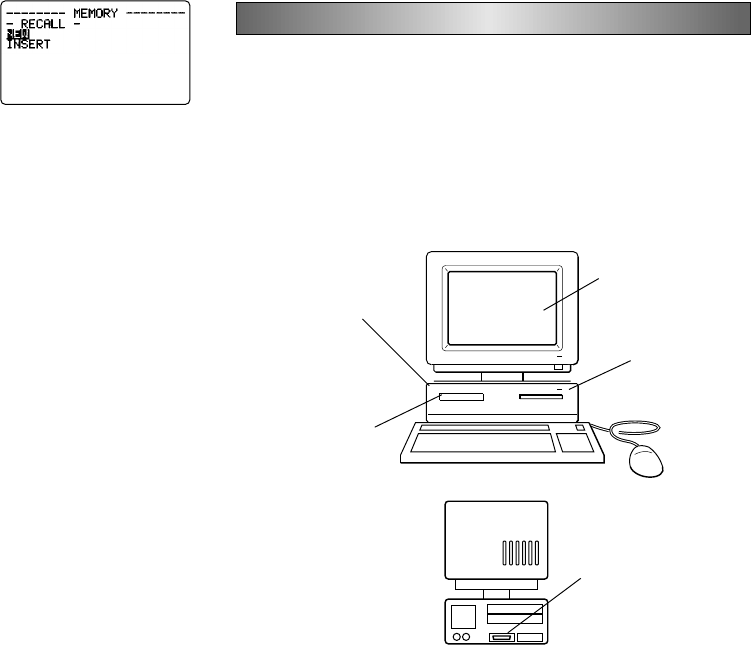
E-37
5. Press SET.
• What you do next depends on whether or not
you want to delete existing text on the display
or combine the recalled text with existing text.
NEW
1. Use u and i to move the highlighting to “NEW”.
2. Press SET to delete any text that was previously on the input screen and
replace it with the recalled text.
INSERT
1. Use u and i to move the highlighting to “INSERT” and then press SET.
2. Use u , i, t and y to move the cursor to the location where you want the
recalled text inserted and then press SET.
• If the text you recalled has more than 511 characters or 16 blocks, the mes-
sage “CANNOT INSERT!” appears on the screen. Press any key besides
FUNCTION, ON, SHIFT, CODE or OFF to return to the text input screen.
To recall memory text using character search
1. Press MEMORY.
2. Use u and i to move the highlighting to “RECALL” and then press SET.
3. Input the characters you want and then press SET to start the search opera-
tion.
• The first item that starts with the characters you input appears on the screen.
• The characters must come at the very beginning of the item. The label printer
does not find the characters if they come at the beginning of a block or line
inside the item.
4. Continue from step 4 under “To recall memory text using sequential search”.
• You cannot input or print superscripted or subscripted symbols (SYMBOL) in
response to the “LOOK FOR?” prompt. To find the text H
2
O, for example, use
H2O for character search, or use sequential search.
To delete memory text
1. Press MEMORY.
2. Use u and i to move the highlighting to “DELETE” and then press SET.
3. Use either sequential search or character search to display the memory text
you want to delete and then press SET.
4. Press SET to delete the data.
RS-232C Port
D-sub 9-pin
CD-ROM Drive
Keyboard
Color Monitor
Must support at least
256 colors.
Hard Disk
Mouse
Part 12 Downloading Data from your Computer
The PC Link Software (FA-930C) that comes bundled with the label printer makes
it possible for you to print data from your computer on the label printer.
See the documentation that comes with the FA-930C for information about how
to connect the label printer to your computer and how to use the software.
Important! The FA-930C software may not run properly on certain computer
configurations.
The following are the system requirements to run the FA-930C software.
• Note that the above is intended to provide only a general idea of the appear-
ance of a computer. Specific components may be arranged or located differ-
ently from those shown above.
CPU
i486/66MHz or higher