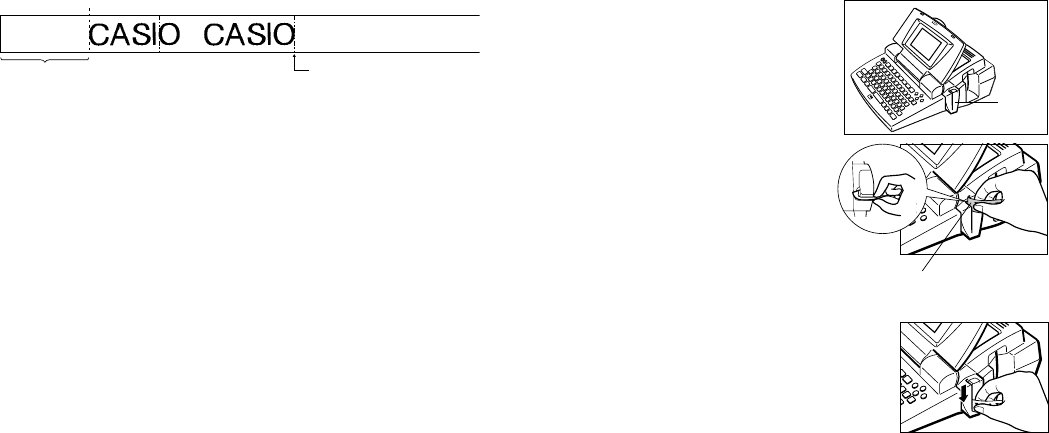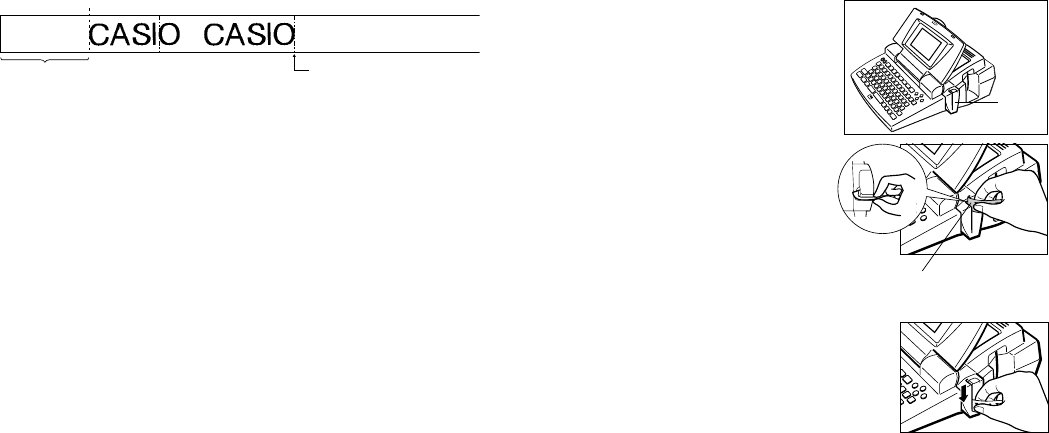
E-31
FEED: MANUAL
label 1 label 2
About 21 mm (FUNCTION IMAGE (CUT))
Important!
• Auto tape cut is not performed after a tape feed operation (FUNCTION and
then PRINT (FEED)). In such a case, manually cut the tape as required.
• Pressing ESC does not stop an ongoing auto tape cut operation. If you want
to interrupt an ongoing auto tape cut operation, wait until the auto tape cut
operation is complete and then press ESC.
Manual Tape Cut
Pressing FUNCTION and then IMAGE (CUT) feeds the tape and then cuts it.
Since the tape is fed automatically before cutting, there is no danger of figures
from the previous print operation appearing at the beginning of the subsequent
print operation.
You can use FUNCTION IMAGE (CUT) to manually cut the tape after interrupt-
ing a print operation by pressing ESC.
Important!
• Tape feed is always performed with a manual cut. You cannot perform the cut
operation alone.
• FUNCTION IMAGE (CUT) does not work while a print operation is in progress,
while colored tape is loaded, or when there is no tape cartridge loaded.
Affixing a Label to a Surface
The label printer comes with a built-in peeler and a separate peeler tool that
makes it easy to remove the backing paper from printed labels.
Using the Peelers to Remove Label Backing Paper
The following procedures describe how to use the built-in peeler and the sepa-
rate peeler tool to remove the backing paper from printed labels.
To remove backing paper with the built-in peeler
1. Insert the label into the peeler.
Insert the label into the peeler until about 2mm
at the end of the label bends back slightly.
2. Pull the label straight down through the peeler
slot.
3. Repeat steps 1 and 2 until the backing paper works free from the label.
You can use scissors to trim a label to the size you want.
Peeler
Position the printed surface towards
the front of the label printer.