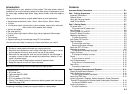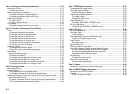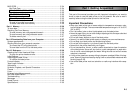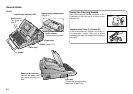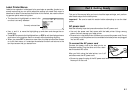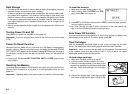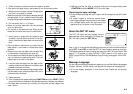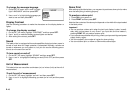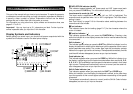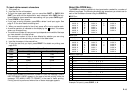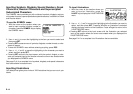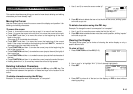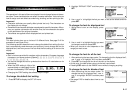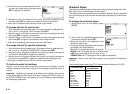E-11
Part 3 Inputting Characters and Symbols
This part of the manual tells you how to input characters. To make things easier
to understand, we call everything you input a character, regardless of whether it
is actually a letter, number, or symbol. Explanations here all use the default
settings that are in effect from the initial power-on screen.
For information on using other fonts, styles, effects and characters sizes, see
pages E-17 to E-21.
Important! You can input up to 511 characters per label. Further input be-
comes impossible after you input the 511th character.
Display Symbols and Indicators
Before getting into actual input, you should first become acquainted with the
symbols and indicators used on the label printer display.
11
11
1CAPS OFF/ON indicator (ab/AB)
This indicator toggles between “ab” (lower-case) and “AB” (upper-case) each
time you press the CAPS key. The initial default setting is lower-case (ab).
Insert/overwrite mode (ab, AB/
ab
,
AB
)
The insert mode is specified when neither “ab” nor “AB” is highlighted. The
overwrite mode is specified when “ab” or “AB” is highlighted. The initial default
setting is insert.
See “Text Editing” on page E-16 for information about switching between the
overwrite and insert modes.
22
22
2Font indicator
This indicator shows the font setting (page E-17) for the character where the
cursor is located.
33
33
3Function indicator (
F
)
This indicator appears when you press the FUNCTION key. Pressing a key
while this indicator is on the display causes the function marked above that key
to be executed.
Shift indicator (
S
)
This indicator appears when you press the SHIFT key. While this indicator is on the
display, the keyboard is shifted, so the letter keys input the opposite of their current
upper-case/lower-case setting. The number keys input the punctuation symbols
marked in the upper right corners of the keys. The keyboard automatically unshifts
(and the shift indicator disappears) as soon as you input a character.
Code indicator (
C
)
This indicator appears when you press the CODE key. While this indicator is on
the display, number keys input the accents marked above them and the U, O, P,
A, S, J, K, L, Z, C and N keys input the special characters marked in their lower
right corners. The keyboard automatically returns to normal (and the code indi-
cator disappears) as soon as you input an accent.
Shift & Code indicator (
SC
)
This indicator appears when you press both the SHIFT and CODE keys.
While this indicator is on the display, the keyboard is shifted, so the letter keys
input the opposite of their current upper-case/lower-case setting of the special
characters.
The keyboard automatically returns to normal (and the Shift & Code indicator
disappears) as soon as you input a character.
S
2FONT
0
q
8
3
4
9
6FORMAT
5
7
rM.FEED
t
eMIRROR
wVERT
1