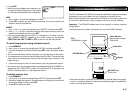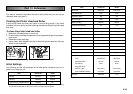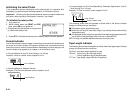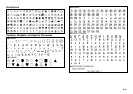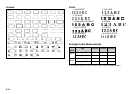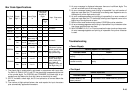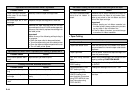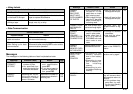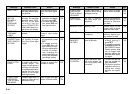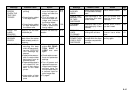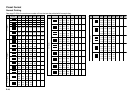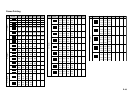E-44
•
Tape Cutting
Cannot cut tape.
Possible Cause Action
Tape cutter blade is dull.
Tape is jammed.
You are using colored
tape.
MANUAL is set as the
FEED setting.
You selected AUTO CUT :
OFF before printing.
The label length (TAPE
LENGTH) setting is too
short (less than 31mm when
using FEED: MEDIUM, less
than 24mm when using
FEED: SHORT).
Take the label printer to the dealer from whom
you purchased it to have the tape cutter blade
replaced.
Turn off power, remove the tape cartridge, and
clear the jammed tape.
When using colored tape, you cannot cut the
tape by pressing FUNCTION IMAGE.
Change the feed setting to LONG, MEDIUM,
or SHORT.
Change the setting to AUTO CUT : ON.
After printing is complete, use scissors to cut
the tape.
Remove the ink ribbon cassette and check to
make sure the ink ribbon is not broken. Next,
take up any slack in the ink ribbon and then
reload the tape cartridge.
Important!
• Before loading an ink ribbon cassette into
the label printer, always make sure you take
up any slack in the ink ribbon first.
• If the ink ribbon is broken, you must change
to another ink ribbon cassette.
Ink ribbon cassette loaded
while the ink ribbon is
slack.
Ink ribbon is being fed from the tape outlet along with the tape.
Possible Cause Action
Tape cartridge compart-
ment cover is not closed
completely.
No more tape left in the
cartridge.
Tape jam
Securely close the tape cartridge cover.
Replace the tape cartridge with a new one.
Remove the tape cartridge and pull out the
jammed tape by hand. Cut off excess tape with
scissors, and carefully replace the cartridge into
the label printer.
Important!
Never do any of the following while printing is
in progress.
• Allow the tape outlet to become blocked
• Touch the tape coming out of the label printer
• Open the tape cartridge compartment cover
• Turn off label printer power
Tape comes out when PRINT is pressed, but nothing is printed on it.
Possible Cause Action
Only blank spaces were
input.
Input the text you want to print.
Tape does not come out when PRINT is pressed.
Possible Cause Action
Printing is blurred, blotched, broken, etc.
Possible Cause Action
Improper print density set-
ting
Improper loading of the
cartridge
Dirty print head or rubber
roller
Adjust the print density setting.
Remove the tape cartridge and reload it cor-
rectly.
Clean the printer head and roller.