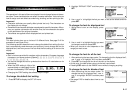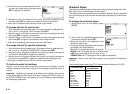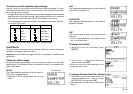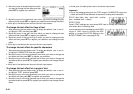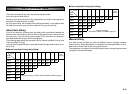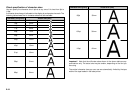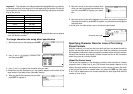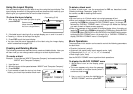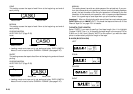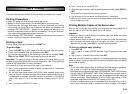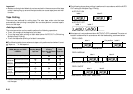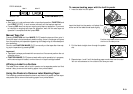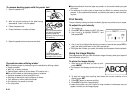E-25
Using the Layout Display
You can check the layout of your label at any time using the layout display. The
layout display shows all of the graphics and text elements that make up your
label to give you a general idea of how the label is laid out.
To show the layout display
1. After laying out the label you plan to print,
press LAYOUT.
2. If the label layout is too big to fit on a single display, use u and i to scroll it.
• Pressing u returns to the top of the layout.
3. Press ESC to quit the layout display.
• You can view the actual appearance of the label using the image display,
which is described on page E-32.
Creating and Deleting Blocks
The following procedures describe how to create and delete blocks. Later you
will learn how you can change certain settings on a block-by-block basis.
To create a block
Example: To input the text “ABXYZ Computer Company” and create two blocks:
“ABXYZ” and “Computer Company”.
1. Input the text.
2. Move the cursor to the space between “ABXYZ” and “Computer Company”.
3. Press BLOCK.
• If you wanted to break the text up into three
blocks, you should input another block mark.
Feed setting (E-30)
Screen number
(when the entire layout does
not fit on a single screen)
To delete a block mark
To delete a block mark, use the procedures for DEL as described under
“Deleting Individual Characters” (page E-15).
You cannot use BS for deleting block marks.
Important!
• You can input up to 15 block marks into a single passage of text.
• When your passage of text consists of a single block (when it contains no ),
pressing the FORM key displays BLOCK FORMAT menu 1/4 through 4/4,
followed by OVERALL FORMAT menu 1/6 through 6/6. Make the settings
you want as each of these screens appears.
• When your passage of text consists of multiple blocks (when it contains at
least one ), pressing the FORM key displays the FORM menu. Select BLOCK
FORMAT, and then ONE BLOCK or ALL BLOCKS in the RANGE setting screen
to display BLOCK FORMAT menu 1/4 through 4/4, or OVERALL FORMAT to
display OVERALL FORMAT menu 1/6 through 6/6.
Block Operations
The procedures in this section can be used to control the following parameters
for each block.
• Direction (horizontal, vertical)
• Alignment (left, equal justify, equal ragged, center, right)
• Character pitch (
8
/
8
,
9
/
8
,
10
/
8
,
11
/
8
,
12
/
8
,
16
/
8
,
24
/
8
character)
• Block length (auto, fixed)
Use the BLOCK FORMAT menu to perform block operations.
To display the BLOCK FORMAT menu
1. While there is text on the display, press
FORM.
• This menu appears only when the passage
of text consists of multiple blocks (when it
contains at least one ).
2. Use u and i to move the highlighting to
“BLOCK FORMAT” and then press SET.