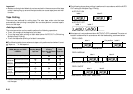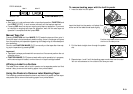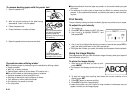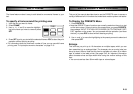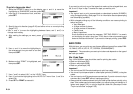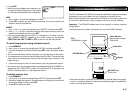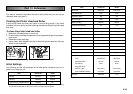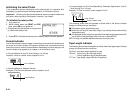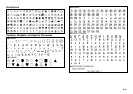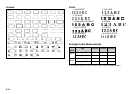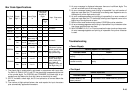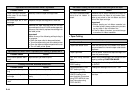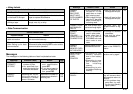E-38
System requirements
Operating System: Microsoft
®
Windows
®
95/98 English Version
CPU: i486/66MHz or higher (Pentium 75MHz or higher recommendend)
Connector: RS-232C port (D-sub 9-pin)
RAM: At least 16MB (32MB recommended)
Hard Disk: At least 20MB available for installation ;40MB available for opera-
tion
Monitor: Support for at least 256 colors
CD-ROM Drive
• Microsoft Excel 95/97/2000 must also be installed on your system if you plan
to import Excel files using a version of the PC Link application that supports
Excel file import.
Sending Data from your personal computer
This section tells you how to send data from your personal computer to the
label printer.
Important!
• Before performing any of the procedures in this section, make sure to load a
single-color tape for monochrome data or a colored tape for color image data.
• You need to prepare the cable that comes with the package to connect the
PC to the label printer for data communication.
The FA-930C application that comes with the package, makes it possible for
you to use the label printer to print data created on your personal computer.
To connect the PC to the label printer
1. Turn off the power of the label printer and your PC.
2. Use the cable to connect to the label printer.
3. Turn on the power of the label printer and the PC.
To send data from the PC to the label printer
4. Recall the data you want to send.
• See the User’s Guide that comes with the FA-930C for details on how to
recall data.
5. On the label printer, press COMPUTER
LINK.
• This causes the message “RECEIVE? SET/
ESC” to appear on the label printer screen.
• Press SET to execute the operation, or ESC to quit data communication.
• If there are text remaining in the text input screen, a message “INPUT TEXT
WILL BE CLEARED! OK TO CONTINUE? SET/ESC” will appear.
Press SET to clear the text or ESC to return to the text input screen.
6. After pressing SET the message changes to “RECEIVE OK!”.
• A communication error occurs on the label printer if it does not start to receive
data within about 20 seconds after the “RECEIVE OK!” message appears on
its screen.
• If a communication error occurs on the label printer, press any key besides
OFF, FUNCTION, SHIFT, CODE or ON to clear the error, and then try again.
• A message “NOW SENDING” appears on the screen of the label printer while
data is being transferred.
7. The data will be automatically printed.
8. Turn the label printer and the computer off and disconnect the cable.
Important! Label printer functions are disabled while data communication with
a computer is in progress.